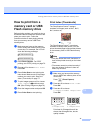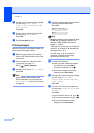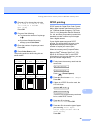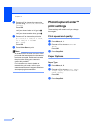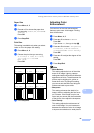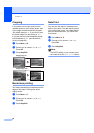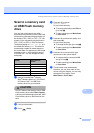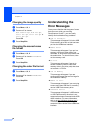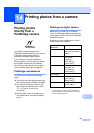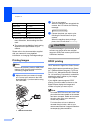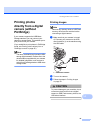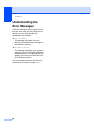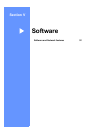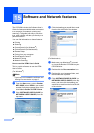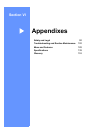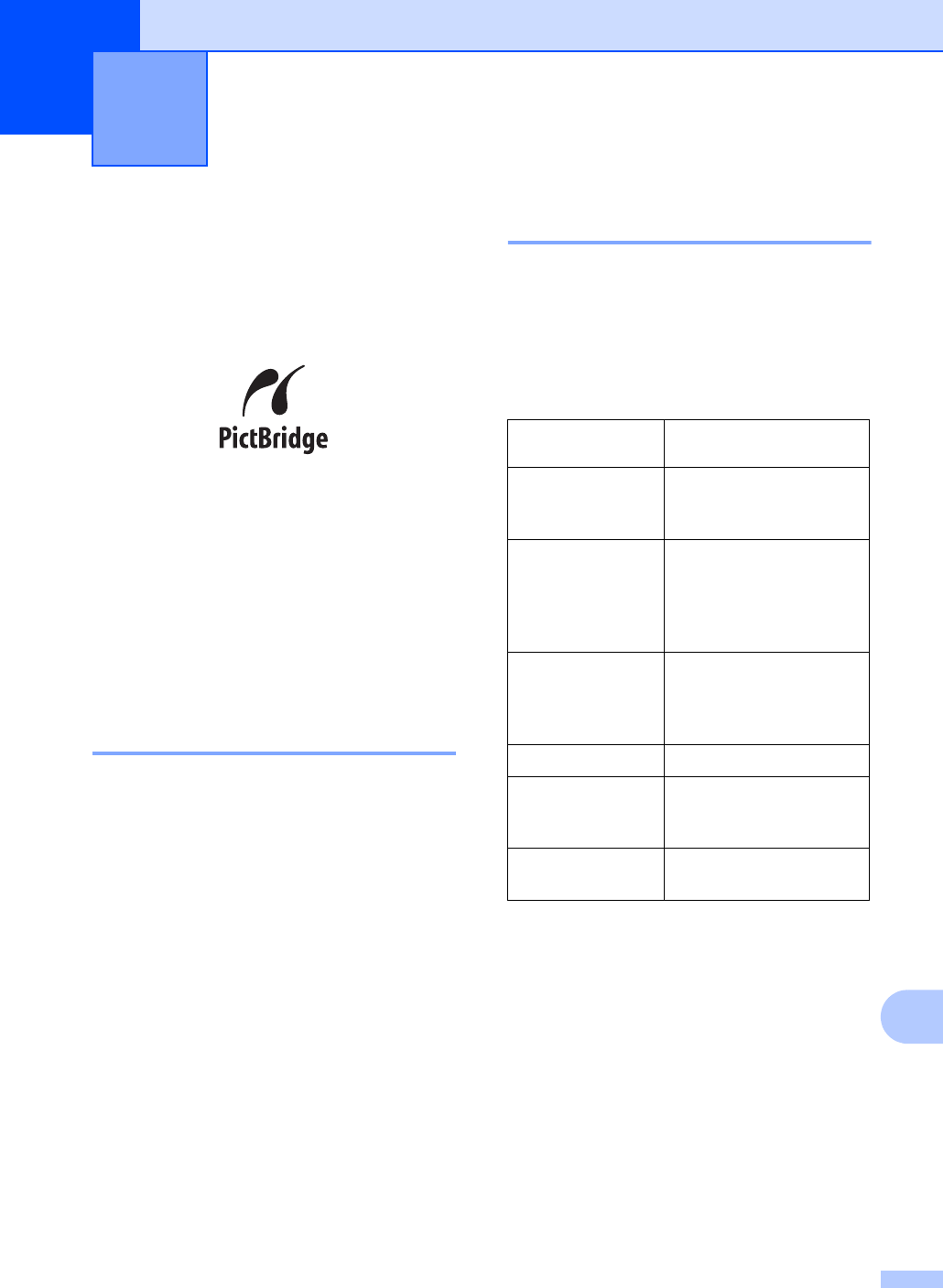
85
14
14
Printing photos
directly from a
PictBridge camera 14
Your Brother machine supports the
PictBridge standard, allowing you to connect
to and print photos directly from any
PictBridge compatible digital camera.
If your camera is using the USB Mass
Storage standard, you can also print photos
from a digital camera without PictBridge.
(See Printing photos directly from a digital
camera (without PictBridge) on page 87.)
PictBridge requirements 14
To avoid errors, remember the following
points:
The machine and the digital camera must
be connected using a suitable USB cable.
The image file extension must be .JPG
(other image file extensions like .JPEG,
.TIF, .GIF and so on will not be
recognized).
PhotoCapture Center™ operations are
not available when using the PictBridge
feature.
Setting your digital camera 14
Make sure your camera is in PictBridge
mode. The following PictBridge settings may
be available from the LCD of your PictBridge
compatible camera.
Depending on your camera some of these
settings may not be available.
1
See DPOF printing on page 86 for more details.
2
If your camera is set to use the Printer Settings
(Default setting), the machine will print your photo
using the following settings.
Printing photos from a camera 14
Camera Menu
Selections
Options
Paper Size Letter, A4, 10×15cm,
Printer Settings (Default
setting)
2
Paper Type Plain Paper,
Glossy Paper,
Inkjet Paper,
Printer Settings
(Default setting)
2
Layout Borderless: On,
Borderless: Off,
Printer Settings
(Default setting)
2
DPOF setting
1
-
Print Quality Normal, Fine,
Printer Settings
(Default setting)
2
Date Print On, Off, Printer Settings
(Default setting)
2