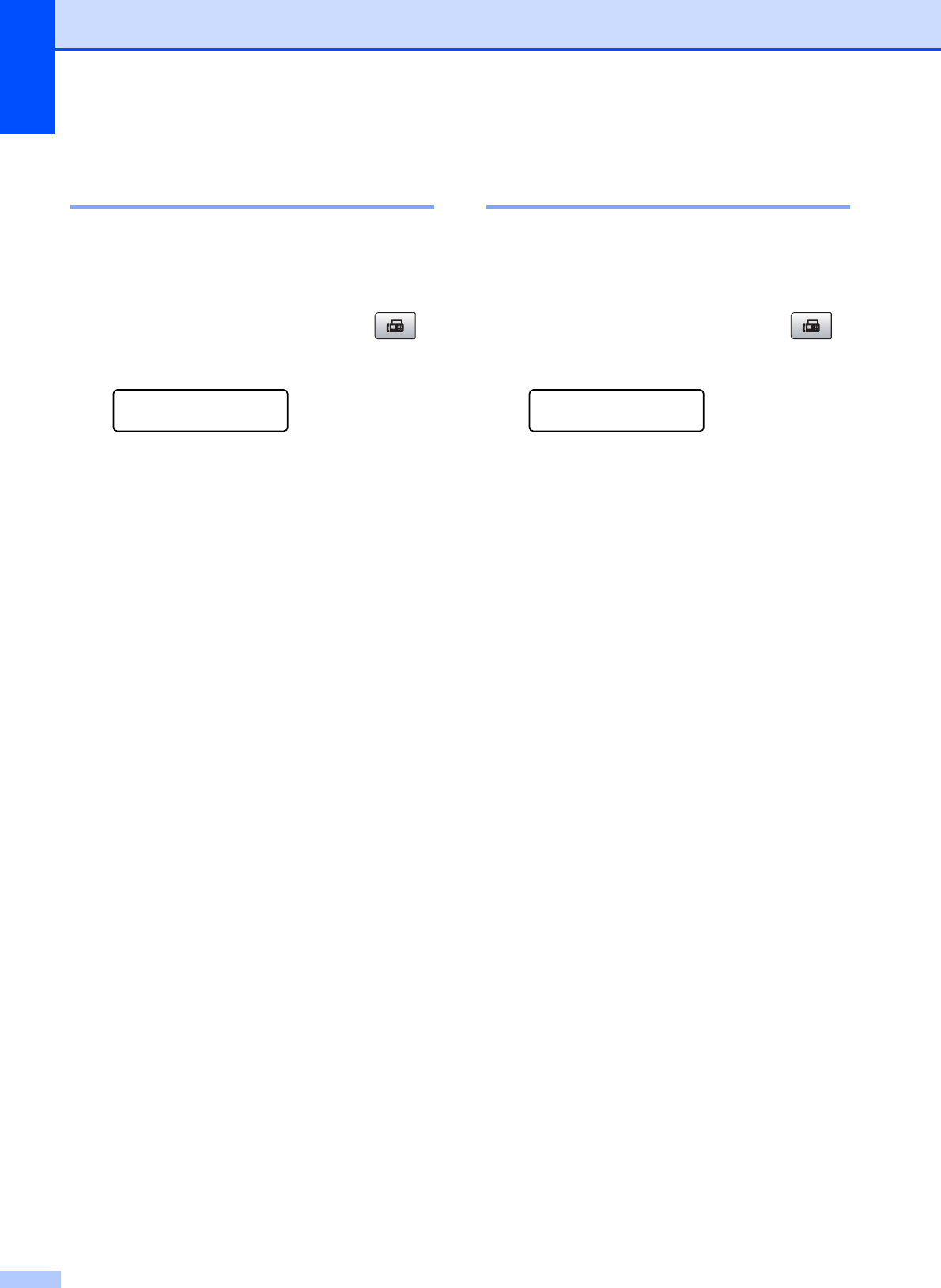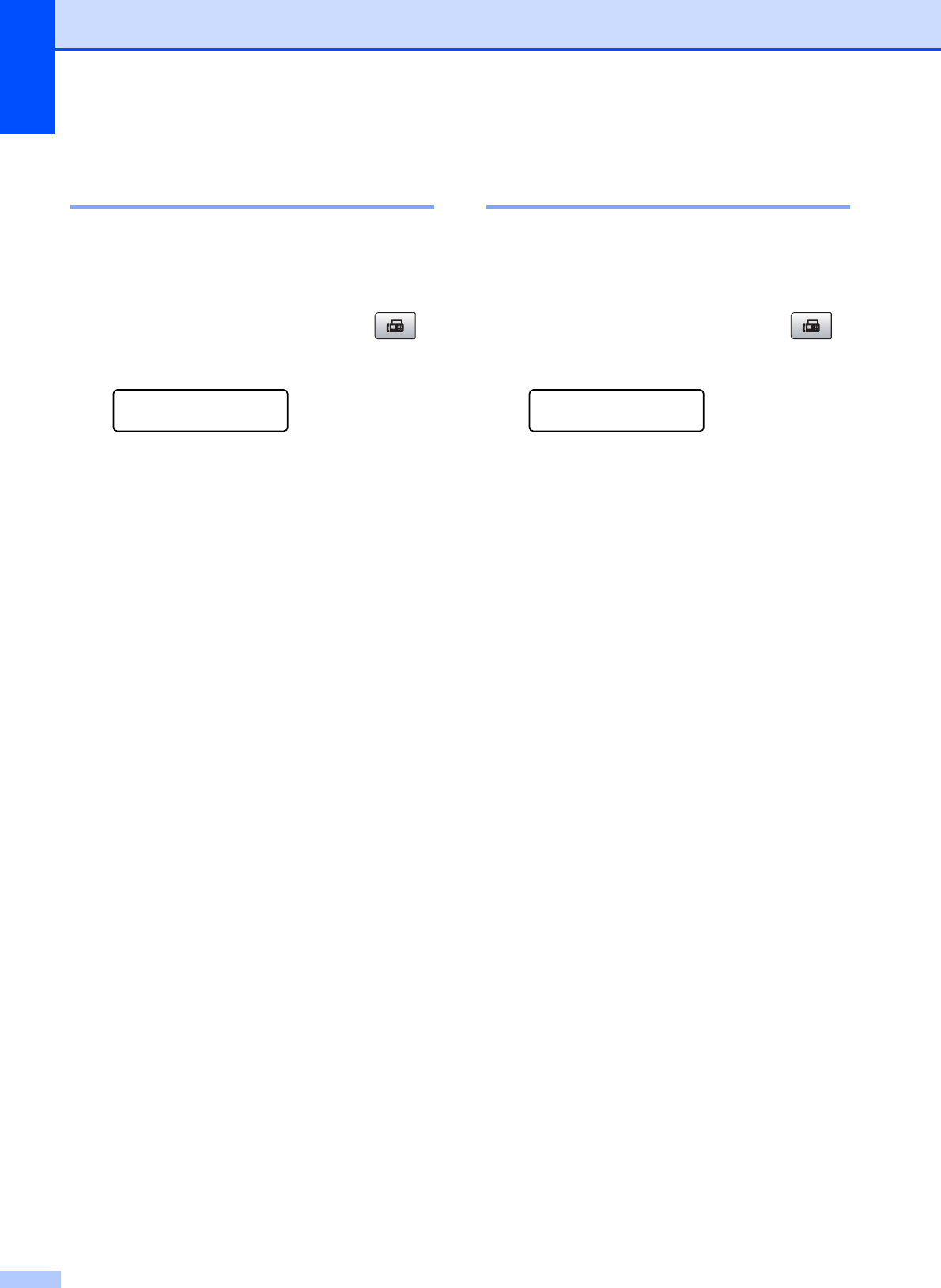
Chapter 11
68
Setup to receive delayed
polling 11
Delayed polling lets you set the machine to
begin polling receive at a later time. You can
only set up one delayed polling operation.
a Make sure you are in Fax mode .
b Press Menu, 2, 1, 6.
Setup Receive
6.Polling RX
c Press a or b to choose Timer.
Press OK.
d Enter the time (in 24-hour format) you
want to start polling.
For example, enter 21:45 for 9:45 PM.
Press OK.
e Enter the fax number you are polling.
f Press Mono Start or Colour Start.
The machine makes the polling call at
the time you entered.
Sequential polling
(Monochrome only) 11
Sequential polling lets you request
documents from several fax machines in one
operation.
a Make sure you are in Fax mode .
b Press Menu, 2, 1, 6.
Setup Receive
6.Polling RX
c Press a or b to choose Standard,
Secure or Timer.
Press OK.
d Do one of the following:
If you chose Standard, go to
step e.
If you chose Secure, enter a four-
digit number, press OK, go to
step e.
If you chose Timer, enter the time
(24-hour format) you want to begin
polling and press OK, go to step e.
e Specify the destination fax machines,
which you wish to poll by using Speed
Dial, One Touch, Search, a Group or the
dial pad. You must press OK between
each location.
f Press Mono Start.
The machine polls each number or
group in turn for a document.
Press Stop/Exit while the machine is dialling
to cancel the polling process.
To cancel all sequential polling receive jobs,
see Checking and cancelling waiting jobs
on page 33.