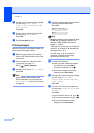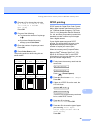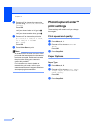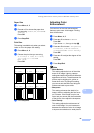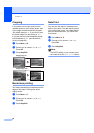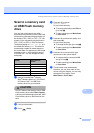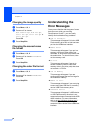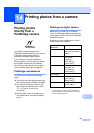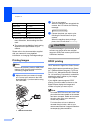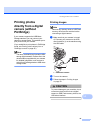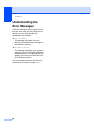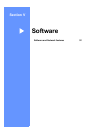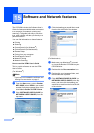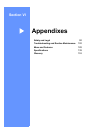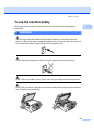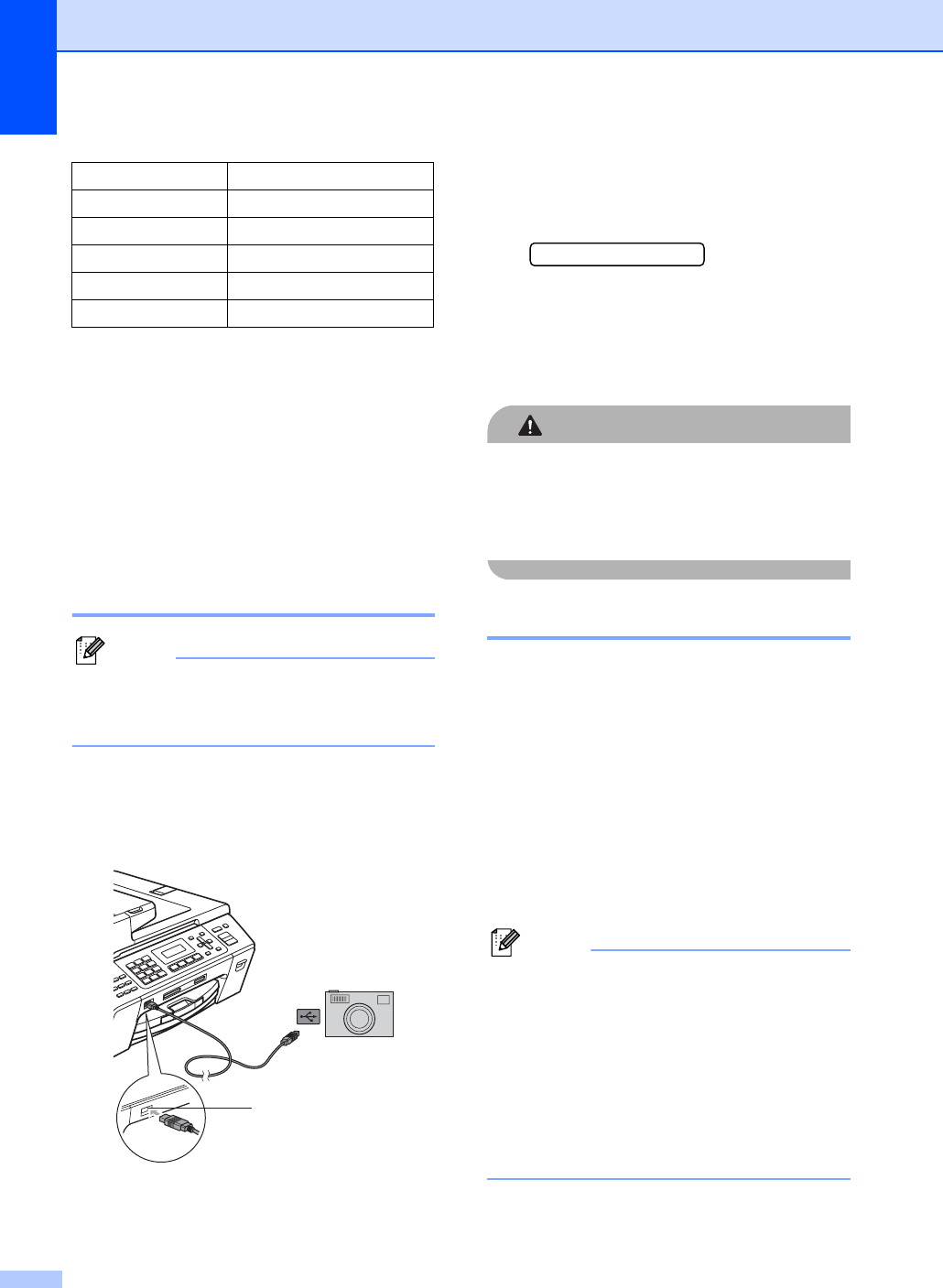
Chapter 14
86
When your camera does not have any
menu selections, these settings are also
used.
The names and availability of each setting
depends on the specification of your
camera.
Please refer to the documentation supplied
with your camera for more detailed
information on changing PictBridge settings.
Printing Images 14
Note
Remove any memory cards or USB Flash
memory drive from the machine before
connecting a digital camera.
a Make sure that your camera is turned
off. Connect your camera to the USB
direct interface (1) on the machine using
the USB cable.
1 USB direct interface
b Turn on the camera.
When the machine has recognized the
camera, the LCD shows the following
message:
Camera Connected
c Choose the photo you want to print
following the instructions from your
camera.
When the machine starts printing a
photo, the LCD will show Printing.
CAUTION
To prevent damage to your machine, do not
connect any device other than a digital
camera or USB Flash memory drive to the
USB direct interface.
DPOF printing 14
DPOF stands for Digital Print Order Format.
Major digital camera manufacturers (Canon
Inc., Eastman Kodak Company, Fuji Photo
Film Co. Ltd., Matsushita Electric Industrial
Co. Ltd. and Sony Corporation) created this
standard to make it easier to print images
from a digital camera.
If your digital camera supports DPOF
printing, you will be able to choose on the
digital camera display the images and
number of copies you want to print.
Note
An invalid DPOF file error can occur if the
print order that was created on the camera
has been corrupted. Delete and recreate
the print order using your camera to
correct this problem.
For instructions on how to delete or
recreate the print order, refer to your
camera manufacturer’s support website or
accompanying documentation.
Settings Options
Paper Size 10×15cm
Paper Type Other Glossy
Layout Borderless: On
Print Quality Photo
Date Print Off
1