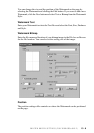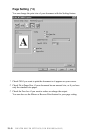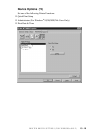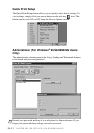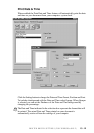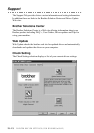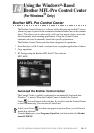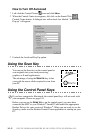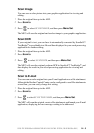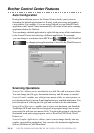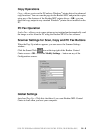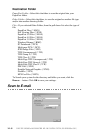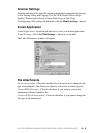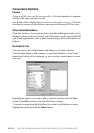USING THE WINDOWS
®
-BASED BROTHER MFL-PRO CONTROL CENTER (FOR WINDOWS
®
ONLY)
14 - 3
Scan Image
You can scan a color picture into your graphics application for viewing and
editing.
1
Place the original face up in the ADF.
2
Press Scan to.
3
Press to select SCAN IMAGE, and then press Menu/Set.
The MFC will scan the original and send an image to your graphics application.
Scan/OCR
If your original is text, you can have it automatically converted by ScanSoft™
TextBridge
®
to an editable text file and then displayed in your word processing
application for further editing.
1
Place the original face up in the ADF.
2
Press Scan to.
3
Press to select SCAN/OCR, and then press Menu/Set.
The MFC will scan the original, perform OCR in ScanSoft™ TextBridge
®
, and
then display the result in your word processing application for viewing and
editing.
Scan to E-mail
You can scan an color original into your E-mail application as a file attachment.
Although the Brother Control Center can be configured to send file attachments
at one time, you can easily change this setting.
1
Place the original face up in the ADF.
2
Press Scan to.
3
Press to select
SCAN TO E-MAIL
, and then press
Menu/Set
.
The MFC will scan the original, create a file attachment, and launch your E-mail
application, displaying the new message waiting to be addressed.
or
or
or