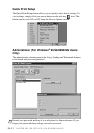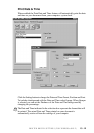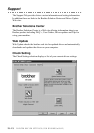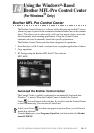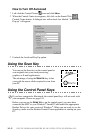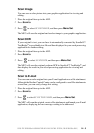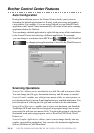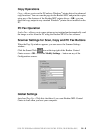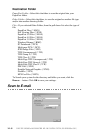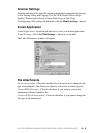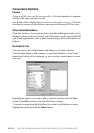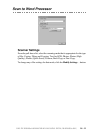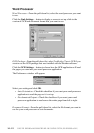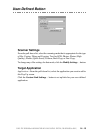14 - 6
USING THE WINDOWS
®
-BASED BROTHER MFL-PRO CONTROL CENTER (FOR WINDOWS
®
ONLY)
Setting Up the Scanner Configurations
The Pop-Up application stores eight different scanning modes. Each time you scan
an original, you will choose the most appropriate scanning mode from the following:
Faxing, Filing and Copying
Text for OCR
Photos
Photos (High Quality)
Photos (Quick Scan)
Custom
Draft Copy
Fine Copy
Each mode has its own set of stored settings. You can keep the factory default
settings or change them at any time:
Resolution—Select the scanning resolution you most frequently use.
Color Mode—From the pull-down list, select
Scan Size—From the pull-down list, select
Brightness—Slide the adjuster from 0% to 100%
Contrast—Slide the adjuster from 0% to 100%
Click OK to save your changes. If you make a mistake or later decide to return
to the original default setting, just click the Restore Defaults button when the
scanning mode is displayed.
To Access the Scanner Configurations Screen
1
Place the original face up in the ADF. Then the Brother Control Center screen
pops up.
2
Right-click the appropriate Control Center button to display Configurations…,
then click it. The configuration screen for that
Control Center
button will appear.
3
To save your settings, press the OK button—OR—To return to the factory
default settings, press the Restore Defaults button.
You can not access the Scanner Configuration screen by placing the document on the
scanner glass.