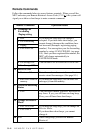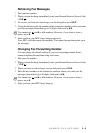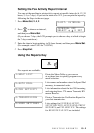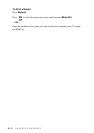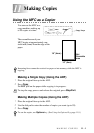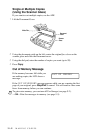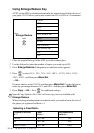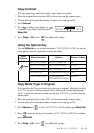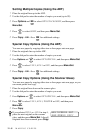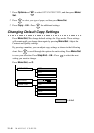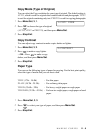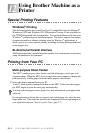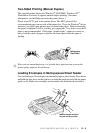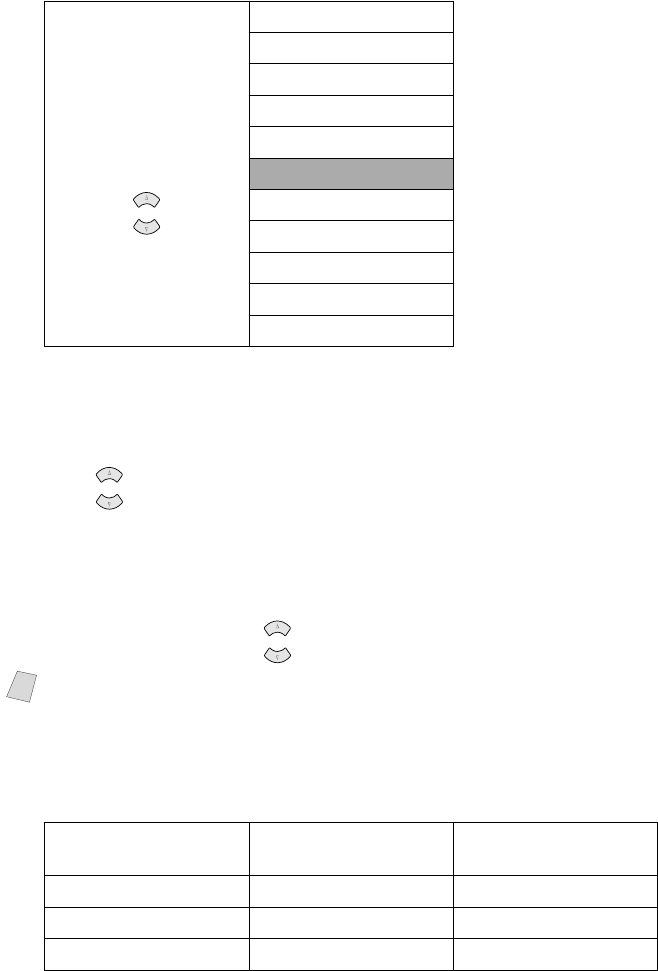
11 - 4
MAKING COPIES
Using Enlarge/Reduce Key
AUTO sets the MFC to calculate automatically the reduction ratio that fits the size of
your paper. ZOOM allows you to enter a ratio from 25% to 400% in 1% increments.
1
Place the original face up in the ADF, or on the scanner glass.
2
Use the dial pad to enter the number of copies you want (up to 99).
3
Press Enlarge/Reduce (Enlargement or reduction ratios appear).
4
Press to select 25%, 50%, 78%, 94%, 100%, AUTO, 104%, 150%,
200%, 400%, and then press Menu/Set.
—OR—
For more choices select ZOOM, and then press Menu/Set. Use the dial pad to
enter any percentage between 25% and 400%, and then press Menu/Set.
5
Press Copy —OR— Press for additional settings.
When selecting an enlargement or reduction ratio, you need to know the size of
the paper you registered in Menu 1-1.
Selecting a Fixed Ratio:
Press
Enlarge/Reduce
and
ZOOM
400%
200%
150%
104% EXE>LTR
100%
AUTO
94% A4>LTR
78% LGL>LTR
50%
25%
Note
Special Copy Options (2in1, 4in1 or Poster copy) are not available with
Enlarge/Reduce.
Original is the size
of…
Paper
size is…
Recommended
ratio is…
LEGAL LETTER 78%
A4 LETTER 94%
EXECUTIVE LETTER 104%
or
or
or