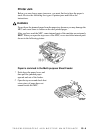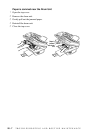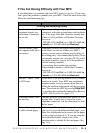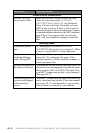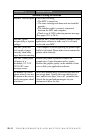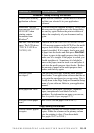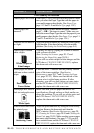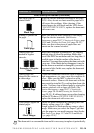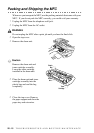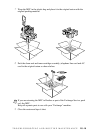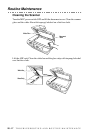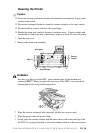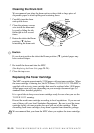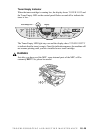20 - 13
TROUBLESHOOTING AND ROUTINE MAINTENANCE
DIFFICULTY SUGGESTIONS
Print Quality Difficulties
Printed pages are curled. Thin Paper (17lb-18.4lb) can cause this problem. Make
sure you select the Paper Type that suits the paper in
your multi-purpose sheet feeder. (See
Paper Type,
page 11-7 and 11-9 and Media Type, page 13-4.)
Printed pages are
smeared.
Rough surfaces or thick media can cause “smeared
pages”—OR—“the toner to smear”. Make sure you
select the correct Paper Type that suits the paper in your
multi-purpose sheet feeder. (See
Paper Type, page 11-
7 and 11-9 and
Media Type, page 13-4.)
Printouts are too dark or
too light.
Adjust the print conditions by setting the Print Density
light function. It has been factory set to the middle
position. (See
Setting the Print Density, page 5-4.)
Printed pages contain
white stripes.
White Stripes or
Faint lmages
You may fix this by wiping the scanner windows
with a clean soft cloth.
(See
Cleaning the Scanner, page 20-17 and
Replacing the Drum Unit, page 20-24.)
If you still see white stripes or faint images and the
LCD shows CHANGE DRUM SOON, replace
the drum unit with a new one.
Printed pages are stained
with toner or have vertical
stripes.
Dark Stripes or
Toner Stains
Clean the MFC’s interior and the primary corona
wire of the toner cartridge. (See
Routine
Maintenance,
page 20-17 and Cleaning the Drum
Unit,
page 20-19.) Make sure that the tab of the
corona wire is at the home position. If after
cleaning, you still see dark stripes or toner stains
and the LCD shows CHANGE DRUM SOON,
replace the drum unit with a new one.
Printed pages have white in
black text and graphic areas.
White Spots
Make sure that you use paper that meets the
specifications. Rough surface or thick media can
cause the problem. If you still see white spots and
the LCD shows CHANGE DRUM SOON,
replace the drum unit with a new one.
Toner scatters and stains
the printed page.
Scattering Toner
Adjust the print conditions by setting the Print Density
function. Remove the drum unit and clean the
MFC’s interior. (See
Routine Maintenance,
page 20-
17,
Cleaning the Printer,
page 20-18 and
Cleaning the
Drum Unit,
page 20-19.) Make sure that you use paper
that meets specifications. (See page 2-7.) If you still
have scattered toner and the LCD shows CHANGE
DRUM SOON, replace the drum unit with a new one.