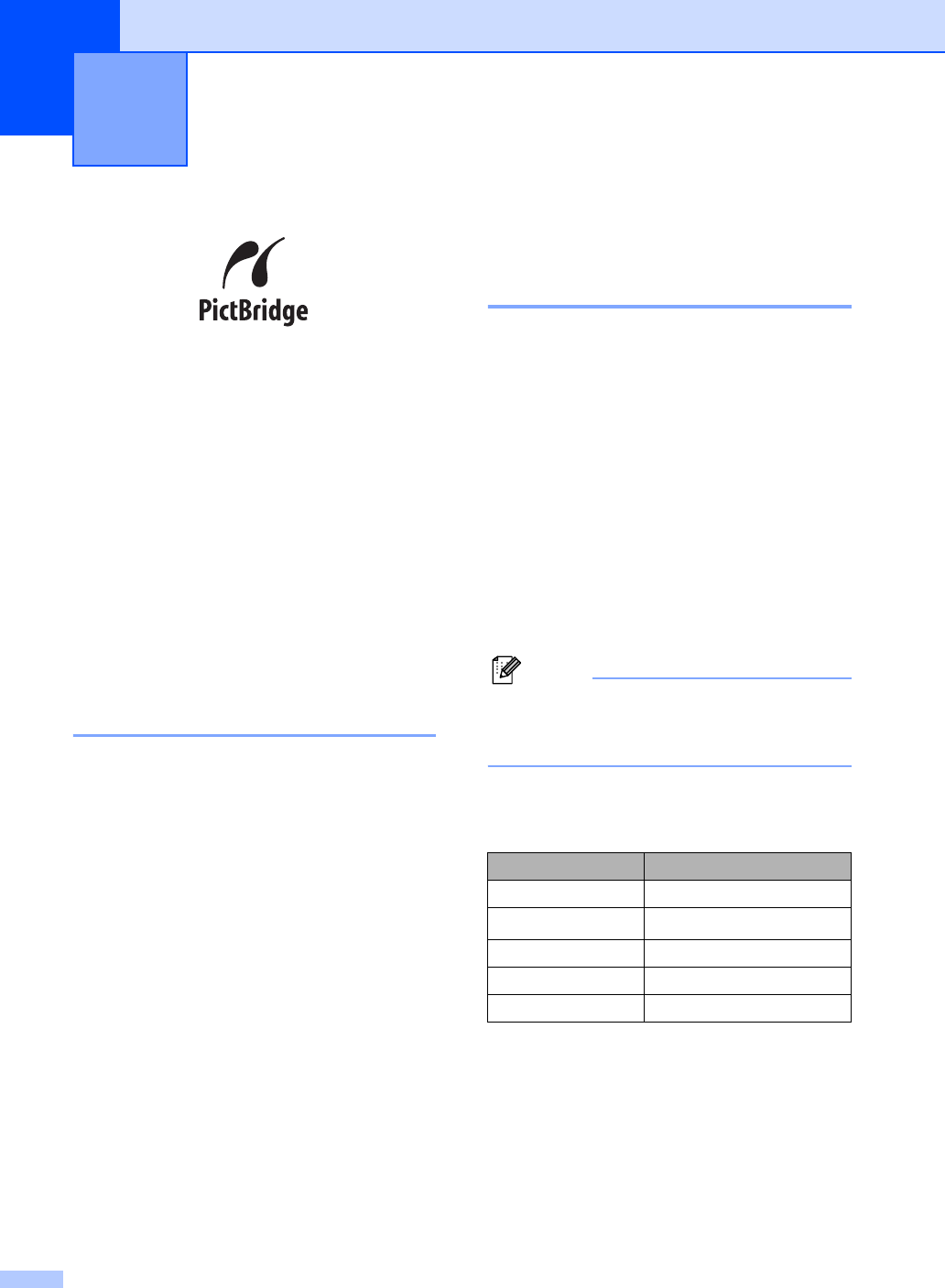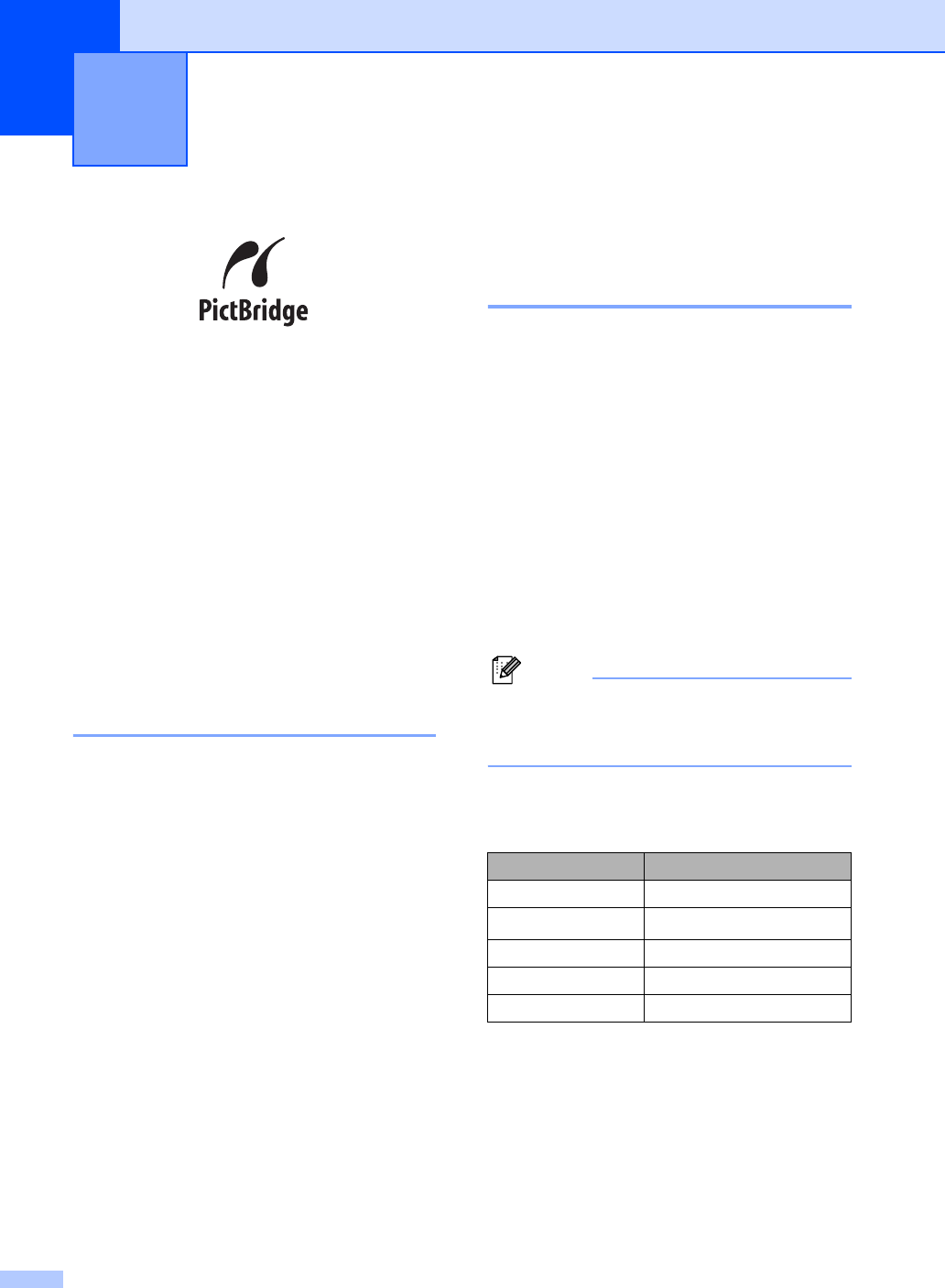
86
13
Your Brother machine supports the
PictBridge standard, allowing you to connect
to and print photos directly from any
PictBridge compatible digital camera.
Even if your camera is not in PictBridge mode
or does not support PictBridge, you can still
print photos from a digital camera in mass
storage mode. (See Connecting a camera as
a storage device on page 88.)
Before using
PictBridge
13
PictBridge requirements 13
To avoid errors, remember the following
points:
The machine and the digital camera must
be connected using a suitable USB cable.
The image file must be taken with the
digital camera you want to connect to the
machine.
Using PictBridge 13
Setting your digital camera 13
Make sure your camera is in PictBridge
mode. The following PictBridge settings may
be available from the LCD of your PictBridge
compatible camera. Depending on your
camera some of these settings may not be
available.
Copies
Qualities
Paper size
Date print
File name print
Layout
Note
The names and availability of each setting
depends on the specification of your
camera.
You can also set the following PictBridge
settings by using the control panel.
1
If you choose the paper size Letter, A4 or B5, Portrait
will be chosen. If you choose A5, B6 or A6,
Landscape will be chosen.
Printing photos from a digital
camera
13
Menu selections Options
Paper Size Letter, A4, B5, A5, B6, A6
Orientation
Portrait, Landscape
1
Date & Time Off, On
File Name Off, On
Print Quality Normal, Fine