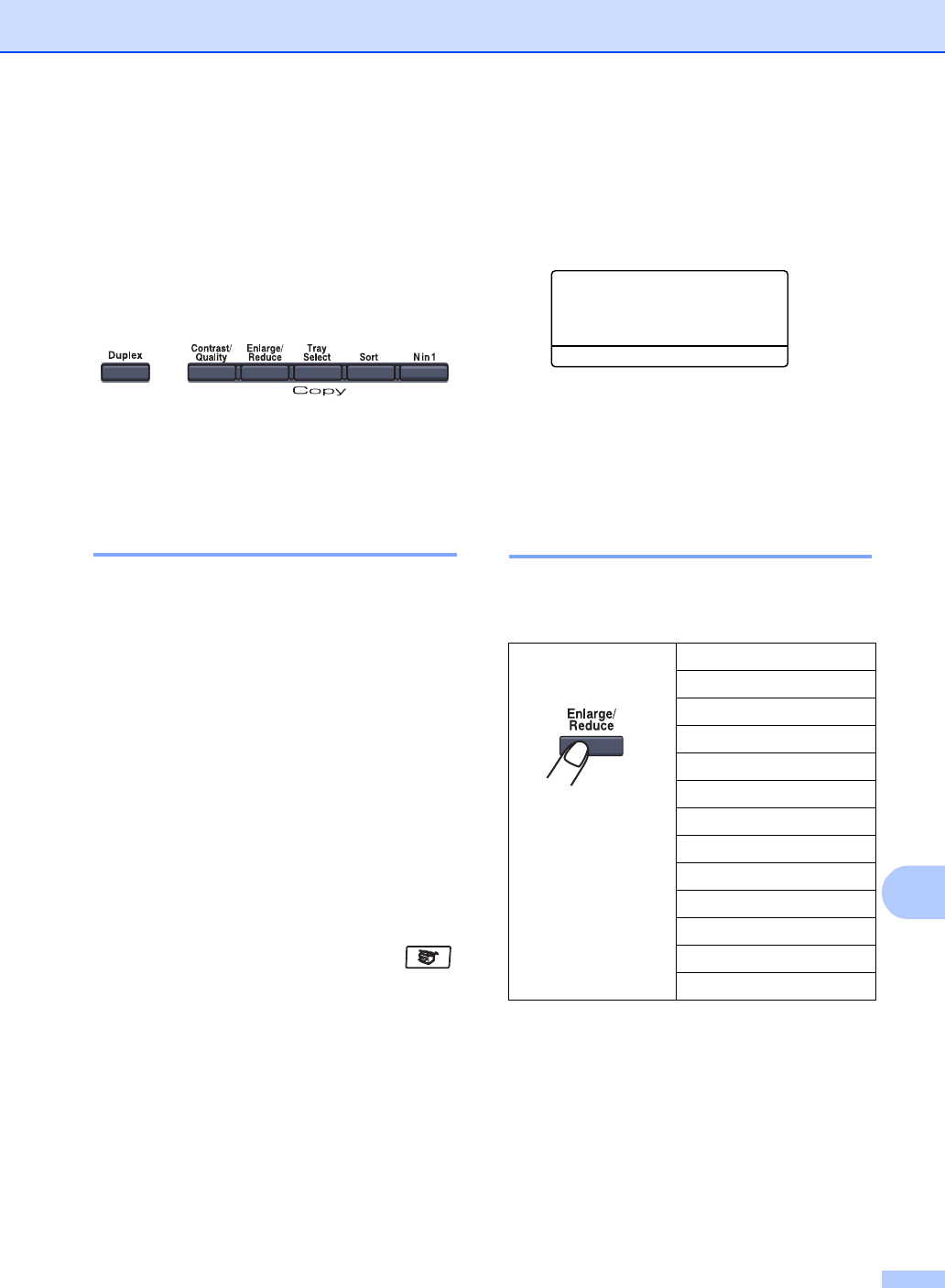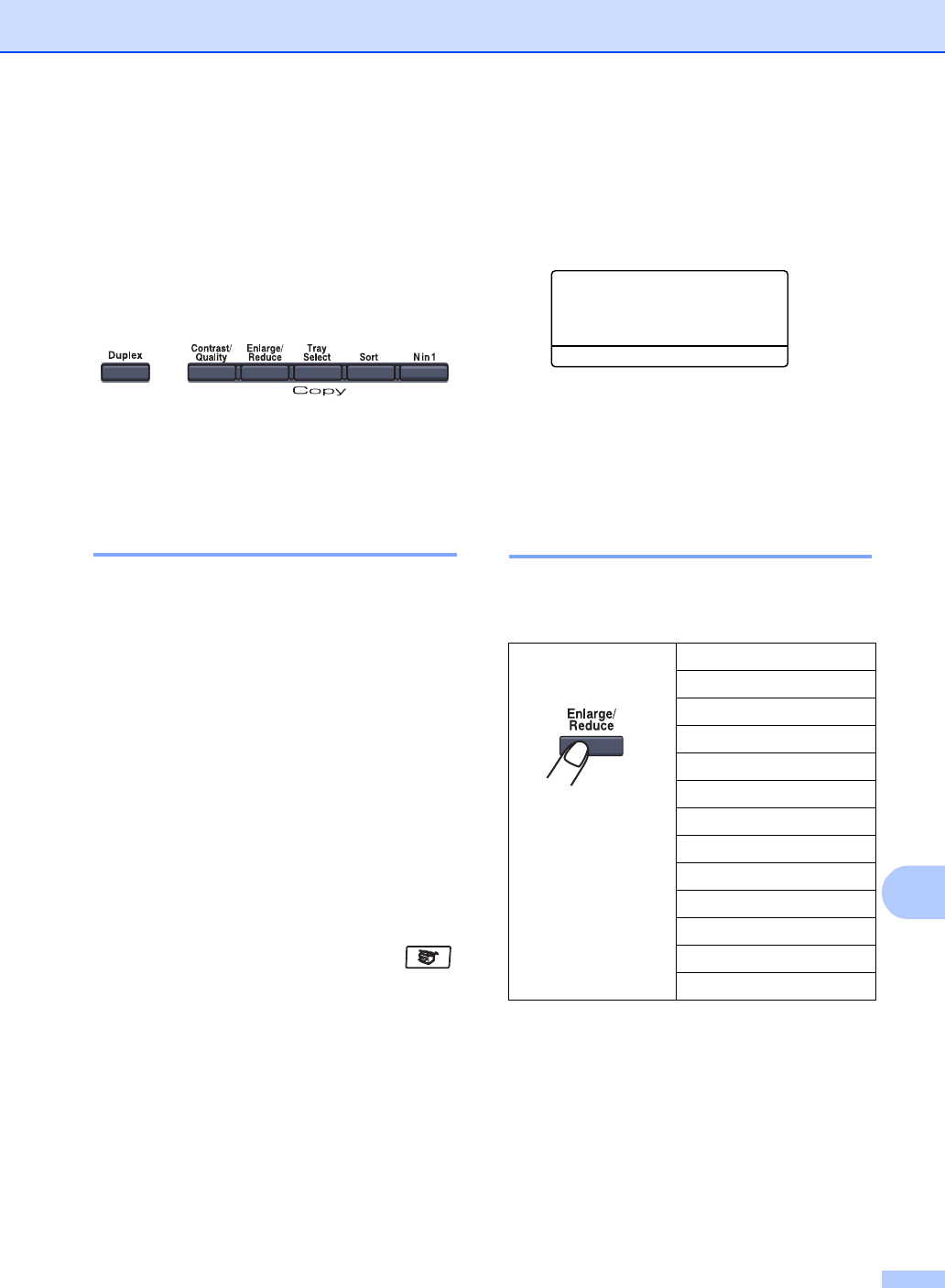
Making copies
77
12
Copy options
(temporary settings)
12
When you want to quickly change the copy
settings temporarily for the next copy, use the
temporary Copy keys. You can use different
combinations.
The machine returns to its default settings
one minute after copying, unless you have
set the Mode Timer to 30 seconds or less.
(See Mode timer on page 22.)
Improving copy quality 12
You can choose from a range of quality
settings. The default setting is Auto.
Auto
Auto is the recommended mode for
ordinary printouts. Suitable for documents
that contain both text and photographs.
Text
Suitable for documents containing only
text.
Photo
Suitable for copying photographs.
To temporarily change the quality setting,
follow the steps below:
a Make sure you are in Copy mode .
b Load your document.
c Use the numeric keys to enter the
number of copies (up to 99).
d Press Contrast/Quality.
Press a or b to choose Quality.
Press OK.
e Press d or c to choose Auto, Text or
Photo.
Press OK.
f Press Black Start or Color Start.
To change the default setting, follow the
steps below:
a Press Menu, 3, 1.
31.Quality
a Auto
Text
b Photo
Select ab or OK
b Press a or b to choose the copy quality.
Press OK.
c Press Stop/Exit.
Enlarging or reducing the
image copied 12
You can choose the following enlargement or
reduction ratios:
Custom(25-400%) allows you to enter a
ratio from 25% to 400%.
Press
100%*
104% EXEiLTR
141% A5iA4
200%
Custom(25-400%)
50%
70% A4iA5
78% LGLiLTR
83% LGLiA4
85% LTRiEXE
91%FullPage
94% A4iLTR
97% LTRiA4