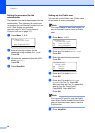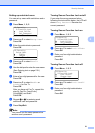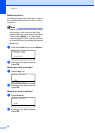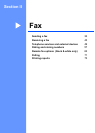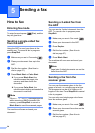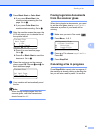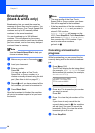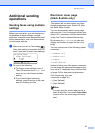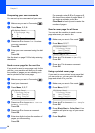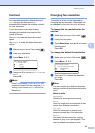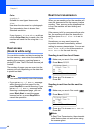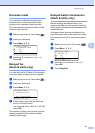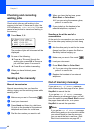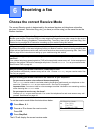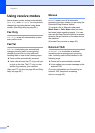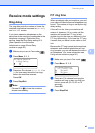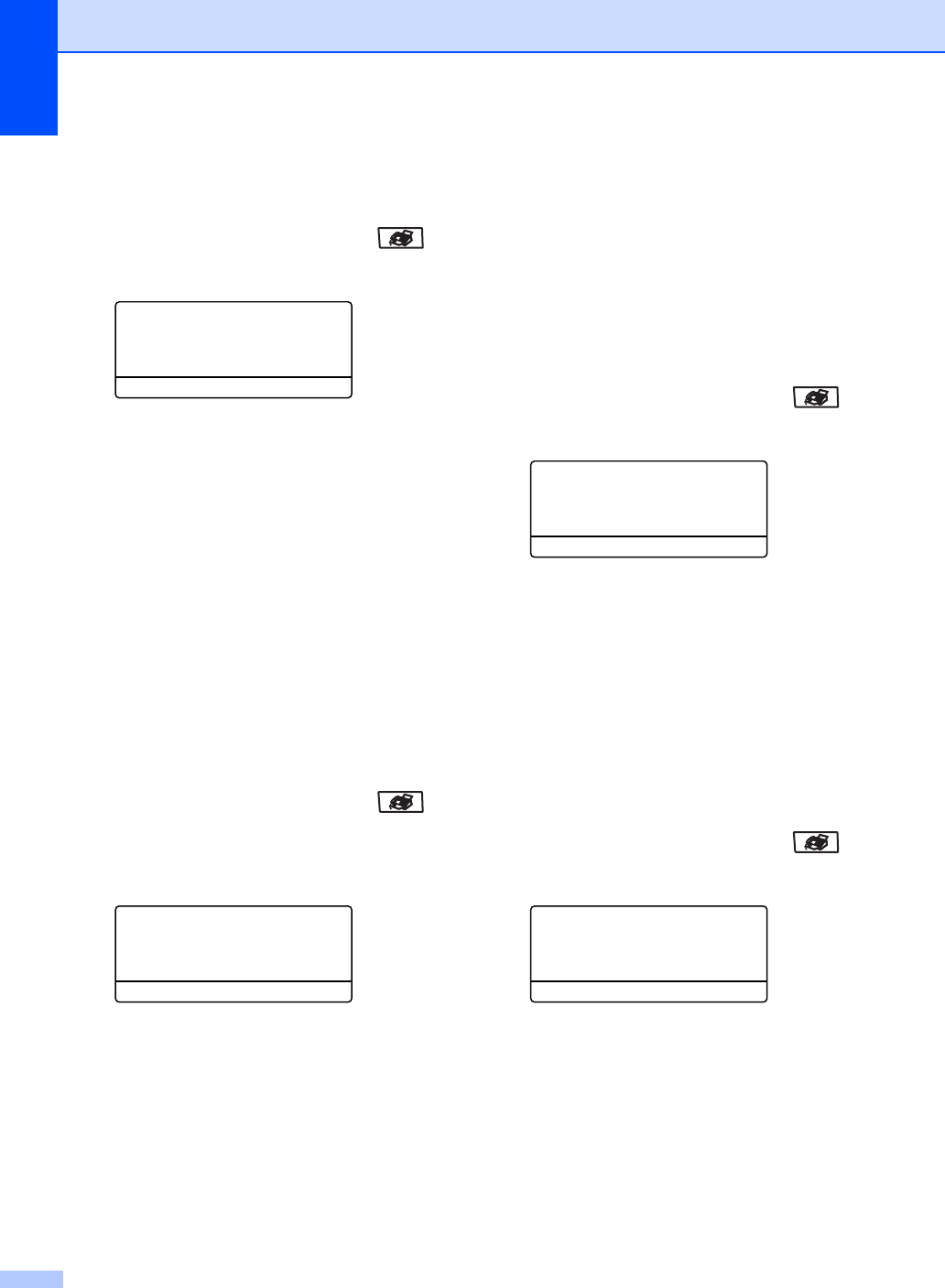
Chapter 5
38
Composing your own comments 5
You can set up two comments of your own.
a Make sure you are in Fax mode .
b Press Menu, 2, 2, 8.
22.Setup Send
8.Coverpage Msg
a 5.
b 6.
Select ab or OK
c Press a or b to choose 5 or 6 to store
your own comment.
Press OK.
d Enter your own comment using the dial
pad.
Press OK.
Use the chart on page 219 for help entering
characters.
Send a cover page for the next fax 5
If you want to send a cover page only for the
next fax, your machine will ask you to enter
the number of pages you are sending so it
can be printed on the cover page.
a Make sure you are in Fax mode .
b Load your document.
c Press Menu, 2, 2, 7.
22.Setup Send
7.Coverpg Setup
a Next Fax:On
b Next Fax:Off
Select ab or OK
d Press a or b to choose Next Fax:On
(or Next Fax:Off).
Press OK.
e Press a or b to choose a comment.
Press OK.
f Enter two digits to show the number of
pages you are sending.
Press OK.
For example, enter 0, 2 for 2 pages or 0,
0 to leave the number of pages blank. If
you make a mistake, press d or
Clear/Back to back up and re-enter the
number of pages.
Send a cover page for all faxes 5
You can set the machine to send a cover
page whenever you send a fax.
a Make sure you are in Fax mode .
b Press Menu, 2, 2, 7.
22.Setup Send
7.Coverpg Setup
a Next Fax:On
b Next Fax:Off
Select ab or OK
c Press a or b to choose On (or Off).
Press OK.
d Press a or b to choose a comment.
Press OK.
Using a printed cover page 5
If you want to use a printed cover page that
you can write on, you can print the sample
page and attach it to your fax.
a Make sure you are in Fax mode .
b Press Menu, 2, 2, 7.
22.Setup Send
7.Coverpg Setup
a Next Fax:On
b Next Fax:Off
Select ab or OK
c Press a or b to choose Print Sample.
Press OK.
d Press Black Start or Color Start. Your
machine will print a copy of your cover
page.
e Press Stop/Exit.