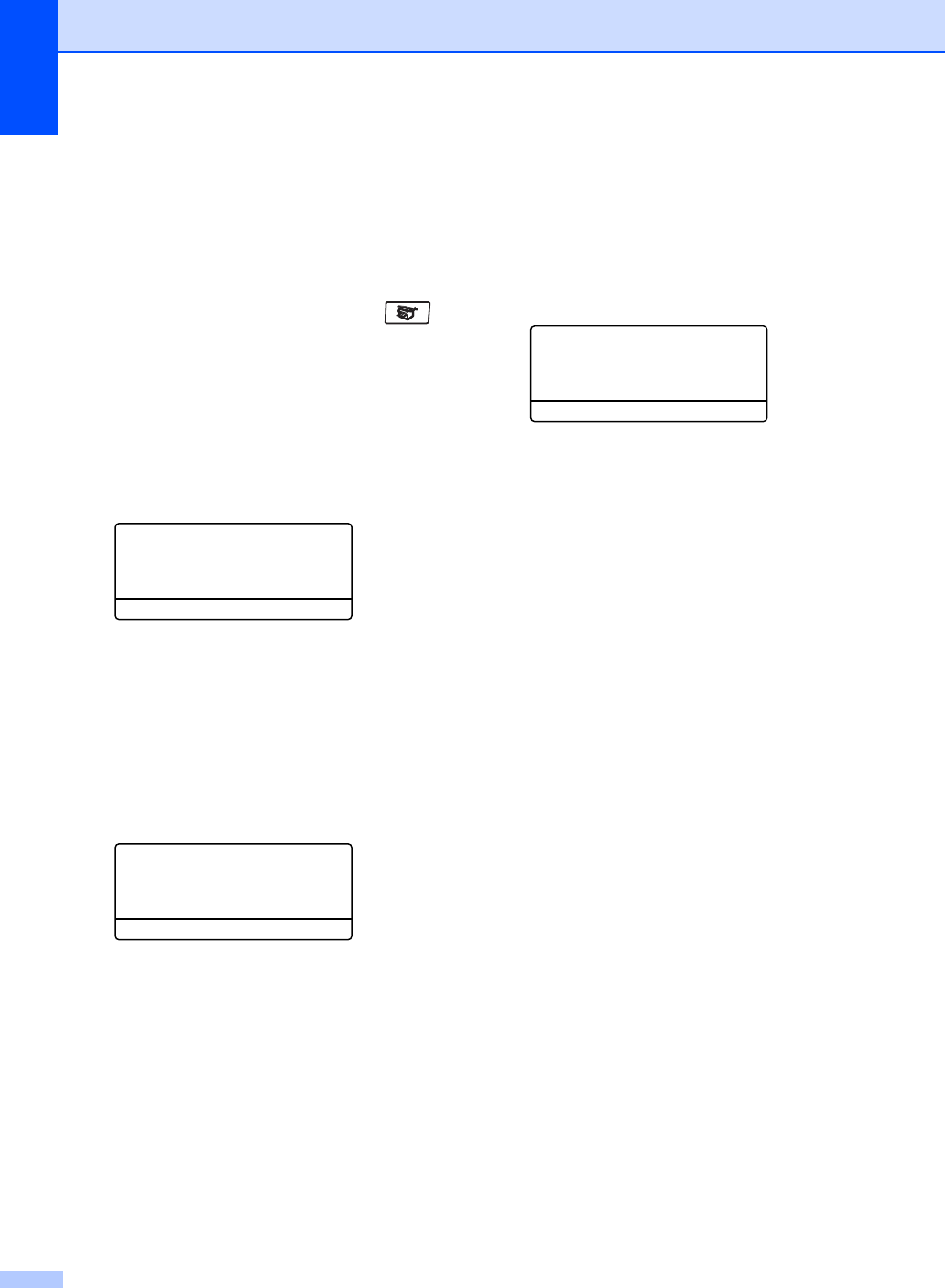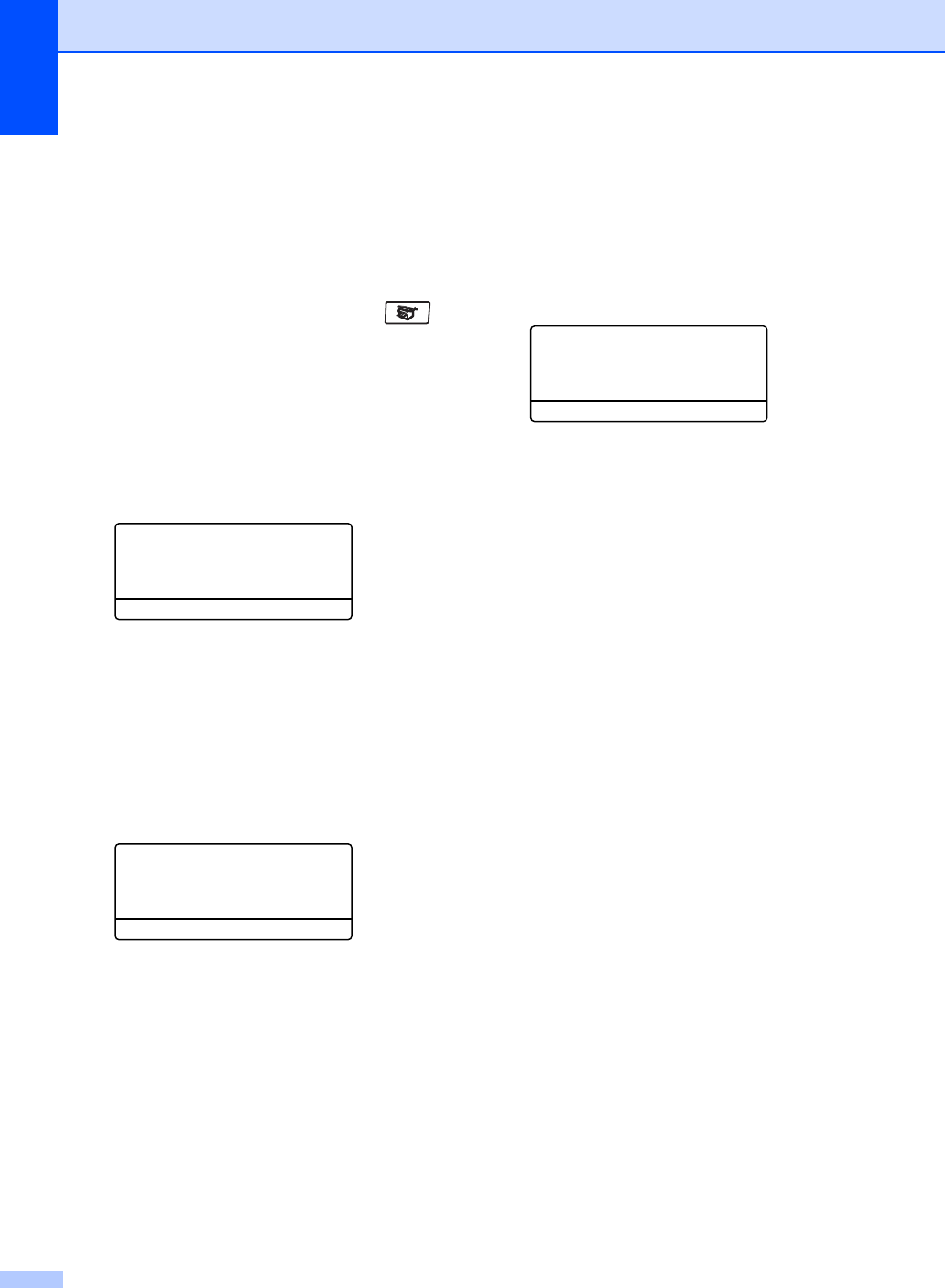
Chapter 12
82
Contrast 12
Adjust the contrast to help an image look
sharper and more vivid.
To temporarily change the contrast setting,
follow the steps below:
a Make sure you are in Copy mode .
b Load your document.
c Use the dial pad to enter the number of
copies (up to 99).
d Press Contrast/Quality.
Press a or b to choose Contrast.
Press OK.
Contrast:-nnonn+c
Quality :Auto
Enlg/Red:100%
Tray :MP>T1
Select dc&OK
e Press d or c to increase or decrease the
contrast.
Press OK.
f Press Black Start or Color Start.
To change the default setting follow the steps
below:
a Press Menu, 3, 3.
33.Contrast
-nnonn+
Select dc&OK
b Press d or c to increase or decrease the
contrast.
Press OK.
c Press Stop/Exit.
Color saturation 12
You can change the default setting for color
saturation.
To change the default setting follow the steps
below:
a Press Menu, 3, 4.
34.Color Adjust
1.Red
2.Green
3.Blue
Select ab or OK
b Press a or b to choose 1.Red, 2.Green
or 3.Blue.
Press OK.
c Press d or c to increase or decrease the
color saturation.
Press OK.
d Return to b to choose the next color. Or
press Stop/Exit.