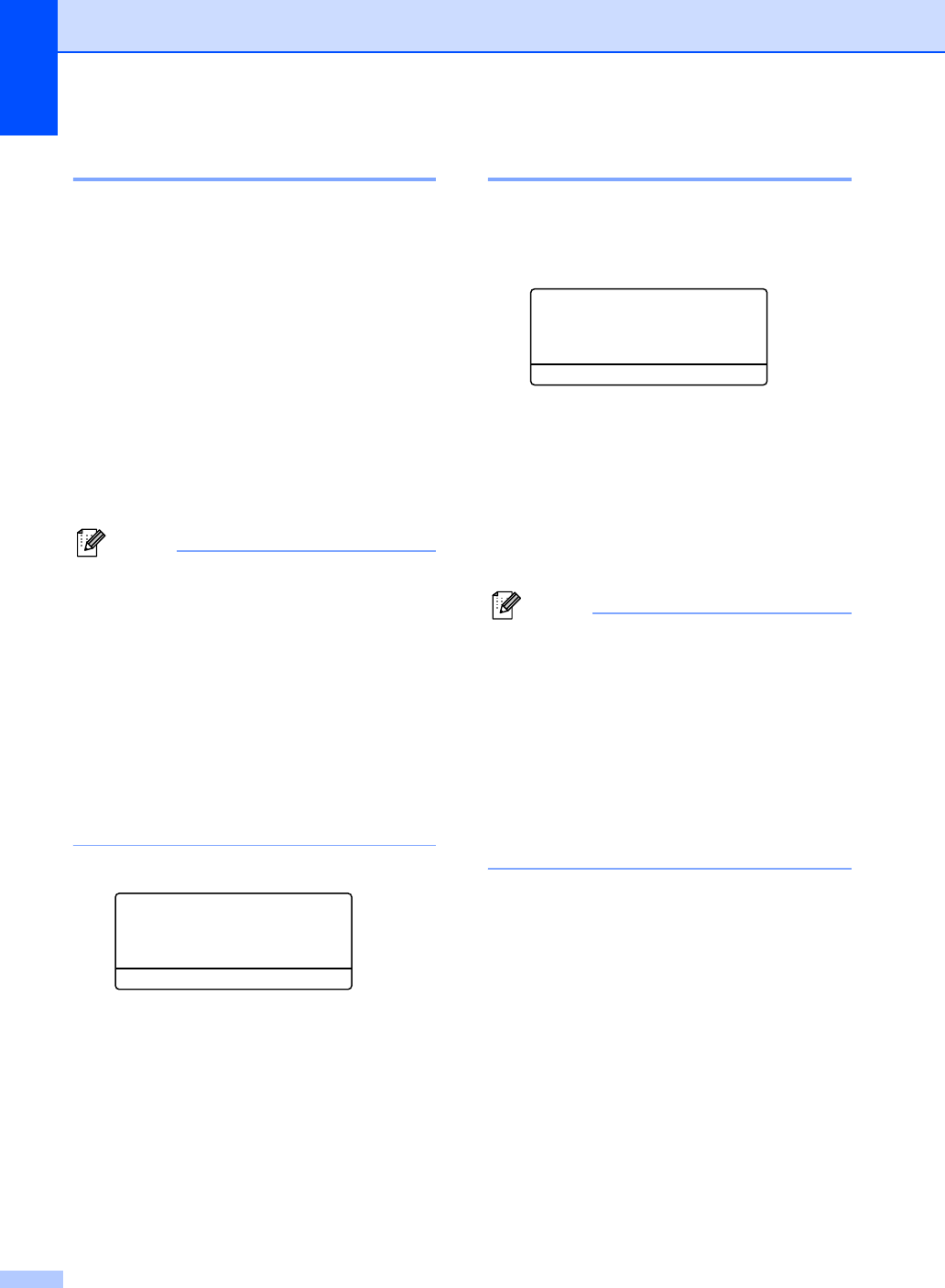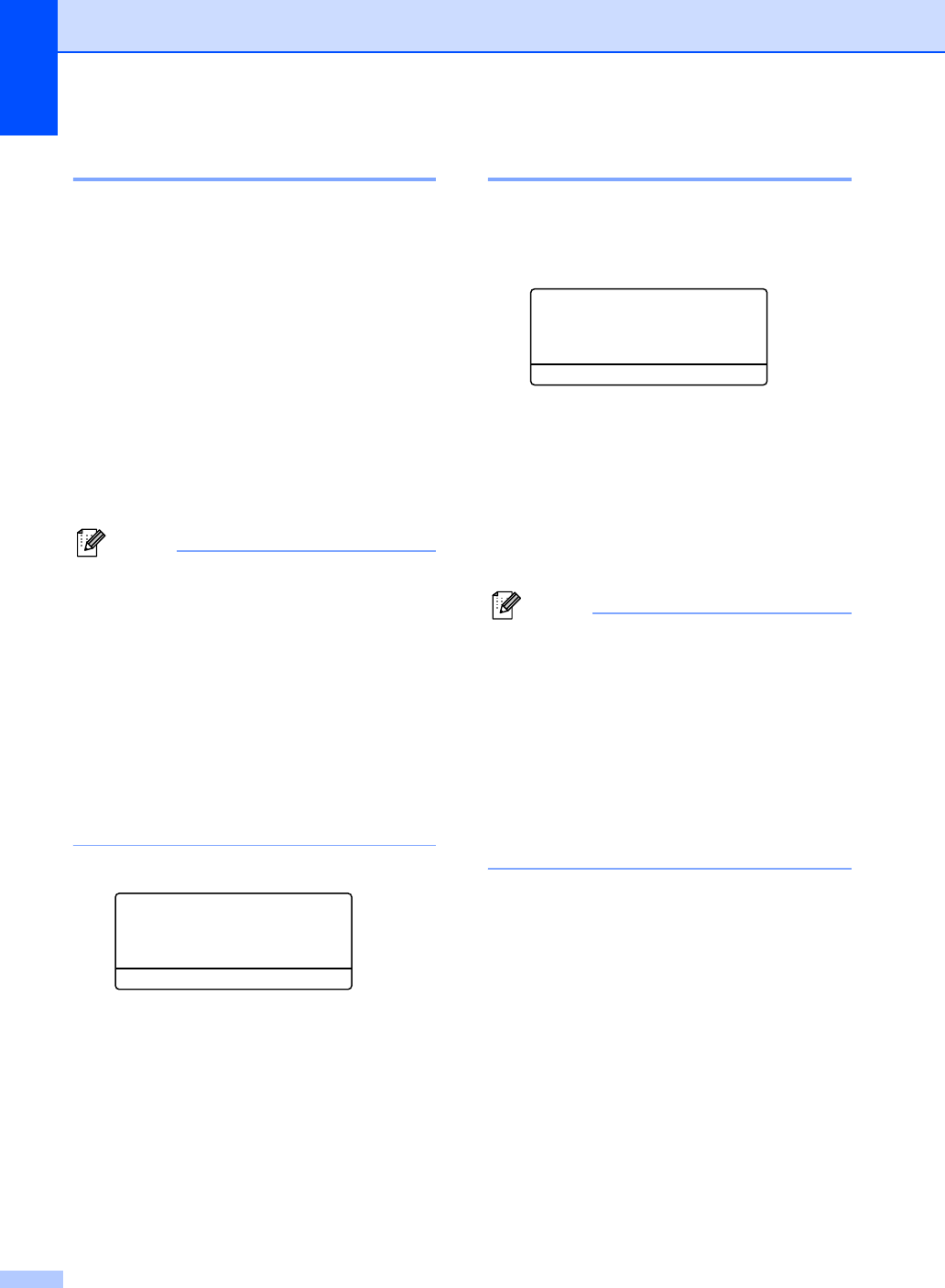
Chapter 3
24
Tray use in fax mode 3
You can change the default tray that the
machine will use for printing received faxes.
When you choose Tray#1 Only, MP Only
or Tray#2 Only
1
, the machine pulls the
paper only from that tray. If the selected tray
is out of paper, No Paper will appear on the
LCD. Insert the paper in the empty tray.
When you choose T1>T2
1
>MP, the machine
pulls paper from Tray #1 until it is empty, then
from Tray #2, and then from the MP tray.
When you choose MP>T1>T2
1
, the machine
pulls paper from the MP tray until it is empty,
then from Tray #1, and then from Tray #2.
Note
• You can use four sizes of paper for
printing faxes: A4, Letter, Legal or Folio.
When a suitable size is not in any of the
trays received faxes will be stored in the
machine’s memory and
Check Paper Size will appear on the
LCD. (For details, see Error and
maintenance messages on page 131.)
• If the tray is out of paper and received
faxes are in the machine’s memory,
No Paper will appear on the LCD. Insert
paper in the empty tray.
a Press Menu, 1, 7, 2.
17.Tray Use
2.Fax
a MP>T1
b T1>MP
Select ab or OK
b Press a or b to choose Tray#1 Only,
Tray#2 Only, MP Only, MP>T1>T2
1
or T1>T2
1
>MP.
Press OK.
1
Tray#2 Only or T2 appears only if the
optional tray is installed.
c Press Stop/Exit.
Tray use in print mode 3
You can change the default tray the machine
will use for printing from your computer.
a Press Menu, 1, 7, 3.
17.Tray Use
3.Print
a MP>T1
b T1>MP
Select ab or OK
b Press a or b to choose Tray#1 Only,
Tray#2 Only
1
, MP Only,
MP>T1>T2
1
or T1>T2
1
>MP.
Press OK.
1
Tray#2 Only or T2 appears only if the
optional tray is installed.
c Press Stop/Exit.
Note
• The setting in the printer driver will take
priority over the setting made on the
control panel.
• If the control panel is set to
Tray#1 Only, MP Only or
Tray#2 Only
1
and you choose Auto
Select in the printer driver, the machine
pulls the paper from that tray.
1
Tray#2 Only appears only if the optional tray is
installed.