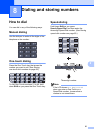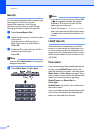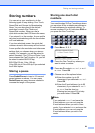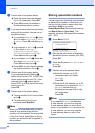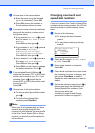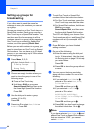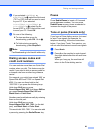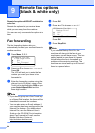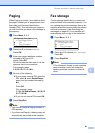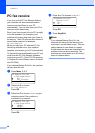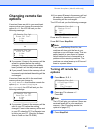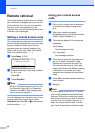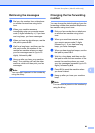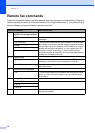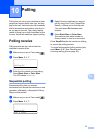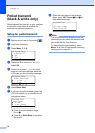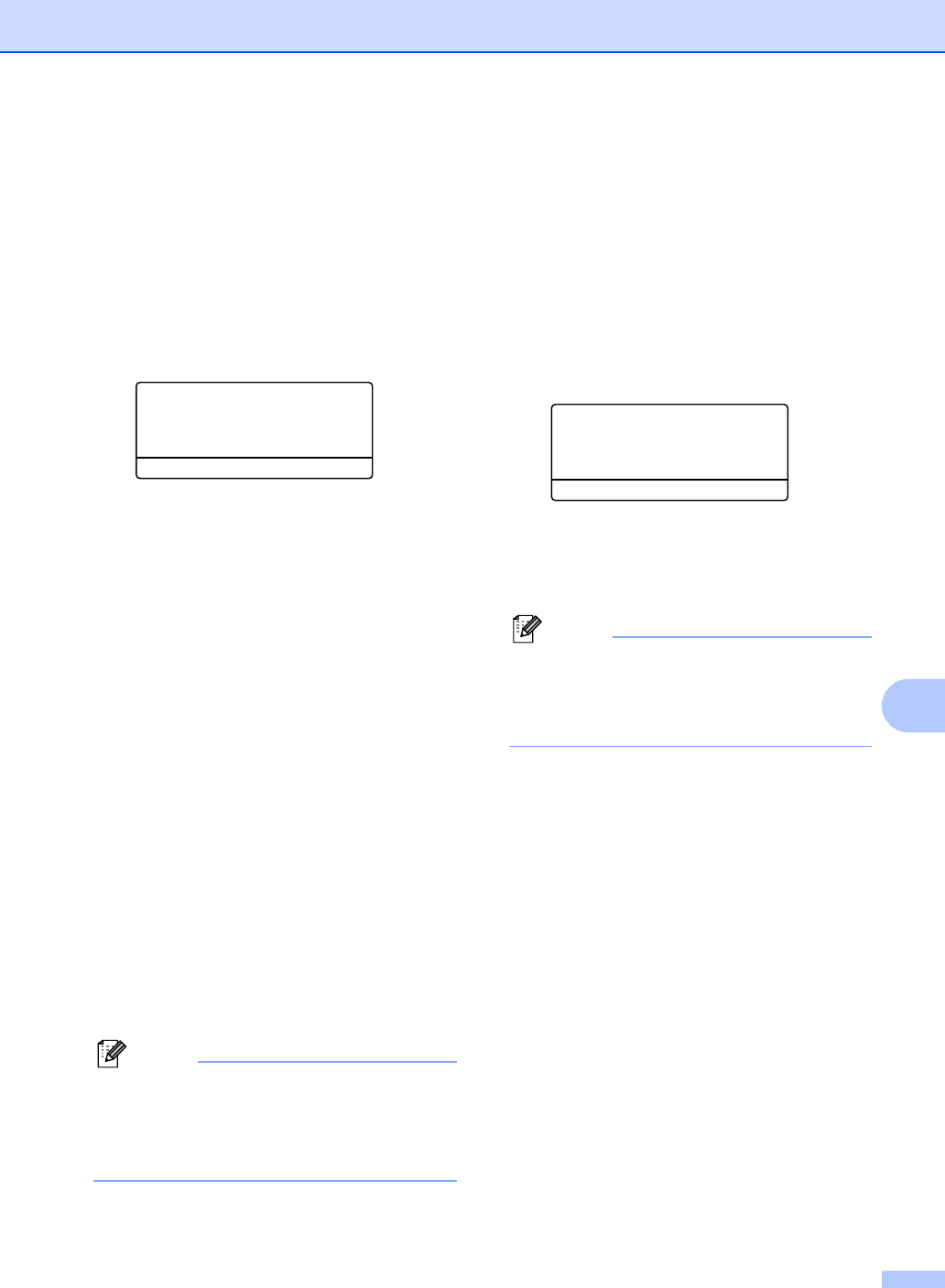
Remote fax options (black & white only)
65
9
Paging 9
When Paging is chosen, your machine dials
the pager number you’ve programmed, and
then dials your Personal Identification
Number (PIN). This activates your pager so
you will know that you have a fax message in
the memory.
a Press Menu, 2, 5, 1.
25.Remote Fax Opt
1.Fwd/Page/Store
a Off
b Fax Forward
Select ab or OK
b Press a or b to choose Paging.
Press OK.
c Enter your pager telephone number
followed by # # (up to 20
digits).Press OK.
Do not include the area code if it is the
same as that of your machine.
For example, press
1 8 0 0 5 5 5 1 2 3 4 # #.
d Do one of the following:
If your pager needs a PIN, enter the
PIN, press #, press Redial/Pause,
enter your fax number followed by
##.
Press OK.
(For example, press:
1 2 3 4 5 # Redial/Pause 1 8 0 0 5 5
5 6 7 8 9 # #)
If you do not need a PIN, press OK.
e Press Stop/Exit.
Note
• You cannot change a Paging number or
PIN remotely.
• If you have set Paging, a backup copy will
automatically be printed at the machine.
Fax storage 9
The fax storage feature lets you store your
received faxes in the machine’s memory. You
can retrieve stored fax messages from a fax
machine at another location using the remote
retrieval commands. (See Retrieving fax
messages on page 69.) Your machine will
automatically print a copy of the stored fax.
a Press Menu, 2, 5, 1.
25.Remote Fax Opt
1.Fwd/Page/Store
a Off
b Fax Forward
Select ab or OK
b Press a or b to choose Fax Storage.
Press OK.
c Press Stop/Exit.
Note
If Fax Storage is turned on your machine
cannot receive a color fax unless the
sending machine converts it to black &
white.