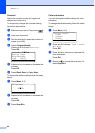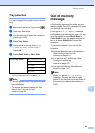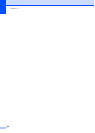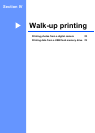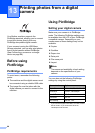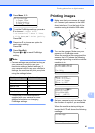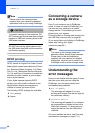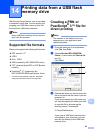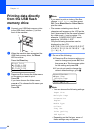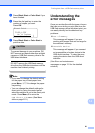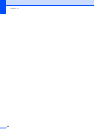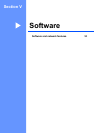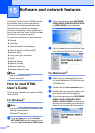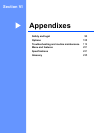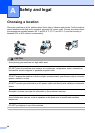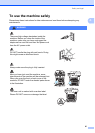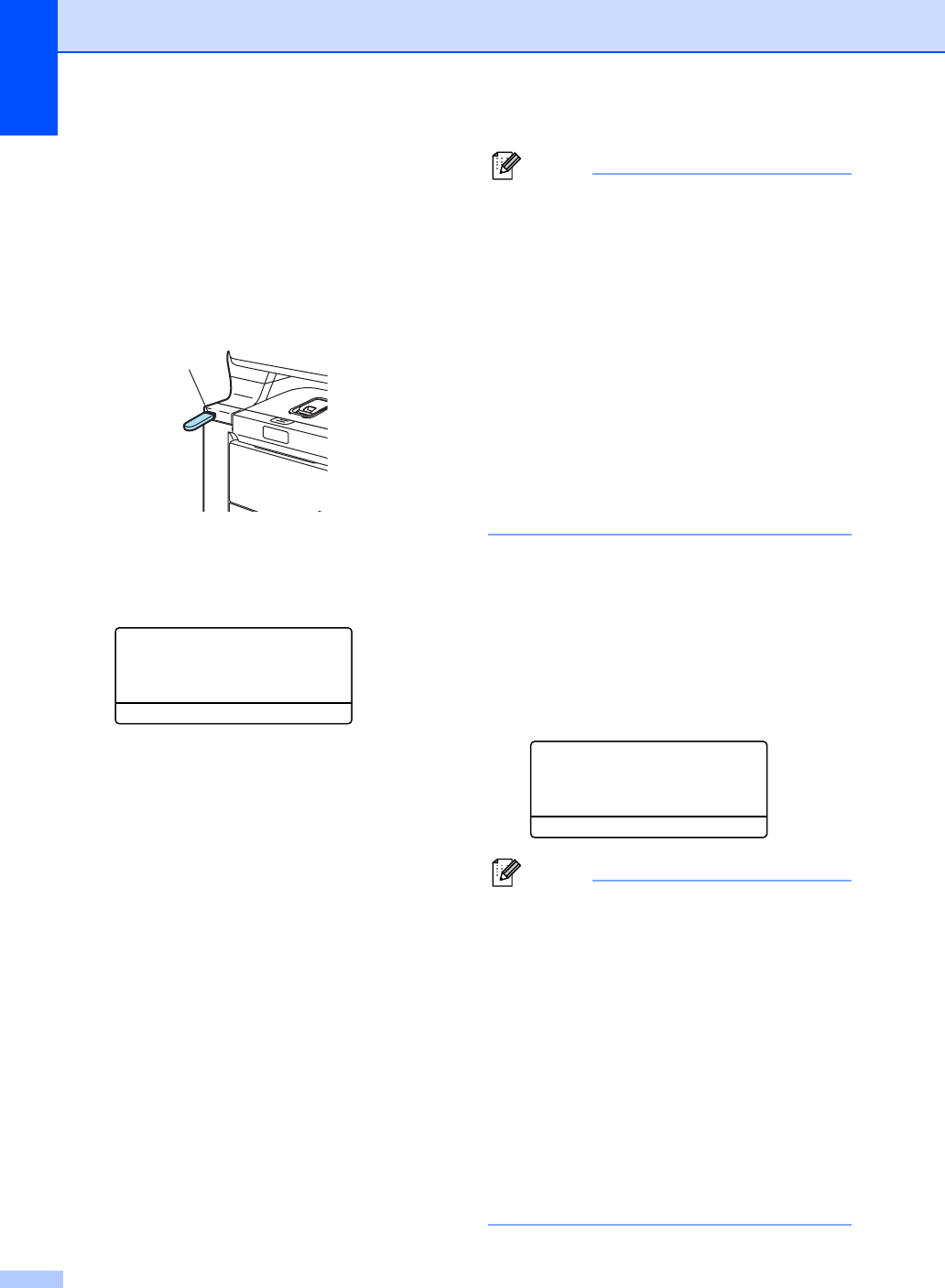
Chapter 14
90
Printing data directly
from the USB flash
memory drive
14
a Connect your USB flash memory drive
to the USB direct interface (1) on the
front of the machine.
b When the machine has recognized the
USB flash memory drive, the Direct
LED turns blue.
Press the Direct key.
Direct Print
a1.FILE 0_1.PDF
2.FILE0_2.PDF
b3.FILE 0_3.PDF
Select ab or OK
c Press a or b to choose the folder name
or file name you want to print.
Press OK.
If you have chosen the folder name,
press a or b to choose the file name you
want to print.
Press OK.
Note
• If you want to print an index of the files,
choose Index Print, and then press
OK. Press Black Start or Color Start to
print the data.
• File names containing more than 8
characters will appear on the LCD as the
first 6 characters of the file name followed
by a tilde mark (~) and a number. For
example, “HOLIDAY2007.JPG” would
appear as “HOLIDA~1.JPG”.
Only the following characters can be
displayed on the LCD:
A B C D E F G H I J K L M N O P Q R S T
U V W X Y Z 0 1 2 3 4 5 6 7 8 9 $ % ’ ` - @
{ } ~ ! # ( ) & _ ^
d Do one of the following:
Press a or b to choose a setting you
need to change and press OK, and
then press a or b to choose an option
for the setting and press OK.
If you do not need to change the
current default settings, go to e.
Print File Set
aPaper Size
Multiple Page
bOrientat ion
Select ab or OK
Note
• You can choose the following settings:
Paper Size
Multiple Page
Orientation
Duplex
Media Type
Collate
Tray Use
Print Quality
PDF Option
• Depending on the file type, some of
these settings may not appear.
1