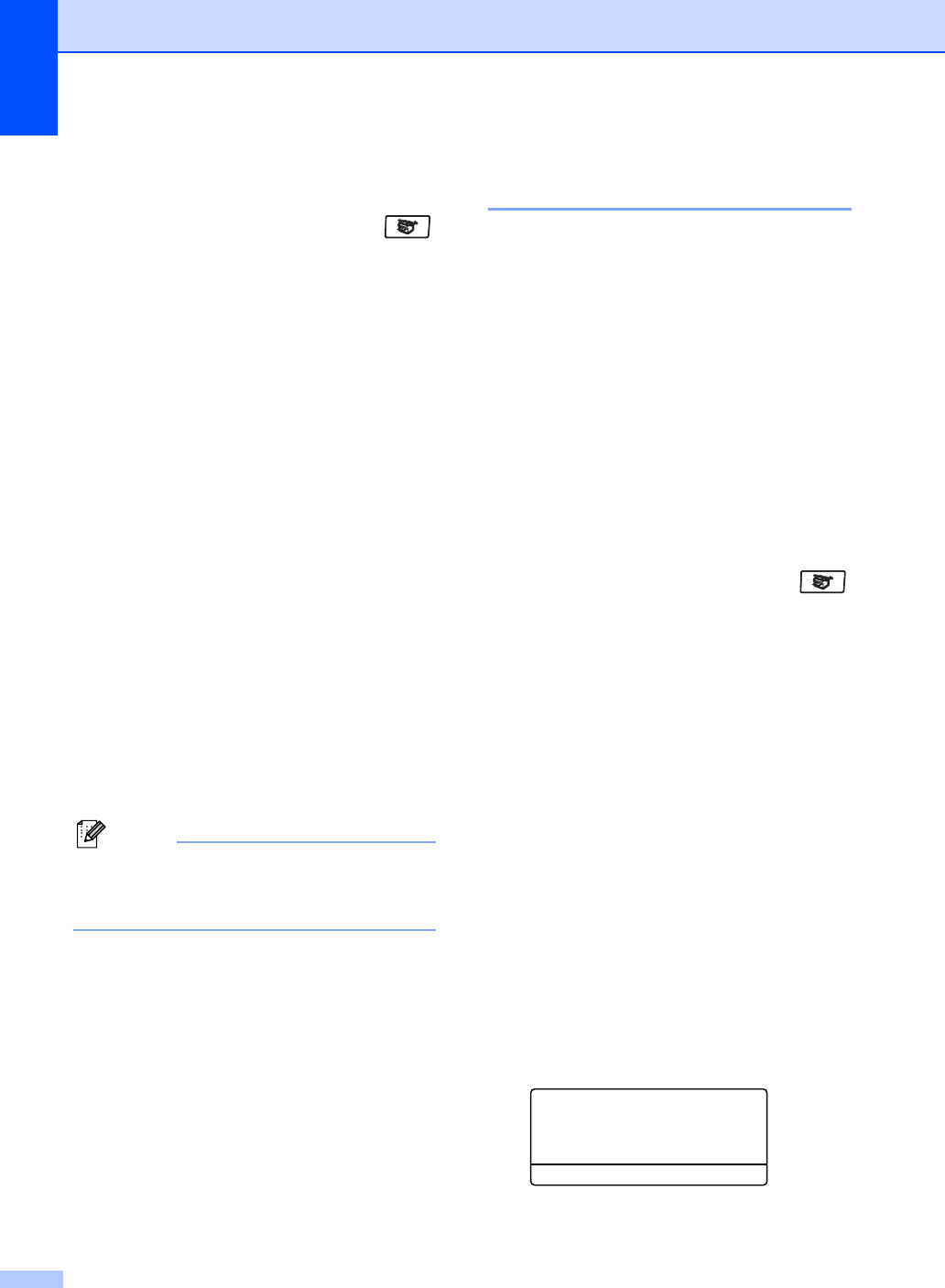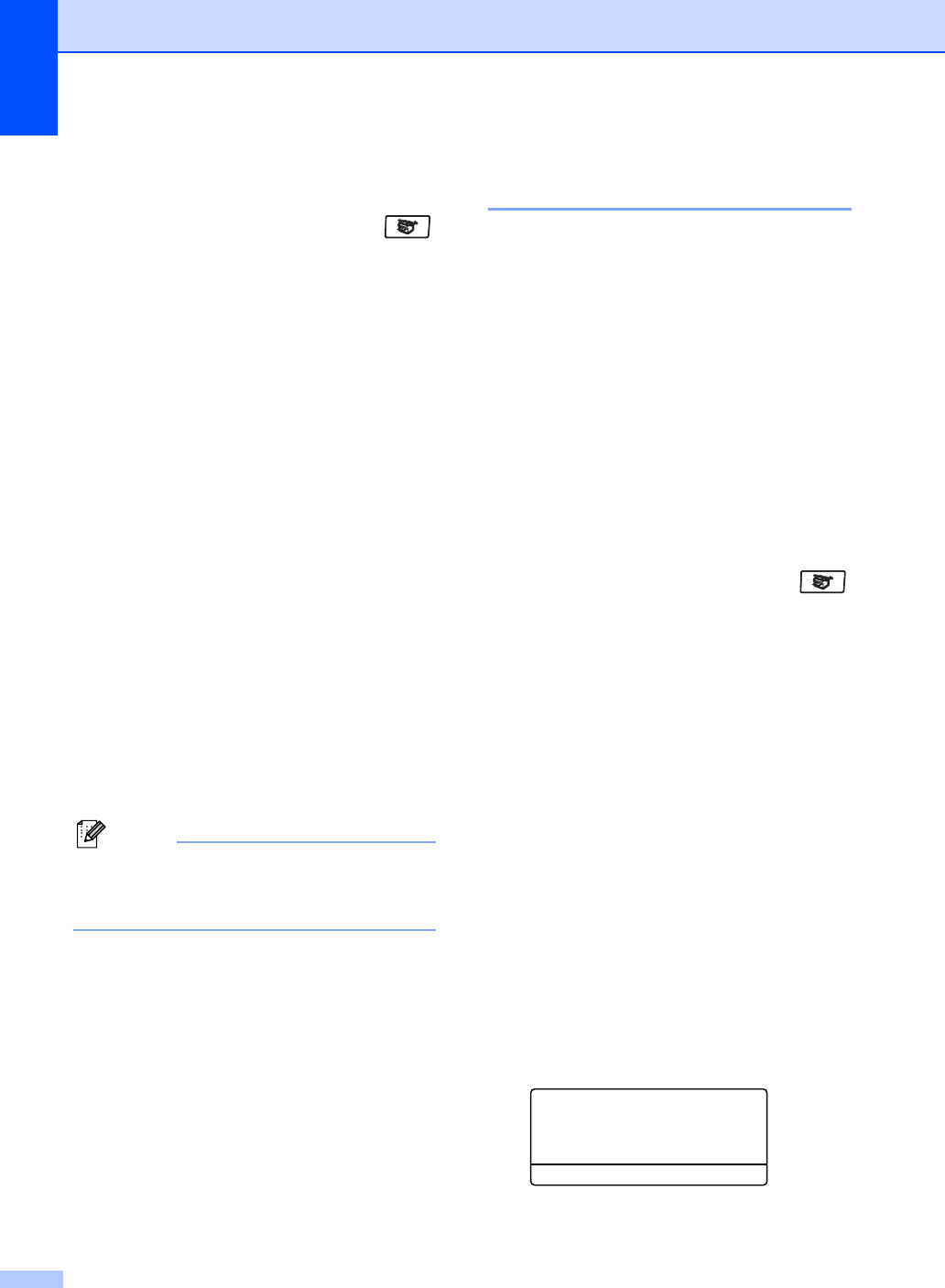
Chapter 12
78
To enlarge or reduce the next copy follow the
instructions below:
a Make sure you are in Copy mode .
b Load your document.
c Use the dial pad to enter the number of
copies (up to 99).
d Press Enlarge/Reduce.
Press c.
e Do one of the following:
Press a or b to choose the
enlargement or reduction ratio you
want.
Press OK.
Press a or b to choose
Custom(25-400%).
Press OK.
Use the dial pad to enter an
enlargement or reduction ratio from
25% to 400%. (For example, press
53 to enter 53%.)
Press OK.
f Press Black Start or Color Start.
Note
Page Layout Options 2 in 1(P), 2 in 1(L), 4
in 1(P) or 4 in 1(L) are not available with
Enlarge/Reduce.
Making N in 1 copies
(page layout) 12
You can reduce the amount of paper used
when copying by using the N in 1 copy
feature. This allows you to copy two or four
pages onto one page, which lets you save
paper.
Important 12
Please make sure the paper size is set to
Letter, A4, Legal or Folio.
(P) means Portrait and (L) means
Landscape.
You cannot use the Enlarge/Reduce
setting with the N in 1 feature.
a Make sure you are in Copy mode .
b Load your document.
c Use the dial pad to enter the number of
copies (up to 99).
d Press Nin1.
e Press a or b to choose 2in1(P),
2 in 1 (L), 4 in 1 (P),
4 in 1 (L) or Off(1 in 1).
Press OK.
f Press Black Start or Color Start to
scan the page.
If you placed the document in the ADF,
the machine scans the pages and starts
printing.
If you are using the scanner glass, go
to g.
g After the machine scans the page,
press 1 to scan the next page.
Flatbed Copy:
Next Page?
a 1.Yes
b 2.No
Select ab or OK