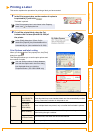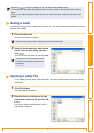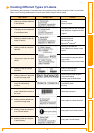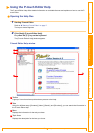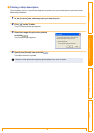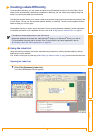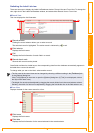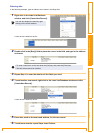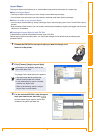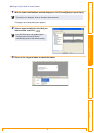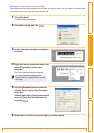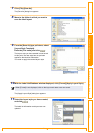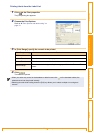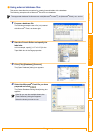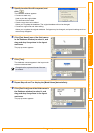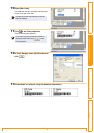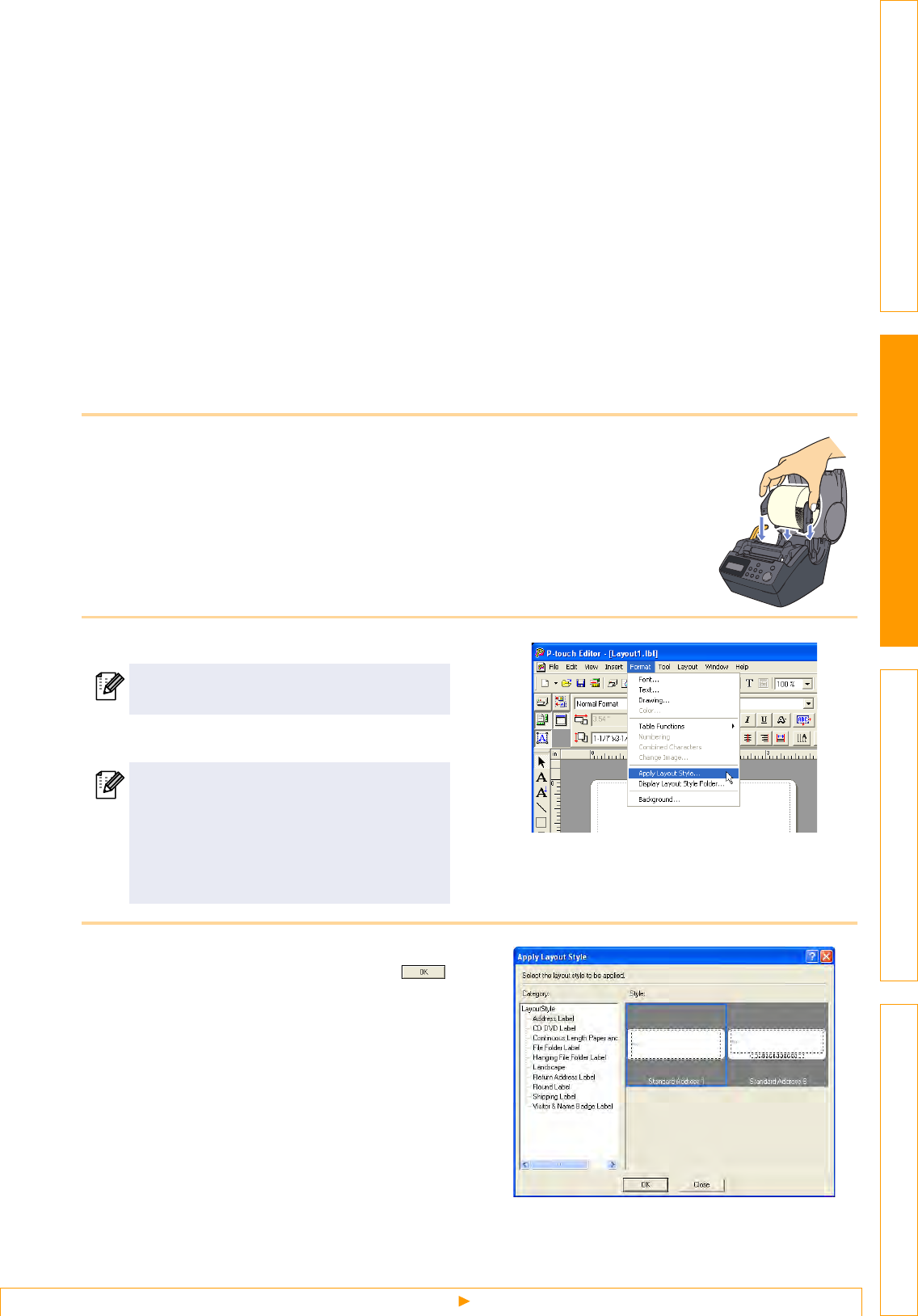
Creating Labels Efficiently
18
IntroductionCreating Labels (For Windows)Creating Labels (For Macintosh)Appendix
Layout Styles
The Layout Style function allows you to create labels using label list information in a simple way.
What is a Layout Style?
• The Layout Style function lets you use a variety of saved label layouts easily.
• You can also save new layouts you have created, and later recall them quickly and easily.
When is it useful to use a Layout Style?
• You can easily create labels by simply selecting a layout style and typing text in the P-touch Editor Layout
window.
• With the Merge Fields function, you can quickly create and print labels by dropping a dragged data from the
Label List or a database.
Changing the Layout Style for each DK Roll
A default layout style can be specified for each type of DK Roll.
Default layout styles have been preset. You may make changes to the default styles by following the
procedure below:
1 Choose the DK Roll for the layout style you want to change, and
insert it in the printer.
2 Click [Format] -[Apply Layout Style].
The [Apply Layout Style] dialog box appears.
3 For the inserted DK Roll, click the layout
style you want to use, and click .
Now the default layout style for the DK Roll
installed in the printer has been set.
If [Format] is not displayed, click on the
layout work area once.
• The layout style that is currently the
default is surrounded with a frame.
• If your desired layout style is not listed,
create a new layout style.
• Refer to the following section "Using a
Layout Style to create labels".