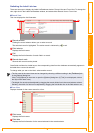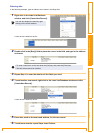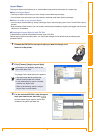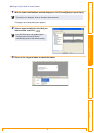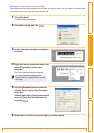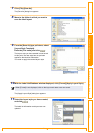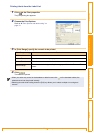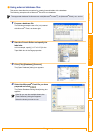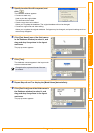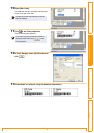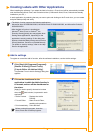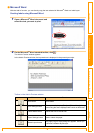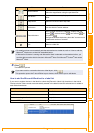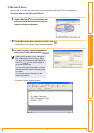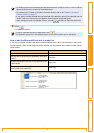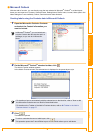Creating Labels Efficiently
24
IntroductionCreating Labels (For Windows)Creating Labels (For Macintosh)Appendix
5 Specify how the file will be opened, and
click .
The Database window appears.
• Connect as read-only.
Used to print the original data.
The data cannot be edited.
• Create a copy that can be edited.
Allows you to update the database. The original database will not be changed.
• Connect to original file and allow editing.
Allows you to update the original database. Cell types may be changed, and special settings such as
macros may disappear.
6 Click [Part Name] (one of the field names
in the Database window) to select it, and
drag and drop it anywhere in the layout
work area.
The pop-up menu appears.
7 Click [Text].
The database content appears in the layout work
area as text-based data.
8 Repeat Steps 6 and 7 to display the [Model Name] data similarly.
9 Click [Part Code] (one of the field names in
the Database window) to select it, and
drag and drop it anywhere in the layout
work area.
The pop-up menu appears.
Change the font, style and format of the text
as needed.