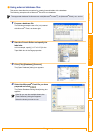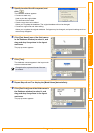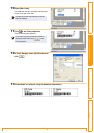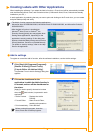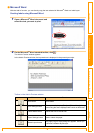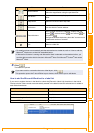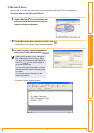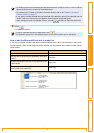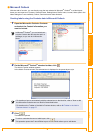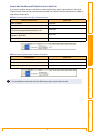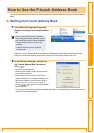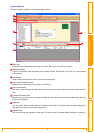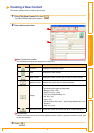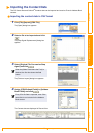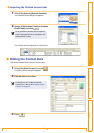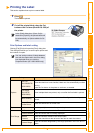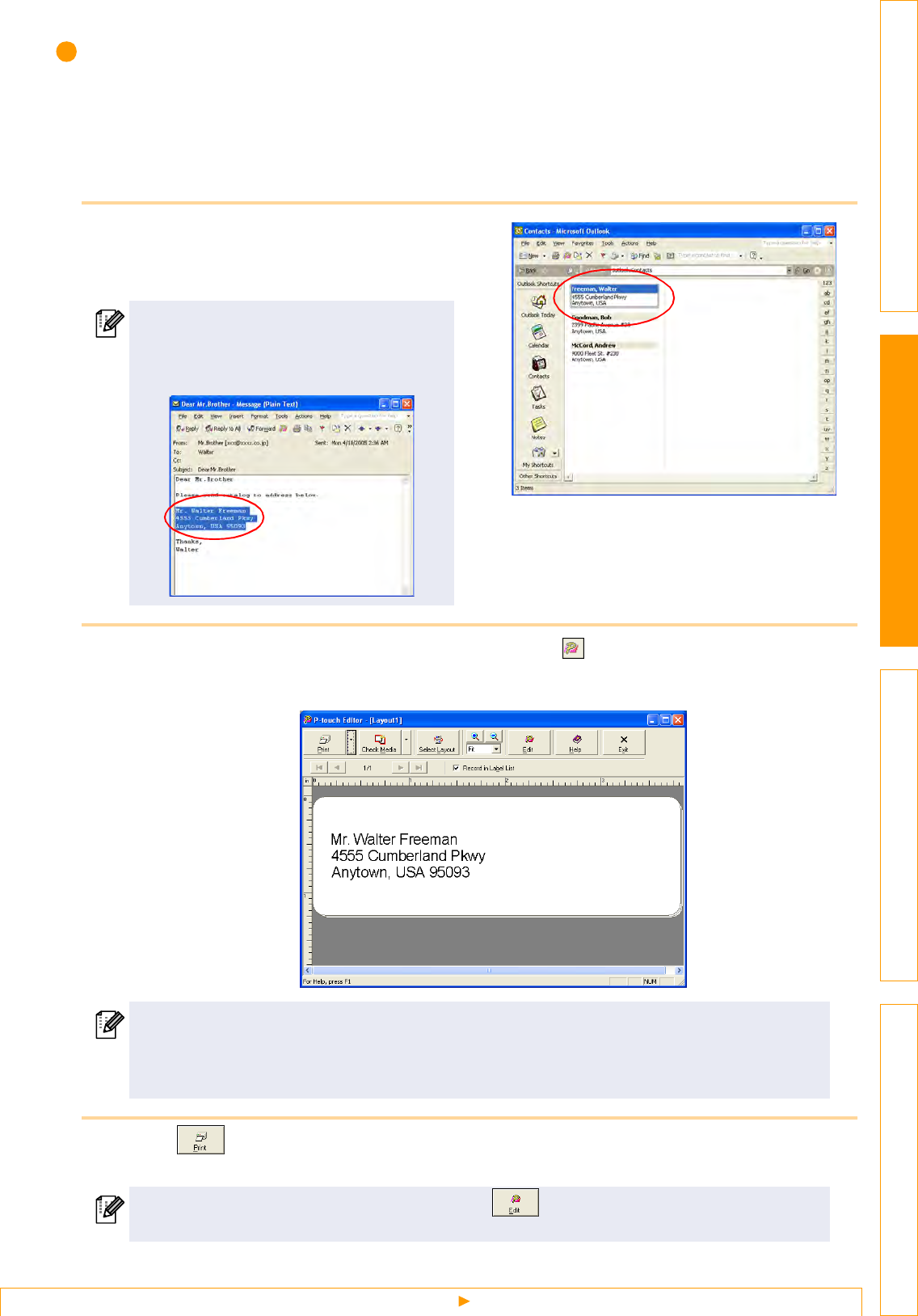
Creating Labels with Other Applications
31
IntroductionCreating Labels (For Windows)Creating Labels (For Macintosh)Appendix
Microsoft Outlook
With the Add-In function, you can directly copy the text selected in Microsoft
®
Outlook
®
to a label layout.
Items you can import are: Contacts, Calendar items, Deleted Items, Drafts, Inbox, Journal, Notes (text in the
Notes dialog box is not available), Outbox, Sent Items and Tasks windows.
Creating labels using the Contacts data in Microsoft Outlook
1 Open the Microsoft
®
Outlook
®
Contacts
and select the Contact information you
want to include.
2 On the Microsoft
®
Outlook
®
standard toolbar, click .
The Add-In Preview window appears.
In the Add-In Preview window, the selected text is displayed in the preset layout style.
3 Click .
The labels are printed.
In Microsoft
®
Outlook
®
, you can include not
only the Contact data but also the text in a
message, as you can do in Microsoft
®
Word.
• For details on how to automatically add the selected text to the label list, refer to "How to add
the Microsoft
®
Outlook
®
text to a label list" described below.
• For details on the Toolbar of the Add-In Preview window, refer to Î"Toolbar in the Add-In
Preview window" on page 27.
To edit or customize the text or label layout, click .
This operation opens the P-touch Editor layout window, which allows you to edit labels.