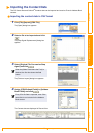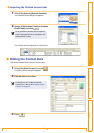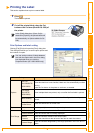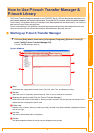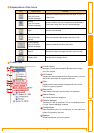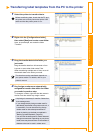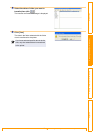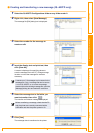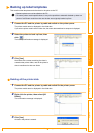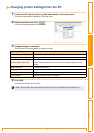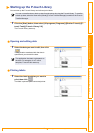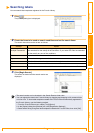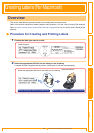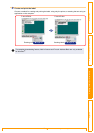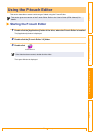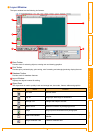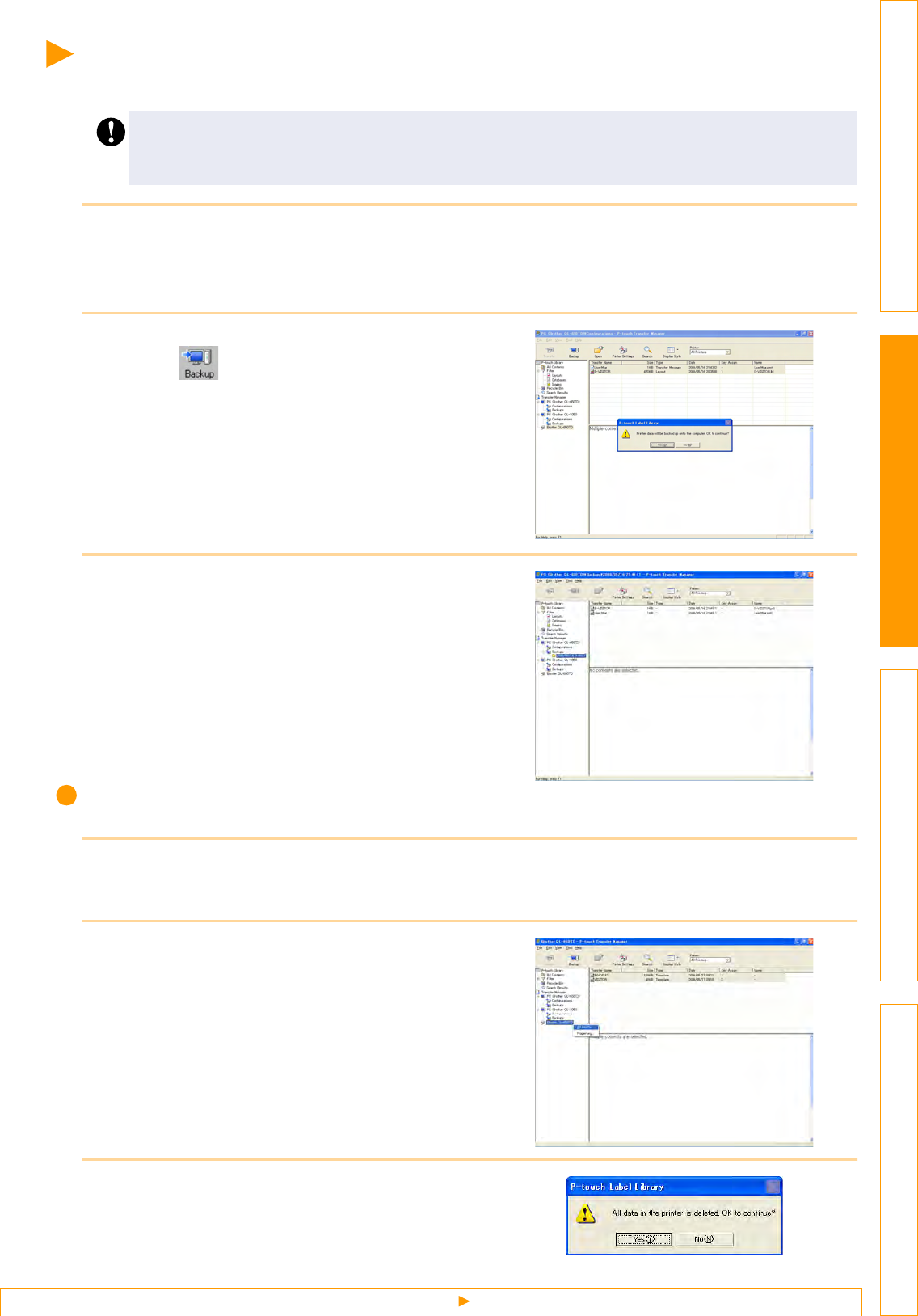
Backing up label templates
44
IntroductionCreating Labels (For Windows)Creating Labels (For Macintosh)Appendix
Backing up label templates
This transfers label templates and other data in the printer to the PC.
1 Connect the PC and the printer by cable and switch on the printer power.
The printer model name is displayed in the folder view.
If you select a printer model name in folder view, the current data transferred to computer is displayed.
2 Select the printer to back up from, then
click .
The backup confirmation message is displayed.
3 Click [Yes].
New folder with a name containing the date is
created under printer folder, and all the printer's
data is transferred to that new folder.
Deleting all the printer data
1 Connect the PC and the printer by cable and switch On the printer power.
The printer model name is displayed in the folder view.
2 Right click the printer, then select [All
Delete].
The confirmation message is displayed.
3 Click [Yes].
All data in the printer is erased.
• Backed up data can not be edited on the PC.
• For some printer model specifications, it may not be possible to retransfer backed-up data to a
printer of a different model than the one the data was originally backed up from.