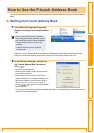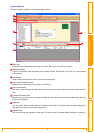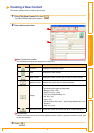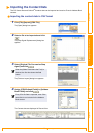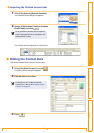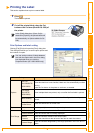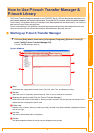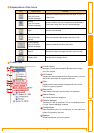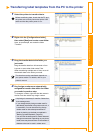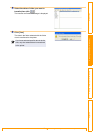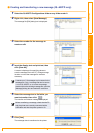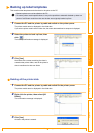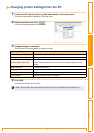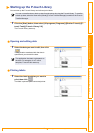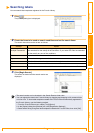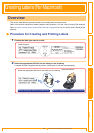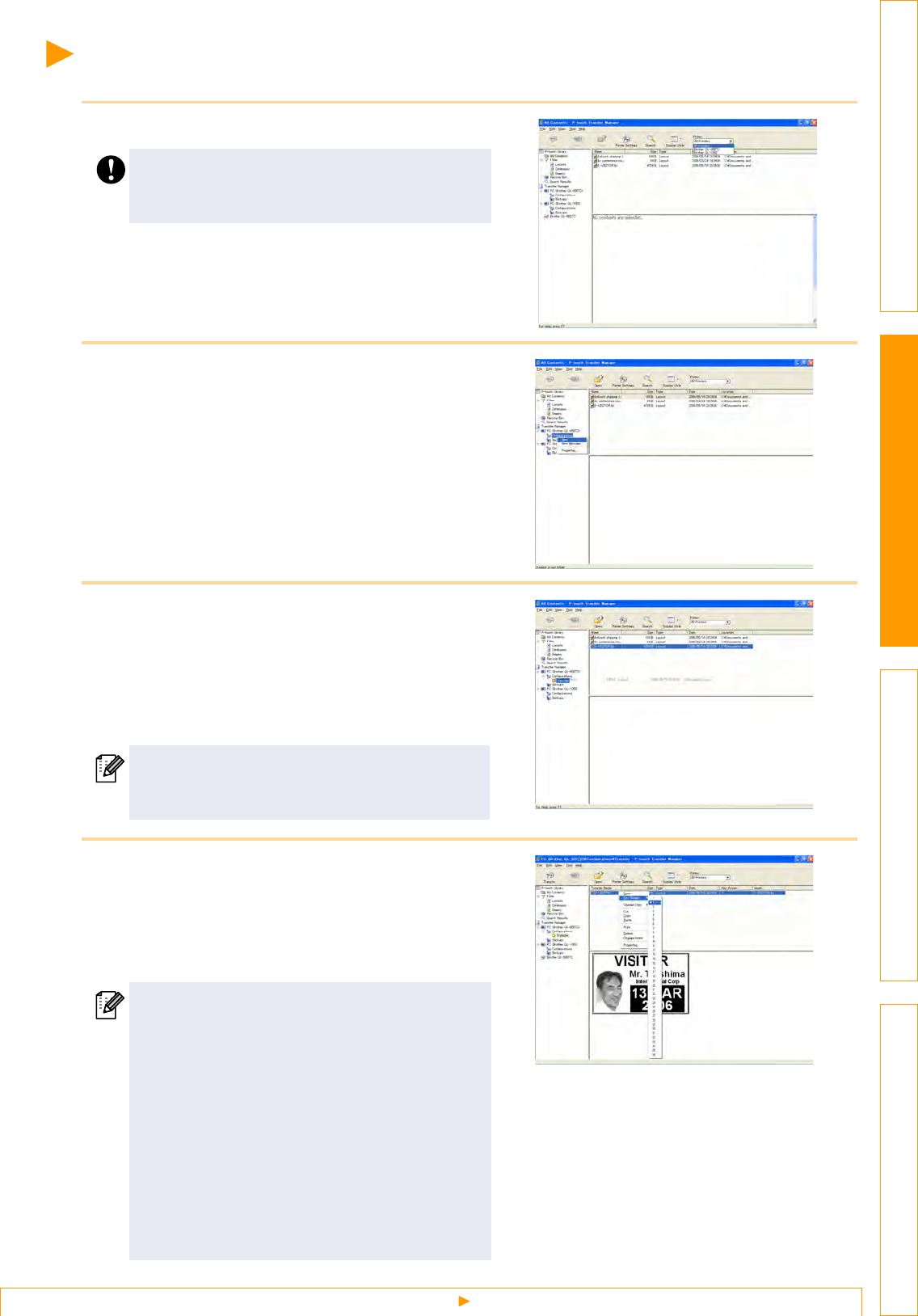
Transferring label templates from the PC to the printer
41
IntroductionCreating Labels (For Windows)Creating Labels (For Macintosh)Appendix
Transferring label templates from the PC to the printer
1 Select the printer to transfer data to.
2 Right click the [Configurations folder],
then select [New] and create a new folder.
Here, as an example, we create the folder
"Transfer".
3 Drag the transfer data to the folder you
just made.
Drag the transfer data from All contents or from
Layouts or some other folder under Filter.
When transferring multiple sets of data, move all
the transfer data to the folder you made.
4 Key Assign numbers are automatically
assigned to transfer data within the folder
you made in previous step.
To change a number, right click the data name in
the list view, then select key assign number.
Before transferring data, check that the PC and
the printer are correctly connected with a USB
cable and that the printer power is On.
The data that can be transferred depends on
your printer model. For details, refer to your
printer's manual.
•
Key Assign is necessary for transfer of data other
than message texts.
•
If you change the Key Assign number used for
data already transferred to the printer main unit, it
is overwritten. You can check the Key Assign
number used for data already transferred to
printer by backing up the data as explained in
"Backing up label templates" (Page 44).
•
You can click the data name for transfer data and
change to a new name. Depending on your printer
model, there may be restrictions on the number of
characters that can be used in a data name.