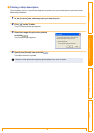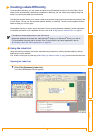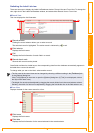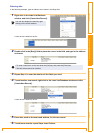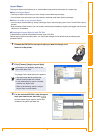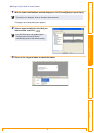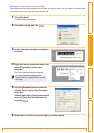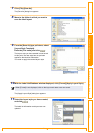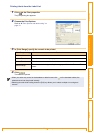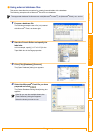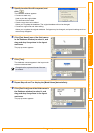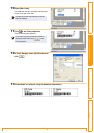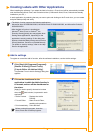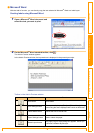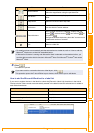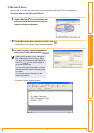Creating Labels Efficiently
22
IntroductionCreating Labels (For Windows)Creating Labels (For Macintosh)Appendix
Printing labels from the Label List
1 Click in the Print properties.
The [Print] dialog box appears.
2 Choose the Print Options.
Refer to Î"Print Options and label cutting" on
page 10.
3 In [Print Range], specify the records to be printed.
4 Click .
The labels are printed.
Print Range setting Details
All Records Prints all records in the database or Label List.
Current Record Prints the record currently displayed.
Marked Records Prints the records marked in the database or Label List.
Record Range
Prints the records designated by the range specified in the From and To
boxes.
• When you select any record in the database or label list and click on the standard toolbar, the
selected record can be printed instantly.
• Selecting records while holding down the [Ctrl] key allows you to select multiple non-contiguous
records.