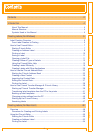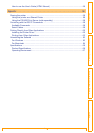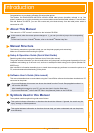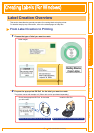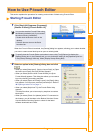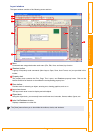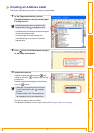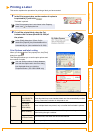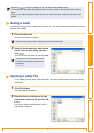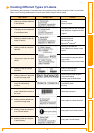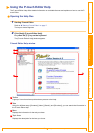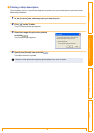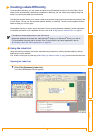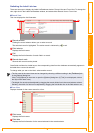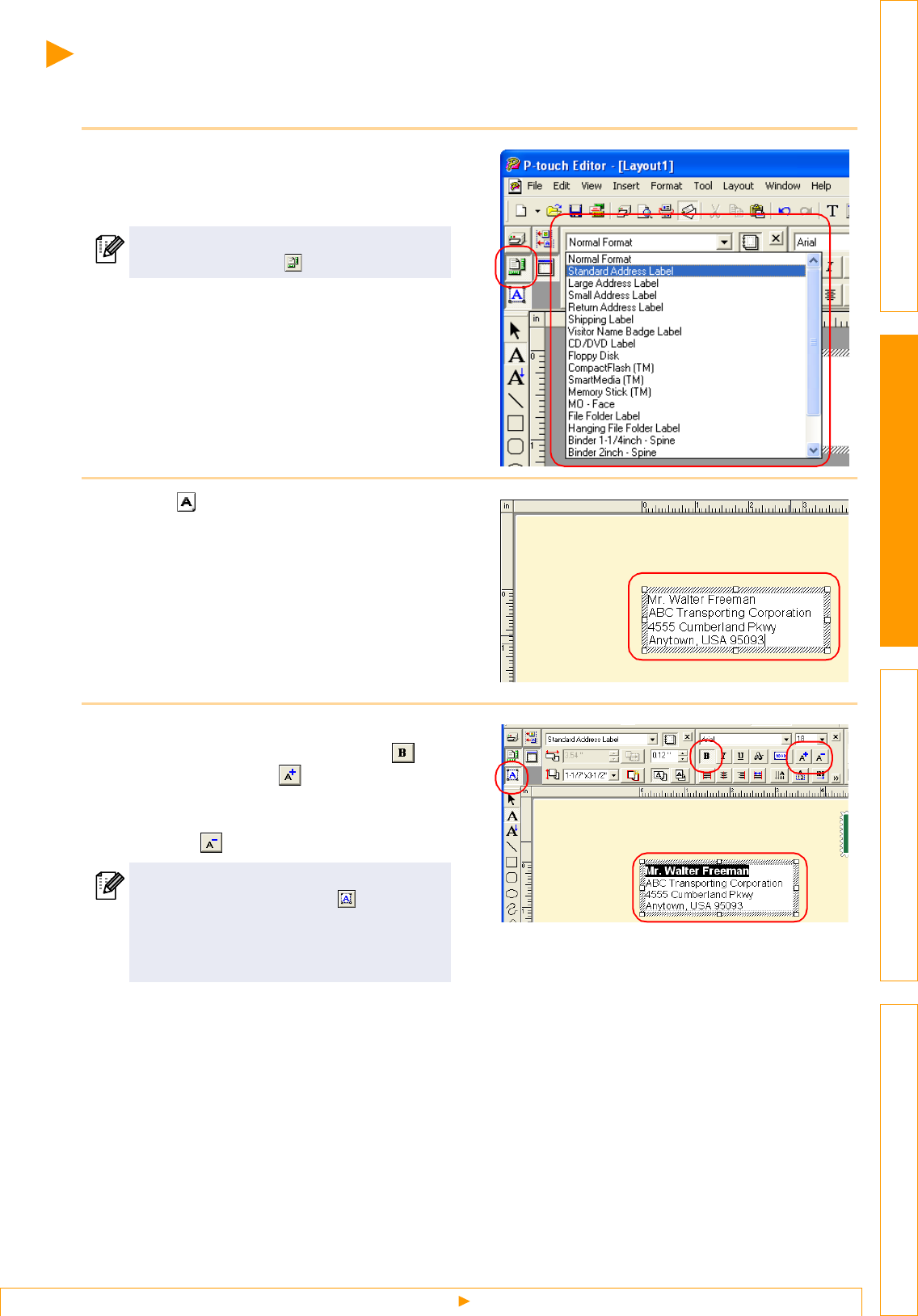
Creating an Address Label
9
IntroductionCreating Labels (For Windows)Creating Labels (For Macintosh)Appendix
Creating an Address Label
This section describes the process of creating an address label.
1 In the Page properties box, select
[Standard Address Label] from the [Label
Format] list box.
• The label format in the layout work area changes
to Standard Address Label.
• The tape length and width settings are
automatically set to the size of a standard
address label.
2 Click (Text) in the Object dock and type
in the name and address.
3 Adjust the font size.
Select the name and apply the bold ( ) and
scaled-up font size ( ) settings using the Text
property box.
Select the address and apply the scaled-down
font size ( ) setting.
Now you are ready to print your label.
For detailed information on how to print, refer to Î"Printing a Label" on next page.
If the Page property box is not shown in the
Property dock, click to display the box.
• When the Text property box is not shown
in the Property dock, click to display
the box.
• Changes made in the Text property box
will be applied only to the selected text.