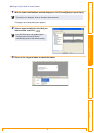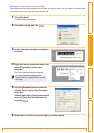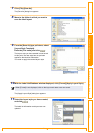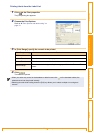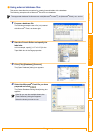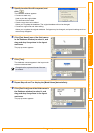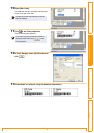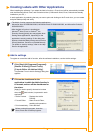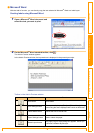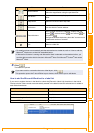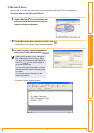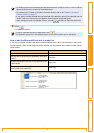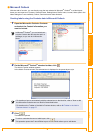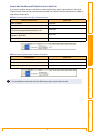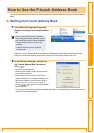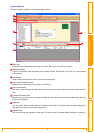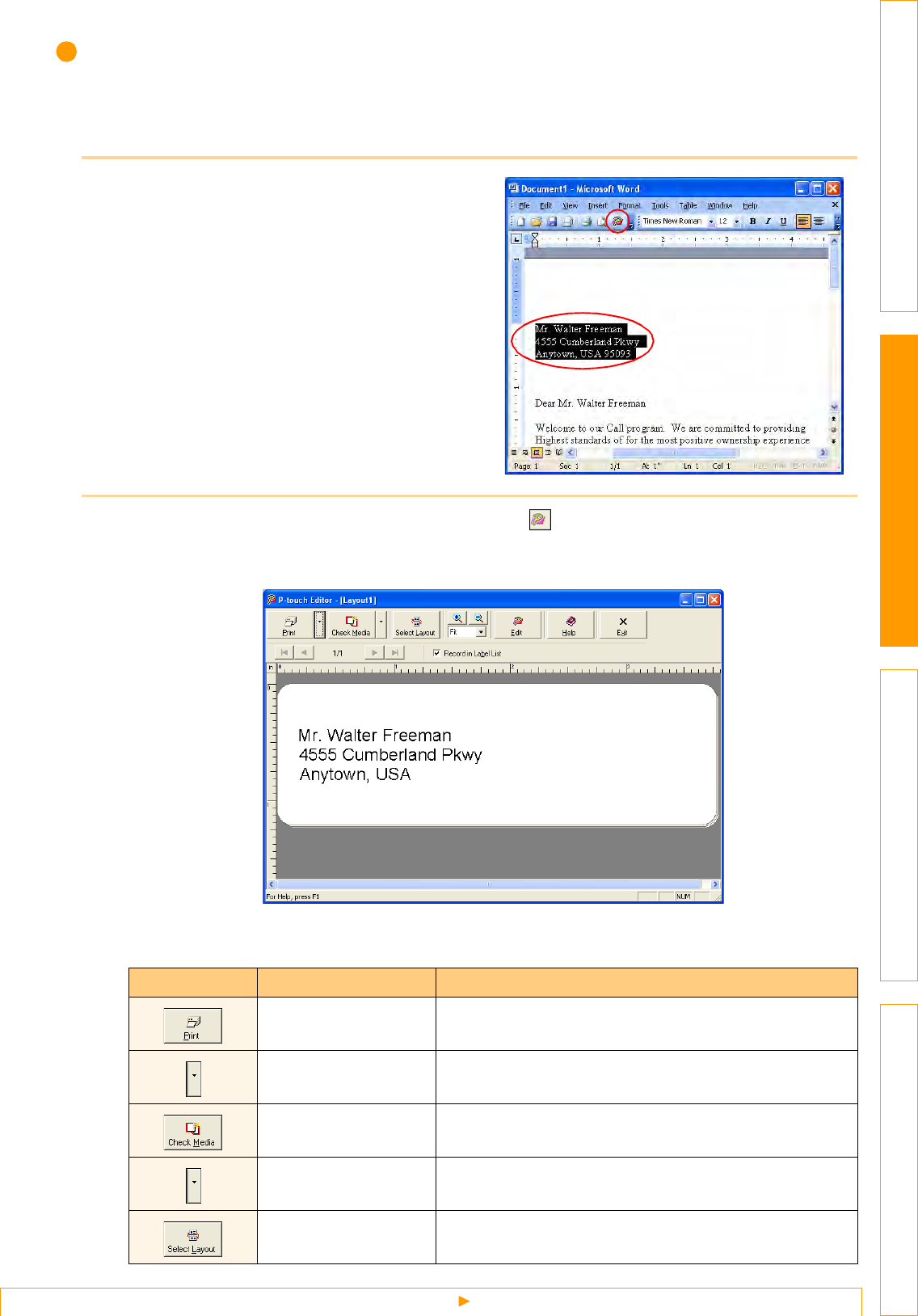
Creating Labels with Other Applications
27
IntroductionCreating Labels (For Windows)Creating Labels (For Macintosh)Appendix
Microsoft Word
With the Add-In function, you can directly copy the text selected in Microsoft
®
Word to a label layout.
Creating labels using Microsoft Word
1 Open a Microsoft
®
Word document and
select the text you want to print.
2 On the Microsoft
®
Word standard toolbar, click .
The Add-In Preview window appears.
In the Add-In Preview window, the imported text is displayed in the preset layout style.
Toolbar in the Add-In Preview window
Icon Button name Function
Print button Prints labels.
Print Settings button
Allows you to display the [Print] and [Printer Setup] dialog
boxes using the menu displayed with a click on this button.
Check Media button Checks the size of the DK Roll.
Paper Settings button Used to select the paper.
Select Layout button
The [Apply Layout Style] dialog box appears. Allows you
to choose a different layout style.
1
2