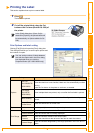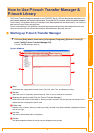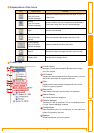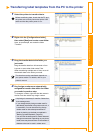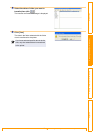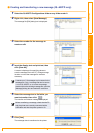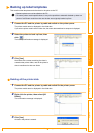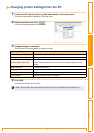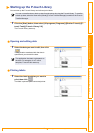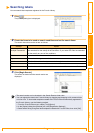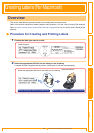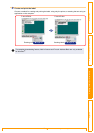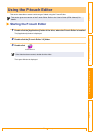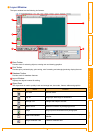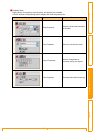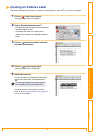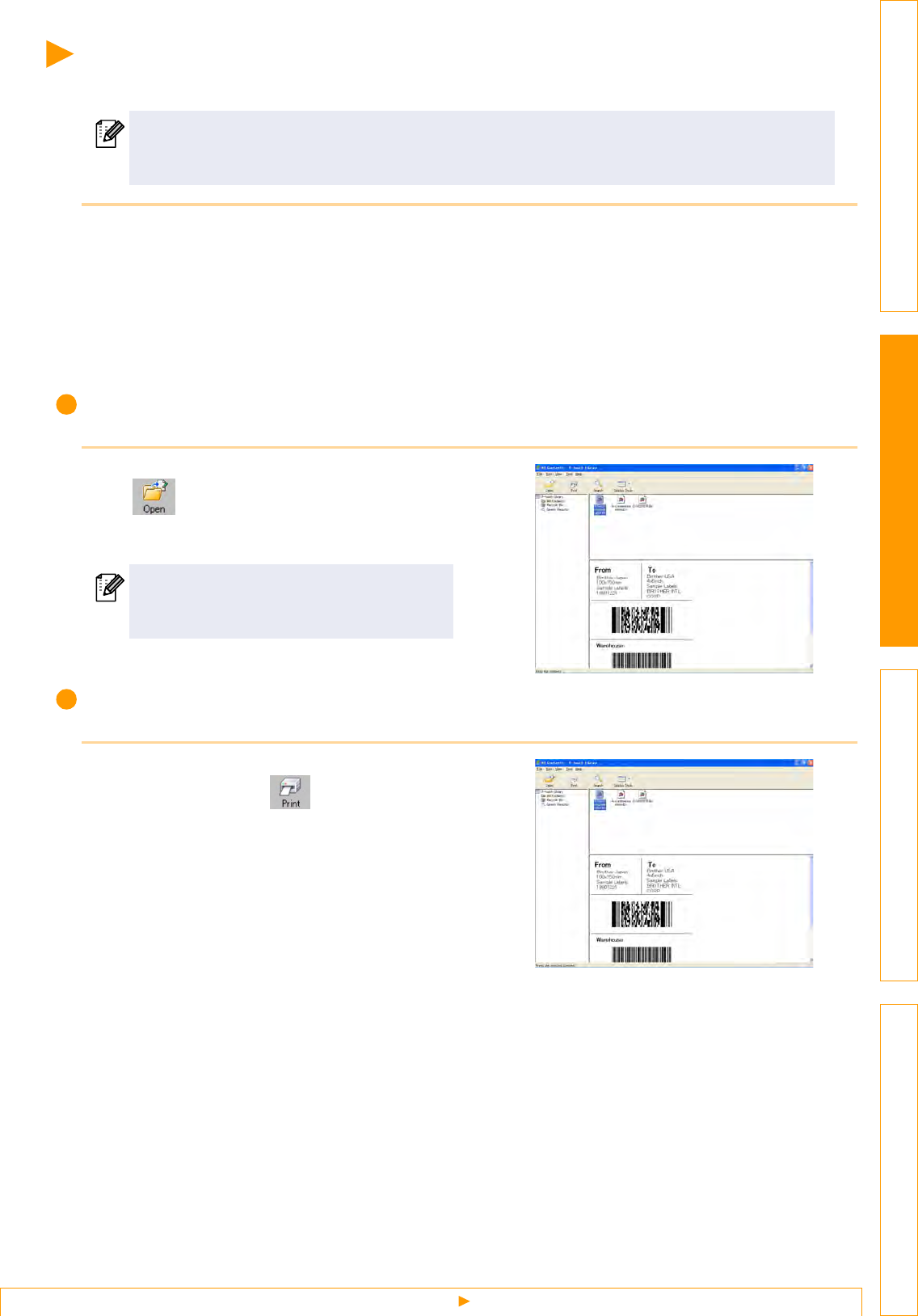
Starting up the P-touch Library
46
IntroductionCreating Labels (For Windows)Creating Labels (For Macintosh)Appendix
Starting up the P-touch Library
You can start up the P-touch Library and edit and print labels.
1 Click the [Start] button, then select [All programs (Programs)]-[Brother P-touch]-[P-
touch Tools]-[P-touch Library 2.0].
The P-touch Library starts up.
Opening and editing data
1 Select the data you want to edit, then click
.
The application associated with the data is
opened and you can edit the data.
Printing labels
1 Select the label templates you want to
print, then click .
The label is printed by the connected printer.
You can not transfer data or back up data from the printer by using the P-touch Library. To transfer
or back up data, select the View menu [Mode]-[P-touch Transfer Manager] to switch to the P-touch
Transfer Manager.
The application that starts up depends on
the data. For example, for a P-touch
template, P-touch Editor starts up.