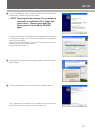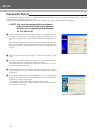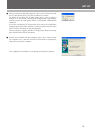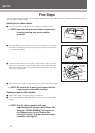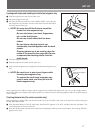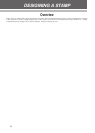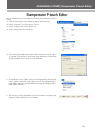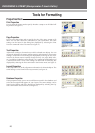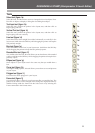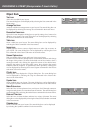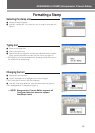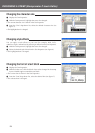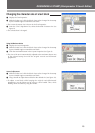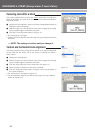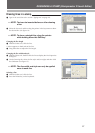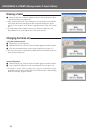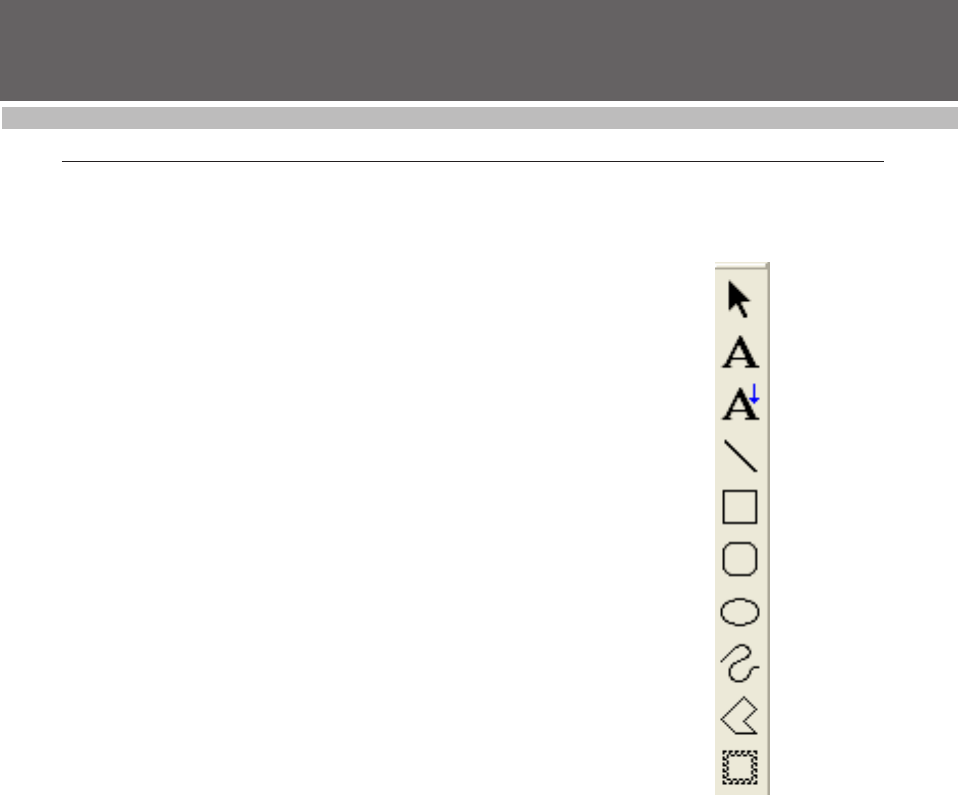
21
DESIGINING A STAMP (Stampcreator P-touch Editor)
Tools
Select tool (figure 1a)
Select this tool, and then select, move or change the size of an object. Dou-
ble-click an object to display a dialog box for editing that object.
Text Input tool (figure 1b)
Select this tool, position the pointer in the layout area, and then click to
begin typing your text.
Vertical Text tool (figure 1c)
Select this tool, position the pointer in the layout area, and then click to
begin typing your text vertically.
Line tool (figure 1d)
Select this tool to draw straight lines either horizontally or vertically in the
layout area. Hold down the Shift key while dragging the pointer to keep the
line perfectly straight.
Box tool (figure 1e)
Select this tool to draw a box in your layout area. Hold down the Shift key
while dragging the pointer to keep the box perfectly square.
Rounded Box tool (figure 1f)
Very similar to the Box tool, this tool allows you to draw boxes with rounded
corners. Hold down the Shift key while dragging the pointer to keep the box
perfectly square.
Ellipse tool (figure 1g)
Draw ellipses in your layout area in the same way that you would draw a
box.
Curve tool (figure 1h)
As simple as using a pencil, this tool allows you to draw curves and pictures
in your layout.
Polygon tool (figure 1i)
Use this tool to draw polygons in your layout.
Frame tool (figure 1j)
Use this tool to draw a frame in your layout area like you would a box. The
pattern of the frame can be changed in the dialog box displayed either by
double-clicking inside the frame with the Select tool or by selecting the
Frame command in the Format menu.
1a
1b
1c
1d
1e
1f
1g
1h
1i
1j