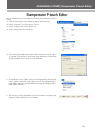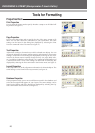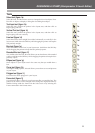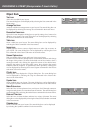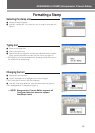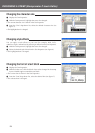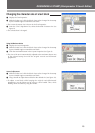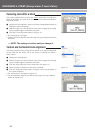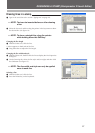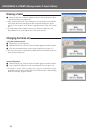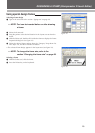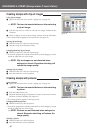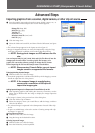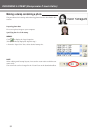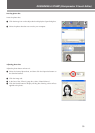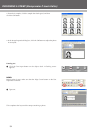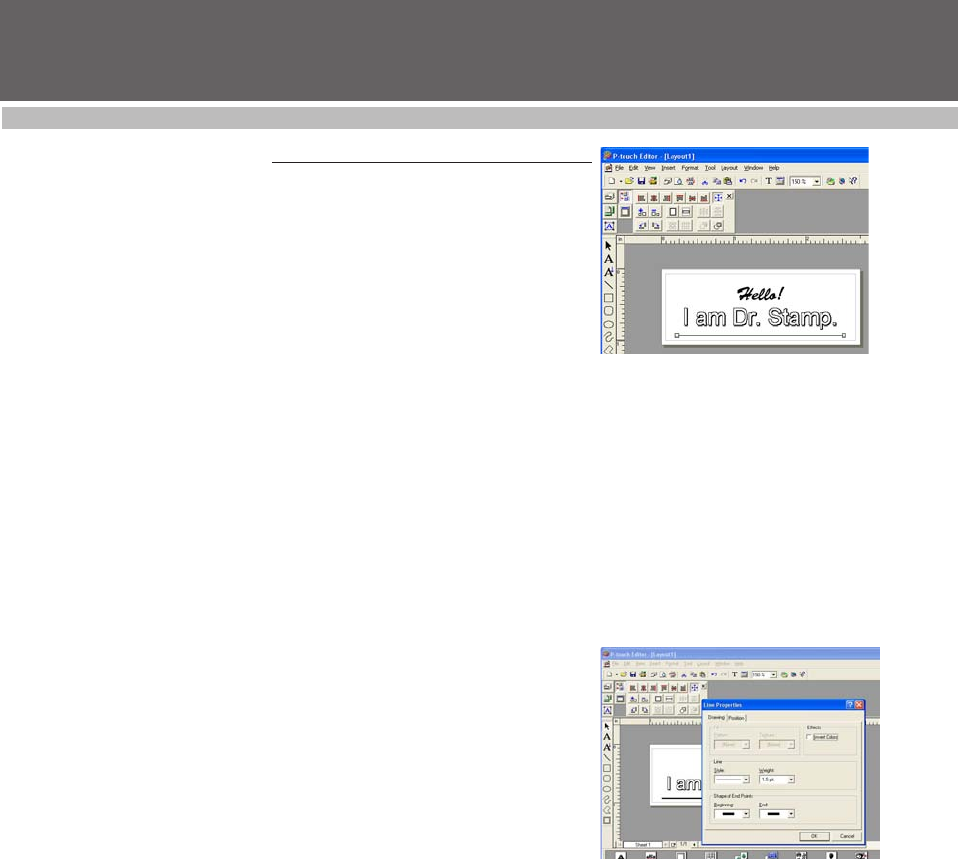
27
DESIGINING A STAMP (Stampcreator P-touch Editor)
Drawing lines in a stamp
1 Type in the text (refer to the section “Typing text” on page 23).
☞ NOTE: Text can be inserted before or after drawing
a line.
2 Select the Line tool, and then drag the pointer in the layout area to draw
the desired line (see figure 14).
☞ NOTE: To draw a straight line, drag the pointer
while holding down the Shift key.
Changing the line length
1 With the Select tool, click the line.
• A box appears on both ends of the line.
2 Drag either box to adjust the line length.
Changing the line width and style
1 With the Select tool, double-click the line to display the Line Properties
dialog box.
2 On the Drawing tab, select the line style and/or weight, and then click
the OK button (see figure 15).
☞ NOTE: The line width and style can only be applied
once to each line.
Deleting a line
1 With the Select tool, click the line.
2 Press the Delete key on the keyboard.
figure 14
figure 15