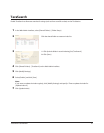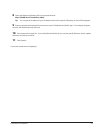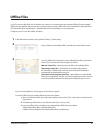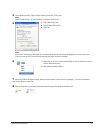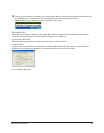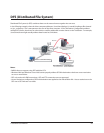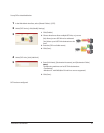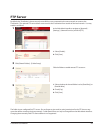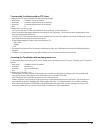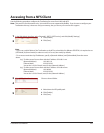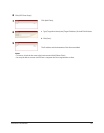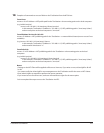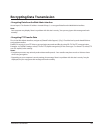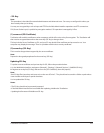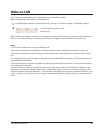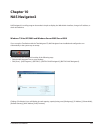TeraStation User Manual 99
To access the TeraStation with an FTP client
Congure your FTP client software with the following settings:
Host Name IP address of the TeraStation.•
Username Username registered on the TeraStation•
Password Password registered to the TeraStation•
Port 21•
Example ftp://192.168.11.150/
You cannot write by FTP if the shared folder is set to read-only on the TeraStation.•
Access restrictions are applied based on the settings in the TeraStation. The restrictions aren’t displayed for users •
without permissions for the share.
To access your FTP share from outside of your network, you may need to congure your router and rewall. Consult •
your router documentation for more information.
Shared folders appear as follows when connected by FTP:•
disk1 share -
usbdisk1 -
info -
The internal hard drive of the TeraStation is displayed as disk1, and a USB hard drive (optional) will be displayed as •
usbdisk1.
”usbdisk1” is not displayed when the USB hard drive is not connected, or if access is restricted.•
Accessing the TeraStation with an Anonymous user:
To allow anonymous access to your FTP share, disable access restrictions on the FTP share. Congure your FTP client as
follows:
Host Name IP address of the TeraStation•
Username anonymous•
Password any set of characters•
Port 21•
Example ftp://192.168.11.150/
To make your FTP share available from outside your network, you will need to congure your router and rewall. •
Consult your router’s documentation for information on how to allow FTP trac.
If the TeraStation joins a domain, anonymous users cannot access it. •
Folders created or copied via an AFP connection may not be deleted from the AFP connection. This is because an •
automatically generated “.AppleDouble” folder begins with a dot. To delete these les, use an SMB connection.
Do not exceed 250 bytes for a le/folder name including directory path when you are creating it by using an FTP •
connection. Otherwise, you cannot view or delete it in Explorer or other applications.