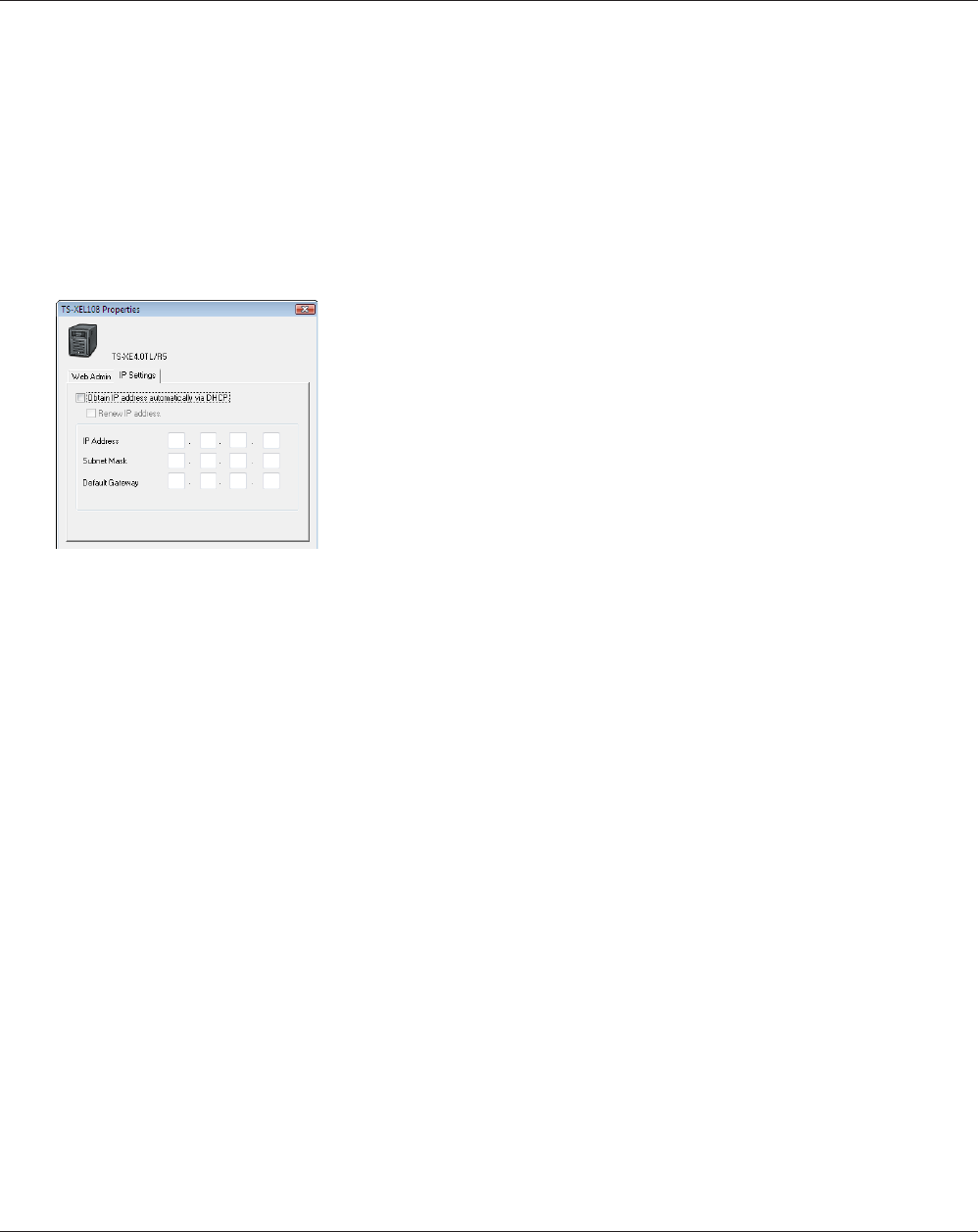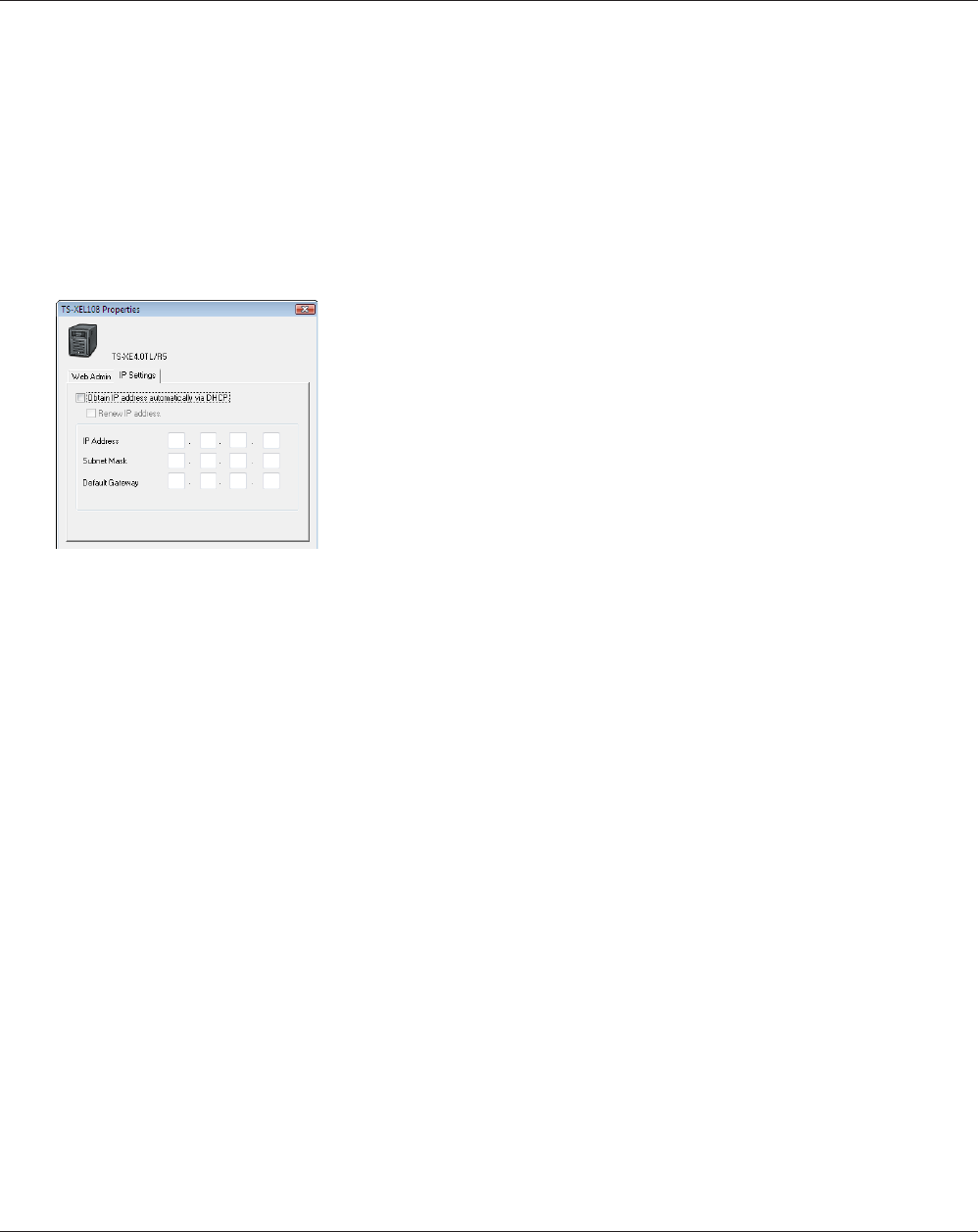
TeraStation User Manual 72
Changing the IP Address
Normally, the TeraStation’s IP address is set automatically from a DHCP server on your network. If you prefer, you can
set it manually. To change the TeraStation’s IP address settings, your computer should be connected to the same router
(subnet) as the TeraStation and should be running NAS Navigator2 (included on your TeraNavigator CD).
For a PC, double-click the [NAS Navigator2] icon on your Desktop. For a Mac, click 1 the [NAS Navigator2] icon in
the Doc. NAS Navigator2 will launch.
For a PC, right-click your TeraStation and choose [Properties]. Select [IP Settings]. For a Mac, hold the control key 2
and click your TeraStation's icon, then choose [Congure] - [IP Address].
3
You’ve congured a static IP address for the TeraStation. To return to using DHCP, reopen the Network Properties
screen and recheck [Obtain IP address automatically via DHCP].
Uncheck [Obtain IP address automatically via DHCP.]. Enter the desired [IP
Address] and [Subnet Mask]. Click [OK], or [Apply] if you’re using a Mac.