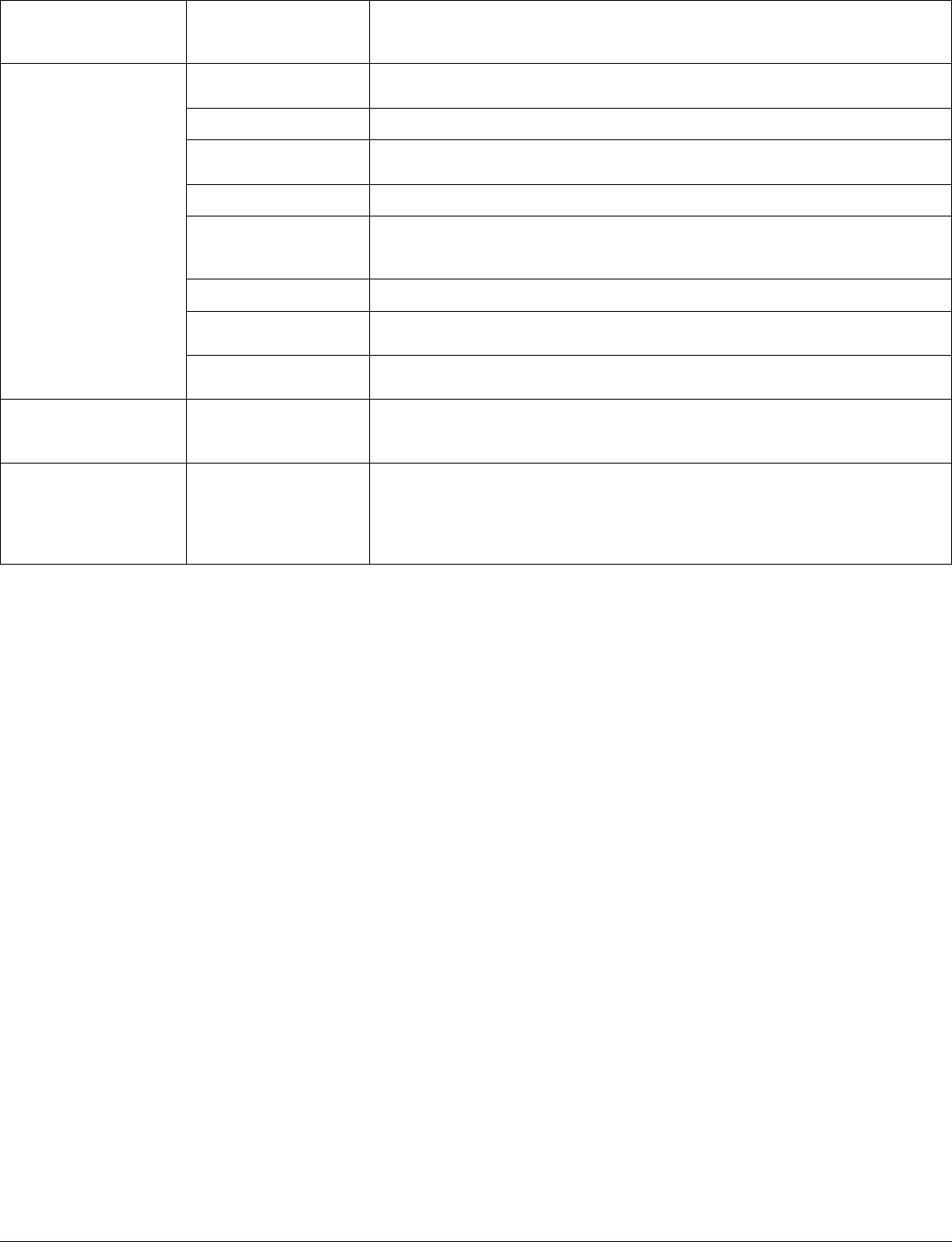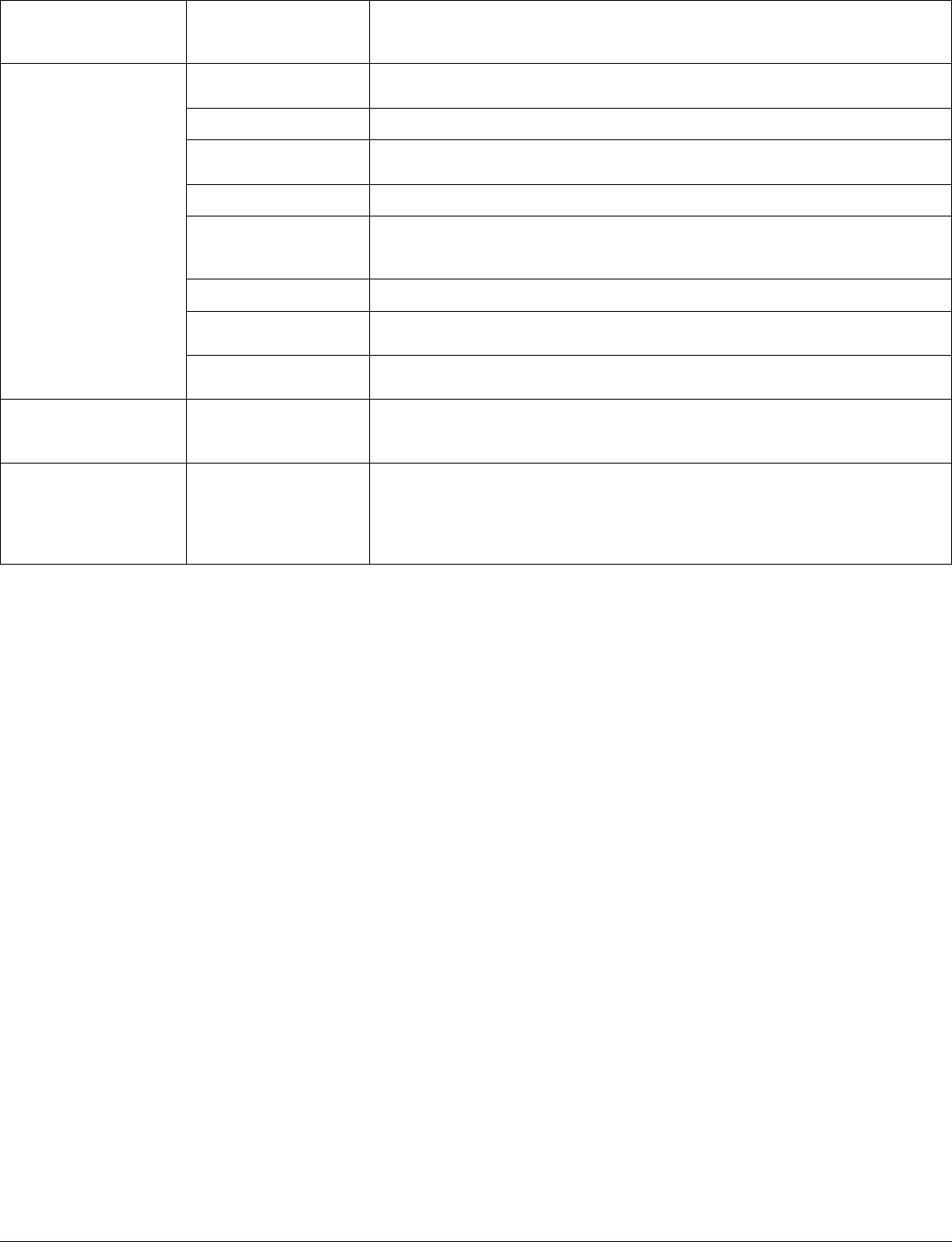
TeraStation User Manual 134
Alert Sound Settings
Click [Modify Settings]
to change settings.
Alert Sound Settings Select the conditions that trigger alert beeps from [Overheating], [Disk Error],
[Fan Error], and [UPS power Error].
Front Panel Settings
Click [Modify Settings]
to change settings.
Display Select items to display on LCD display at the front of the TeraStation from
[Host IP], [Disk Mode], [Time] and [HDD Usage].
Flip Display Items Set if automatically switching the item to display on the LCD or not.
LCD brightness Adjust backlight brightness of the LCD display in 5 levels.
LED brightness Adjust the brightness at the front of the TeraStation in 5 levels.
LED
Synchronization
Select whether using the feature to change the LED brightness synchronized
with time. For example, you can change the brightness on day time and night
time.
LED brightness (Sleep) Adjust the brightness of LED in 4 levels while in dark.
Begin Sleep Set the time (0 to 23 o’clock) to darken LED brightness. This can be set in every
00 minute at 1 hour interval.
Wakeup Set the time (0 to 23 o’clock) to change LED brightness back to the normal
setting. This can be set in every 00 minute at 1 hour interval.
Restart TeraStation
Restart TeraStation Click [Restart] to reboot the TeraStation.
* To avoid damaging your data, make sure that you are not working on with
any data before shutting down the TeraStation.
Shutdown TeraStation
Shutdown TeraStation Click [Shutdown] to turn o the TeraStation.
* You cannot turn on the power of the TeraStation from the Web Admin
interface. Press the power switch on the TeraStation to turn it on.
* To avoid damaging your data, make sure that you are not working on with
any data before shutting down the TeraStation.