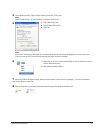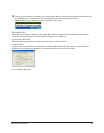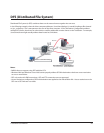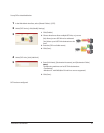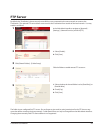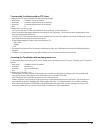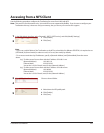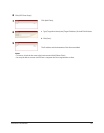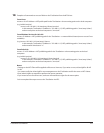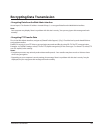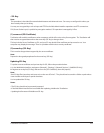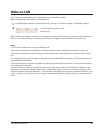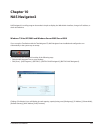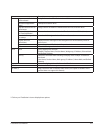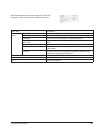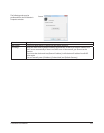TeraStation User Manual 102
Examples of commands to access a folder on the TeraStation from the NFS client:10
From Linux:
mount -t nfs <IP Address>:<NFS public path for the TeraStation><the mounting point on the local computer>
(e.g.) mkdir /mnt/tsxl
mount -t nfs 192.168.11.10:/mnt/array1/share /mnt/tsxl
In this example, TeraStation’s IP address is “192.168.11.10”, NFS publishing path is “/mnt/array1/share”,
and a mount point on the local computer is “/mnt/tsxl”.
From Windows Services for Unix 3.5:
mount <IP Address>:<NFS publishing path for the TeraStation> <a network drive’s letter (an error occurs if not
available)>
(e.g.) mount 192.168.11.10:/mnt/array1/share z:
In this example, TeraStation’s IP address is “192.168.11.10”, NFS publishing path is “/mnt/array1/share”,
and a network drive letter is “z”.
From Solaris10:
mount -<F nfs IP Address>:<NFS publishing path for the TeraStation><the mounting point on the local
computer>
(e.g.) mkdir /mnt/tsxl
mount -F nfs 192.168.11.10:/mnt/array1/share /mnt/tsxl
In this example, TeraStation’s IP address is “192.168.11.10”, NFS publishing path is “/mnt/array1/share”,
and a mount point on the local computer is “/mnt/tsxl”.
Notes:
• Settings on the NFS Client will be applied to le access. However, if you write on root, uid and gid for all will
be 99.
• You cannot unify the uid and gid for user management on the TeraStation and for the users on NFS clients.
• Root (admin) rights are required to perform the mount operation.
• If you mount as root for other users, each user will need access rights for the mount point.
You’ve completed the steps to access the TeraStation via NFS.