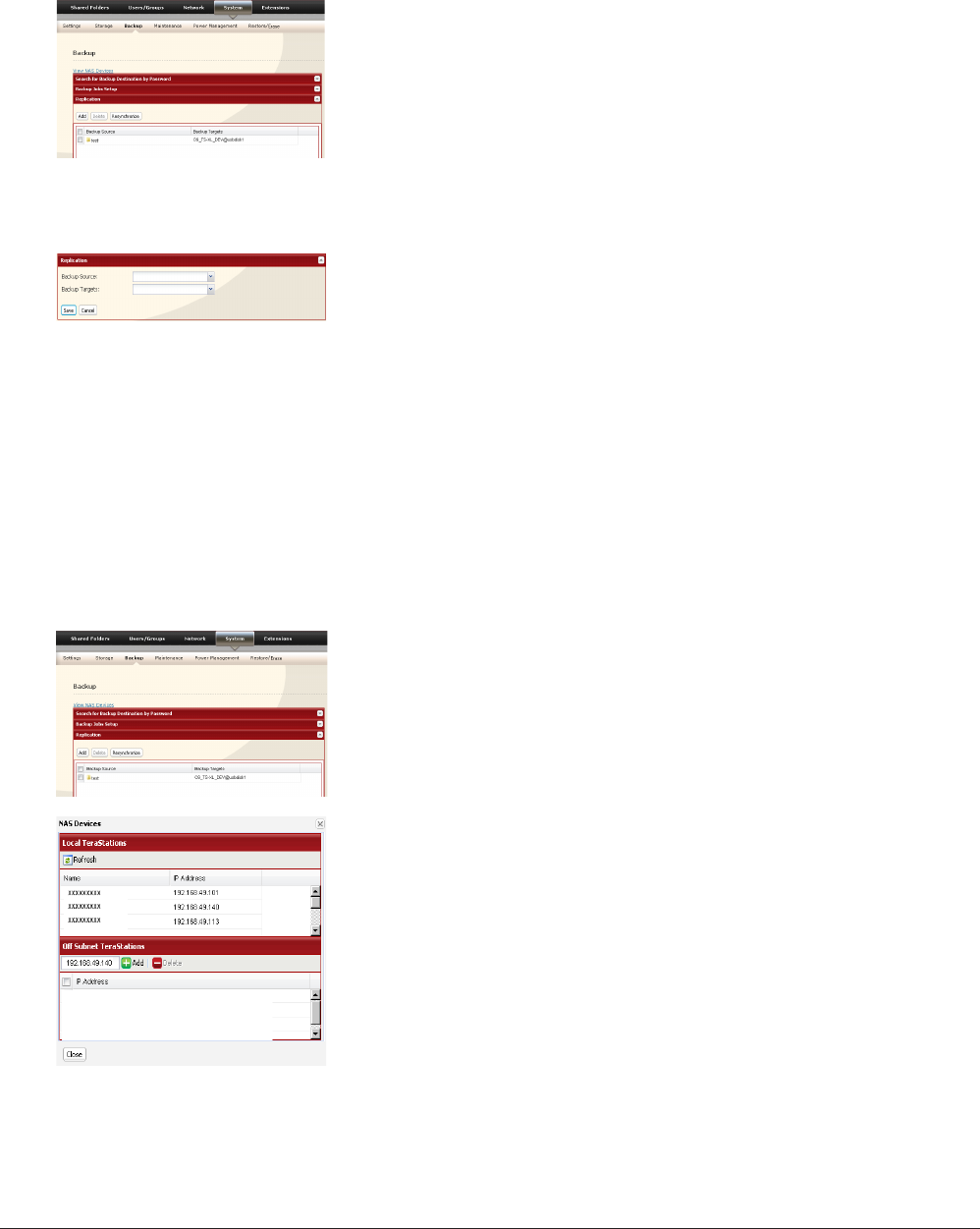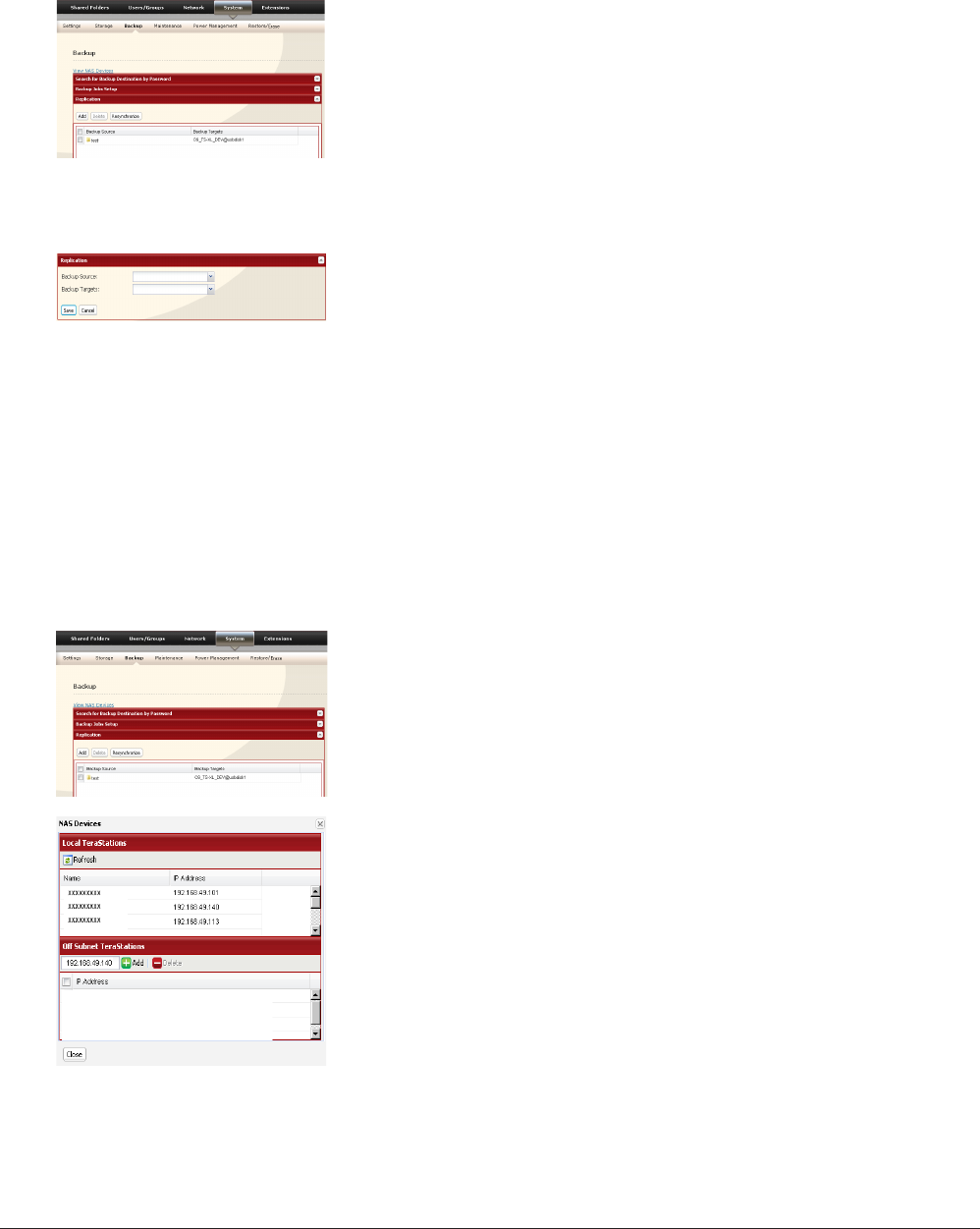
TeraStation User Manual 38
Congure replication as described below.
1
Click [Add].2
3
Read the alert message carefully and click [OK].4
Replication is congured.
Replication to a TeraStation on a dierent network
If your target TeraStation is on a dierent network or subnet, you may still congure replication as described above, but
you must rst add the target TeraStation to your list of o-subnet TeraStations as described below.
1
2
Click [Close].3
You can now congure Replication as described in the previous section.
Select replication source folder for [Backup Source].1
Select replication target folder for [Backup Targets].2
Click [Save].3
In the source TeraStation’s Web Admin interface, click [System] - [Backup] -
[Replication].
In the source TeraStation’s Web Admin interface, navigate to [System] -
[Backup]. Click on [View NAS Devices].
Under [O Subnet TeraStations], enter the target TeraStation’s IP address
in the [New IP Address] eld. Click [Add].
Note: If the Target TeraStation is behind a router, enter the router’s WAN
side IP address. You will need to map ports 873, 22938, 22939 to the target
TeraStation in the router for this to work correctly.