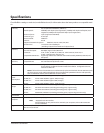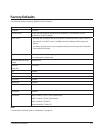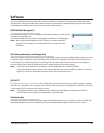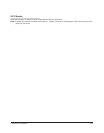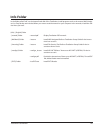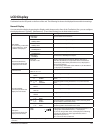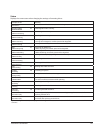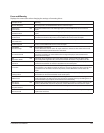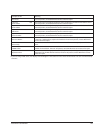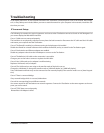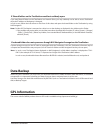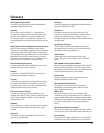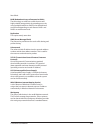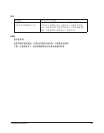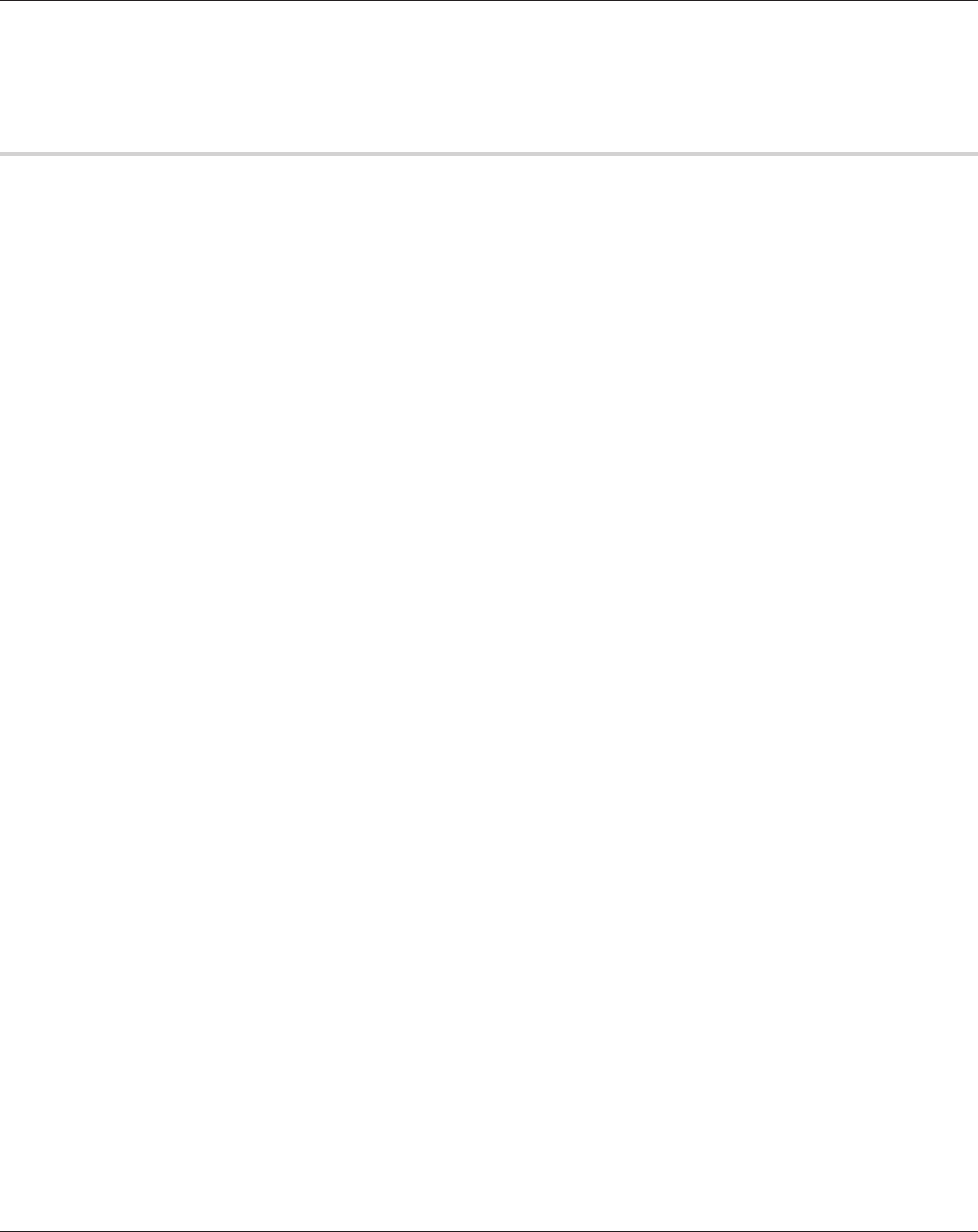
TeraStation User Manual 150
Troubleshooting
In the folder called “info” on the internal hard disk of the TeraStation, Install programs such as the manual, NAS Naviga-
tor2, or Easy Backup are included. When you want to read the manual on your computer in the network, install the utili-
ties when you want.
If You cannot Setup:
The following list contains the typical symptoms and causes when TeraStation cannot be found on NAS Navigator2 or
you cannot display the Web Admin interface.
Cause 1 Cables are not connected properly.
The hard drive is not physically connected or may have the bad connection. Reconnect the AC cable and the LAN cable
and restart your computer and the TeraStation.
Cause 2 The rewall is enabled, or software running in the background is installed.
Disable the rewall or uninstall software which enables the rewall, and try to search for the TeraStation again.
Cause 3. Both wireless and Ethernet adapter are enabled.
Disable any adapters other than the LAN adapter to connect to the TeraStation.
Cause 4 The defective LAN cable or the connection is not stable.
Change a port on the hub to connect or replace the LAN cable.
Cause 5 Your LAN board, card, or adapter is malfunctioning.
Replace a LAN board, card, or adapter.
Cause 6. The LAN board you are using or the transfer mode of the hub is not set.
Change the LAN board, or change the transfer mode to [10M half-duplex] or [100M half-duplex].
Some LAN boards and hubs may not be connected to the network properly if the transfer mode is set to [Auto Negotia-
tion].
Cause 7 There is a network bridge.
If any network bridge which is not used, delete them.
Cause 8 You are searching from a dierent network.
You cannot search for the TeraStation over network segments. Connect the TeraStation to the same segment as the com-
puter you use for search.
Cause 9 TCP/IP does not work properly.
Reinstall the LAN Adapter’s driver.