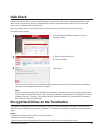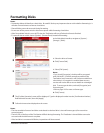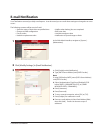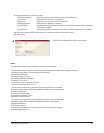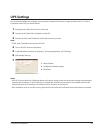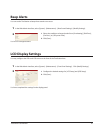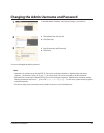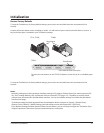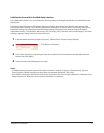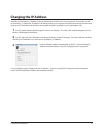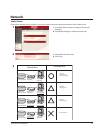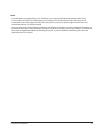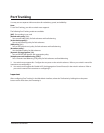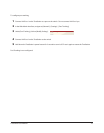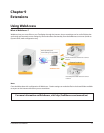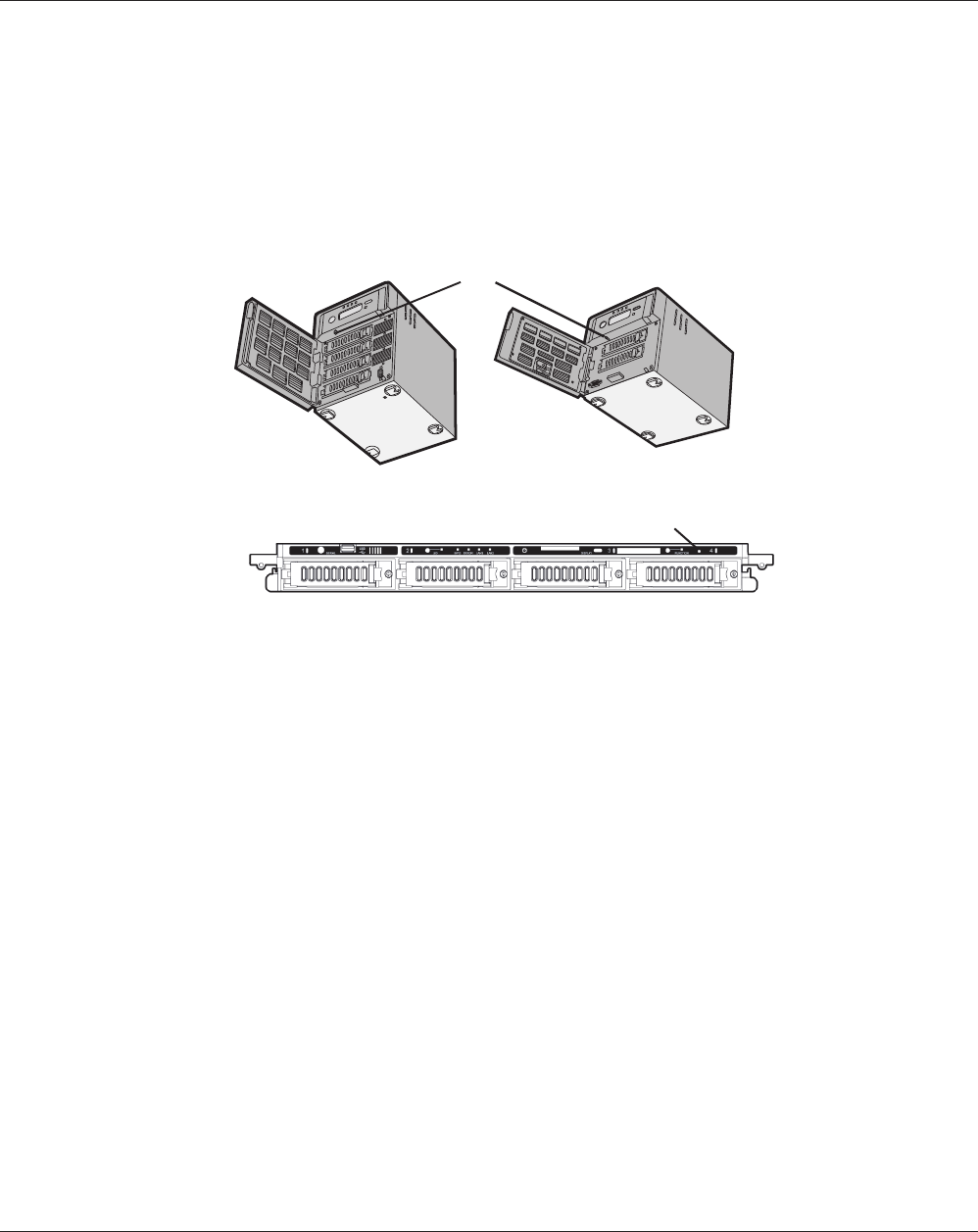
TeraStation User Manual 70
To reset the TeraStation to its factory default settings, power on the unit and hold down the reset button for ve
seconds.
Notes:
• Normally, holding down the reset button initializes settings for IP Address, Ethernet Frame Size, admin password, SSL
Key, Port Trunking (default is o), and Network Services except AFP/FTP (page 119). The ability to reset the admin
password may be turned o in the Web Admin interface. You can also initialize settings from within the Web Admin
interface (next page).
• To disable resetting the admin password from the initialization button, navigate to [System] - [Restore/Erase] -
[Restore Factory Defaults] - [Modify Settings] and select [Keep current admin password]. Click [Save].
• If you disable resetting the admin password from the reset button, you can no longer congure the TeraStation if you
forget the password. Write down your password and keep it in a safe place.
Initialization
Restore Factory Defaults
To reset the TeraStation to its factory default settings, power on the unit and hold down the reset button for ve
seconds.
Location of the reset button varies according to model. You will need to open or remove the drive door to access it. A
key for the drive door is included in your TeraStation package.
TS-XL, TS-XEL
TS-WXL
TS-RXL
Reset Button
* View with the front cover open
To press the reset button on the TS-RXL TeraStation, insert the tip of an unfolded paper
clip.
Reset Button