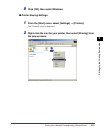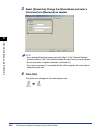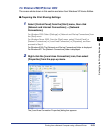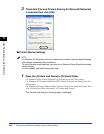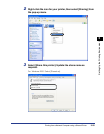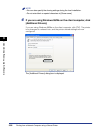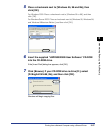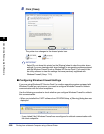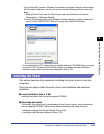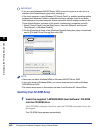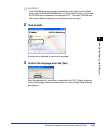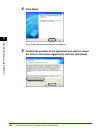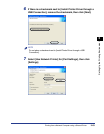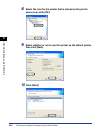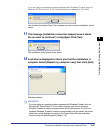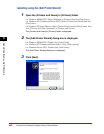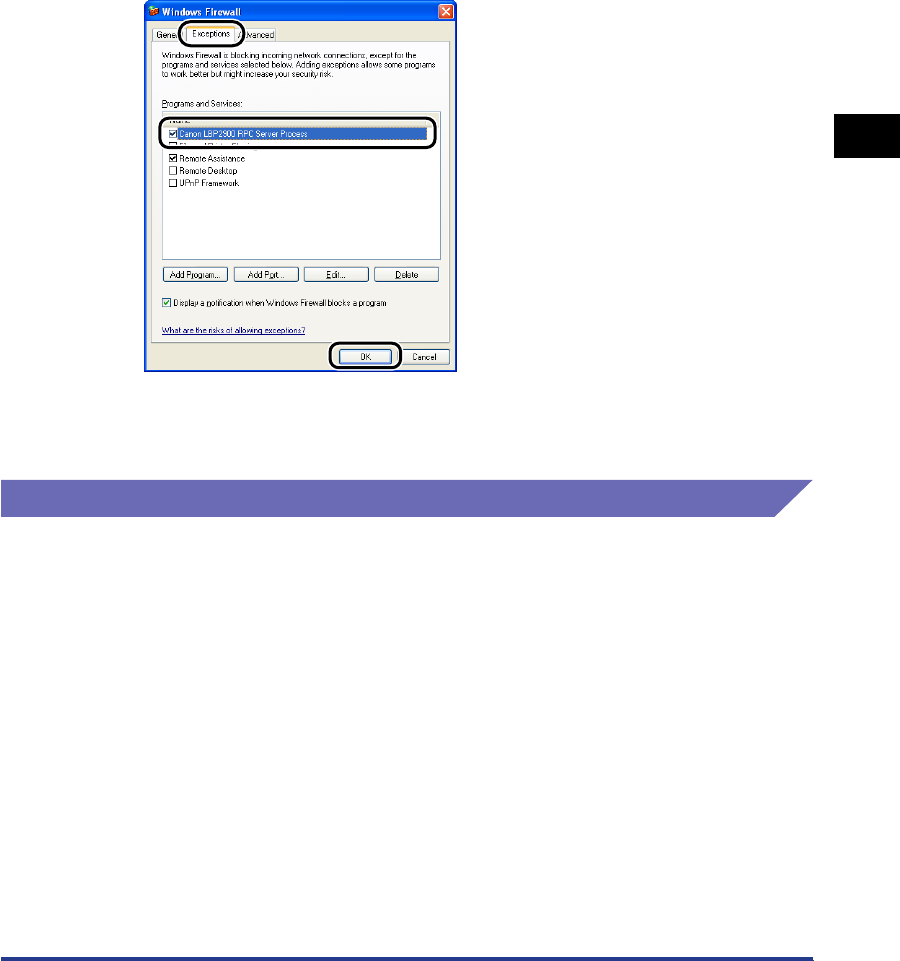
Printing from a Network Computer using a Shared Printer
3-59
Setting Up the Printing Environment
3
- If you clicked [No], however, Windows Firewall was configured to block communication
with the client computers, and you will need to use the following method to clear that
block.
1.Select [Control Panel] from the [Start] menu, then click [Network and Internet
Connections] ➞ [Windows Firewall].
2.On the [Exceptions] sheet in the [Windows Firewall] dialog box, place a checkmark
next to [Canon LBP2900 RPC Server Process], and click the [OK] button.
• If you installed the CAPT software by any method other than CD-ROM Setup, you need
to use the CAPT Windows Firewall Utility software to configure Windows Firewall to
unblock communication with the client computers.
(See p. 7-8)
Installing the Client
This section describes the procedure for installing the printer driver on the client
computers.
There are two ways to install the printer driver: local installation and download
installation.
■ Local Installation (See p. 3-60)
Installing the printer driver using the supplied CD-ROM.
■ Download and Install
This installs the printer driver by downloading it from the print server, without needing to
use the supplied CD-ROM. There are two ways to download and install the driver:
• Installing using the [Add Printer Wizard] (See p. 3-66)
• Installing using [Windows Explorer] (See p. 3-70)