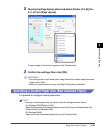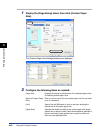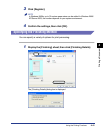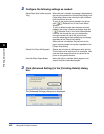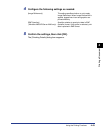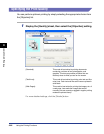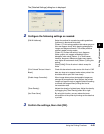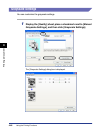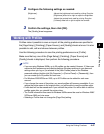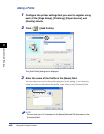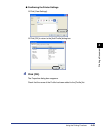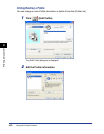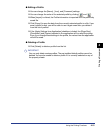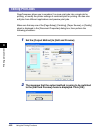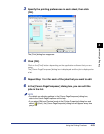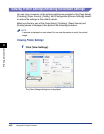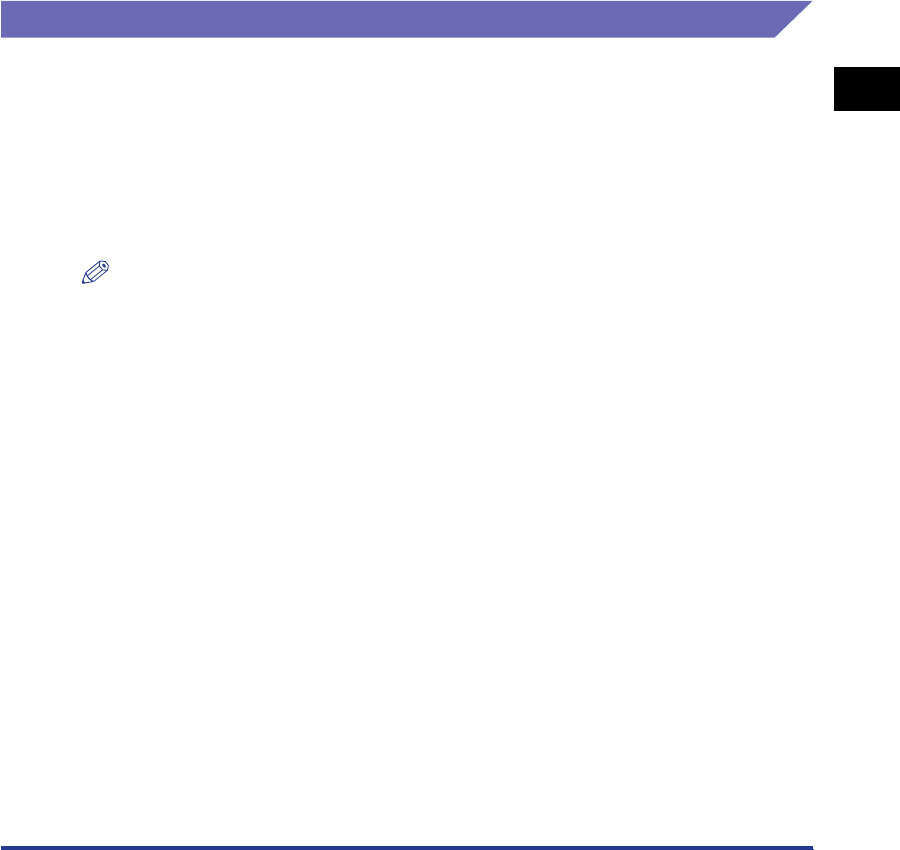
Using the Printing Functions
4-47
Printing a Document
4
2
Configure the following settings as needed:
3
Confirm the settings, then click [OK].
The [Quality] sheet reappears.
Working with Profiles
Profiles make it possible to save or import all the printing preferences specified in
the [Page Setup], [Finishing], [Paper Source], and [Quality] sheets at once. It is also
possible to add, edit and choose between profiles.
Use the following procedure to save the printing preferences as a [Profile].
Make sure that any one of the [Page Setup], [Finishing], [Paper Source] and
[Quality] sheets is displayed, then perform the following procedure.
NOTE
•
If you are using Windows 98/Me, up to 50 profiles can be created. However, if [Users can
customize their preferences and desktop settings. Windows switches to your personal
settings when you log on.] is selected in the [User Profiles] sheet of the Windows
password settings (double-click [My Computer] ➞ [Control Panel] ➞ [Passwords]), then
you can create up to 50 profiles for each user.
•
For Windows 2000/XP/Server 2003, up to 50 Profiles can be added for each user
account.
•
If you change the name of the printer, any saved profiles will become unreadable. If you
restore the printer name to the original value, you will be able to read the profiles again.
•
Profile data will not be erased even if you uninstall the printer. You will be able to use the
profiles again after you reinstall the printer driver.
•
The Profile information files saved on Windows 98/Me cannot be used on Windows 2000/
XP/Server 2003 and vice versa.
•
Selecting a Profile does not change the [Page Size] setting.
[Brightness]: Adjusts the brightness level used for printing. Drag the
[Brightness] slider left or right to adjust the brightness.
[Contrast]: Adjusts the contrast level used for printing. Drag the
[Contrast] slider left or right to adjust the contrast.