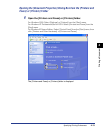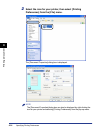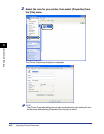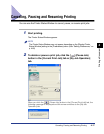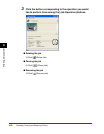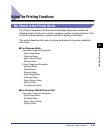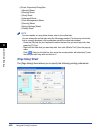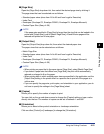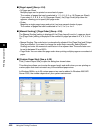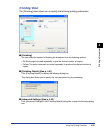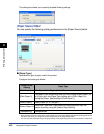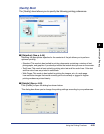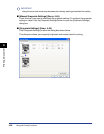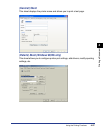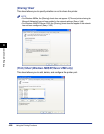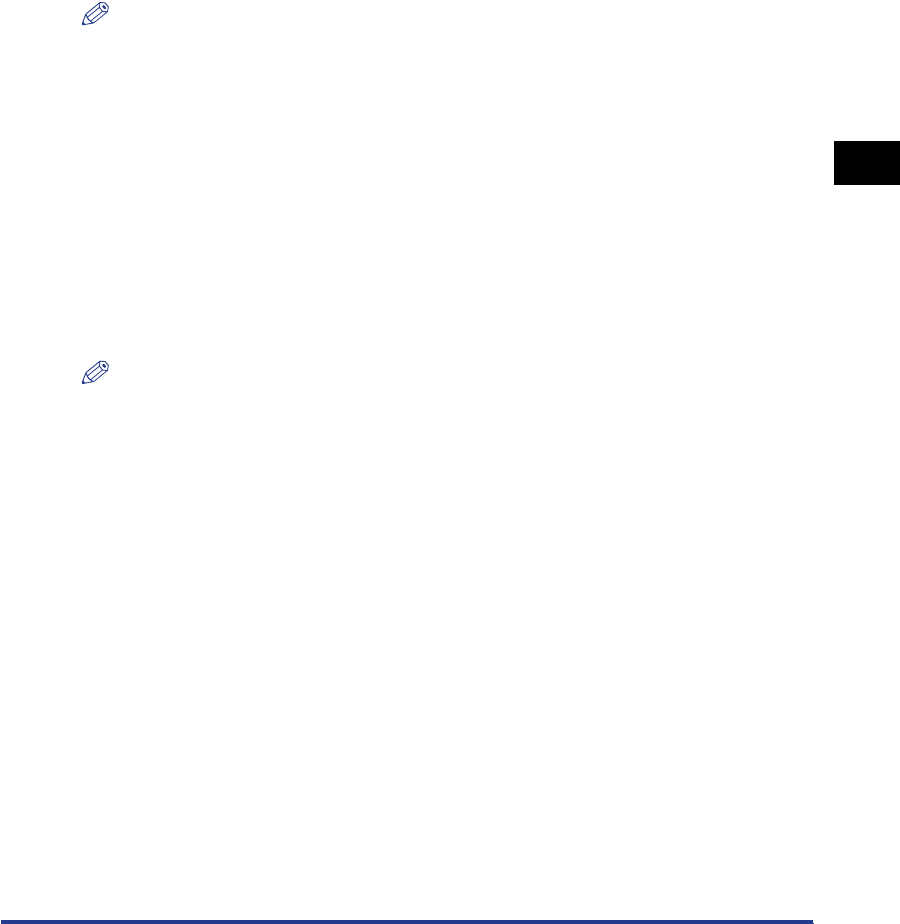
Using the Printing Functions
4-21
Printing a Document
4
■ [Page Size]
Open the [Page Size] drop-down list, then select the desired page size by clicking it.
The page sizes that can be selected are as follows:
• Standard paper sizes (sizes from A3 to A5 and from Legal to Executive)
• Index Card
• Envelopes (Envelope C5, Envelope COM10, Envelope DL, Envelope Monarch)
• Custom Paper Size (See p. 4-39)
NOTE
If the paper size specified in [Page Size] is larger than the size that can be loaded in the
printer and [Output Size] is set to [Match Page Size], A3 and B4 size pages will be
reduced and printed on A4 size paper.
■ [Output Size]
Open the [Output Size] drop-down list, then select the desired paper size.
The paper sizes that can be selected are as follows:
• Match Page Size
• Standard paper sizes (sizes from A4 to A5 and from Legal to Executive)
• Index Card
• Envelopes (Envelope C5, Envelope COM10, Envelope DL, Envelope Monarch)
• Custom Paper Size (See p. 4-39)
NOTE
•
When printing on paper that is the same size as [Page Size], select [Match Page Size].
•
If you select a paper size that differs from [Page Size], the print will be automatically
reduced or enlarged to fit on the paper.
•
When printing data in which multiple paper sizes are specified in the application, set the
[Output Size] setting in the printer driver to a specific size to print all of the pages at a
uniform size.
•
If you can specify the page size, print copies, and orientation in your application, you do
not have to specify the settings in the [Page Setup] sheet.
■ [Copies]
Allows you to specify the number of copies to print.
You can click on the up and down arrows to change the [Copies] setting or type a value
directly into the box. The number of copies can be set to between 1 and 999.
■ [Orientation]
Allows you to select either portrait orientation or landscape orientation.
Click on either [Portrait] or [Landscape] to change the [Orientation].