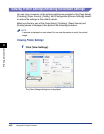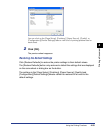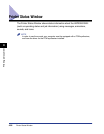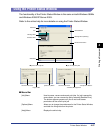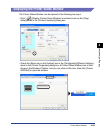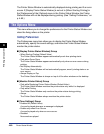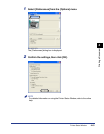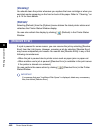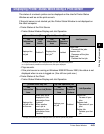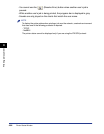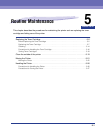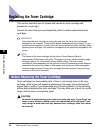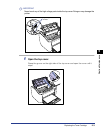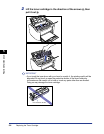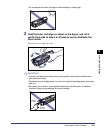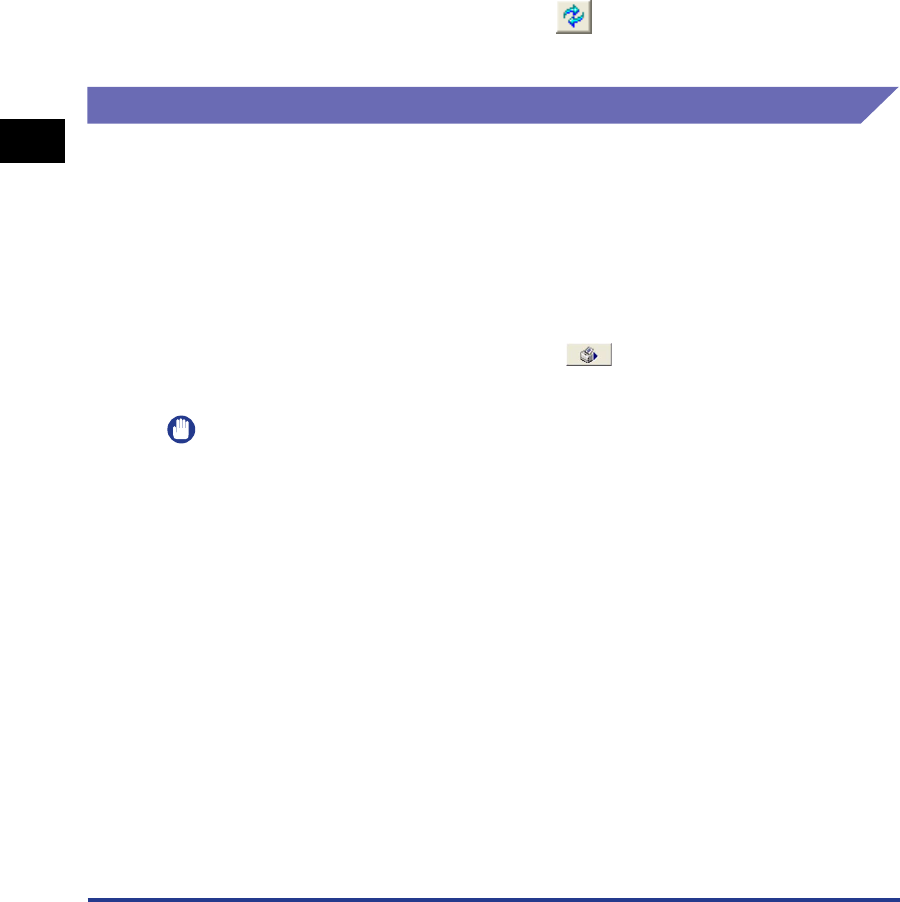
Printer Status Window
4-62
Printing a Document
4
[Cleaning]
You should clean the printer whenever you replace the toner cartridge or when you
see black spots appearing on the front or back of the paper. Refer to "Cleaning," on
p. 5-14 for more details.
[Refresh]
Selecting [Refresh] from the [Options] menu obtains the latest printer status and
refreshes the Printer Status Window display.
You can also refresh the display by clicking [ ] (Refresh) in the Printer Status
Window.
[Resolve Error]
If a job is paused for some reason, you can resume the job by selecting [Resolve
Error] from the [Job] menu. However, resuming a job by selecting [Resolve Error]
may cause unexpected print results. You cannot use [Resolve Error] in any of the
following circumstances:
• When the job is paused due to printer errors such as paper jams or paper-out
• When another user's job is paused ([Resolve Error] is available in the print server
if the printer is shared on a network)
You can perform the same action by clicking [ ] (Resolve Error) in the Printer
Status Window.
IMPORTANT
If a message that says "Insufficient Disk Space" is displayed, delete any unnecessary
files, then select [Resolve Error].