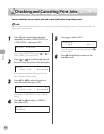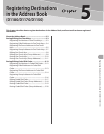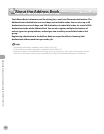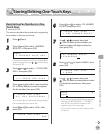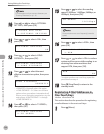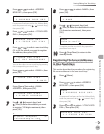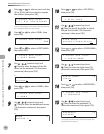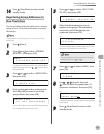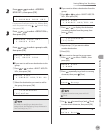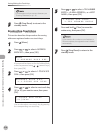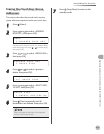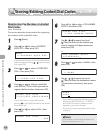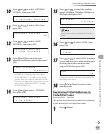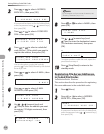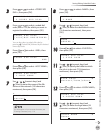Registering Destinations in the Address Book (D1180/D1170/D1150)
5-8
Storing/Editing One-Touch Keys
Editing One-Touch Keys
This section describes the procedure for editing the
fax, e-mail and file server addresses registered in
the one-touch keys.
1
Press [Menu].
2
Press or to select <ADDRESS
BOOK SET.>, then press [OK].
5 . A D D R E S S B O O K S E T .
M E N U
If a password has been set for the Address Book,
enter the password using
–
[numeric keys],
then press [OK].
3
Press or to select <1-TOUCH SPD
DIAL>, then press [OK].
1 . 1 - T O U C H S P D D I A L
A D D R E S S B O O K S E T .
4
Press or to select a one-touch key
(01 to 20) you want to edit, then press
[OK].
[ 0 1 ] J o h n
1 - T O U C H S P D D I A L
You can also select a one-touch key by pressing
the corresponding one-touch key.
5
Press or to select the item you
want to edit, then press [OK].
2 . N A M E
1 - T O U C H S P D D I A L
You can edit the following items:
Fax: <TEL NUMBER ENTRY>, <NAME>,
<OPTIONAL SETTING>
E-Mail: <E-MAIL ADDRESS>, <NAME>
File server: <HOST NAME>, <NAME>, <FILE
PATH>, <LOGIN NAME>, <PASSWORD>
–
–
–
6
Press repeatedly to go back to the
character or number you want to change,
then press [Clear].
J o h n
N A M E : a
Ex.
When you edit a fax number, go back to the
wrong digit with
.
To delete the entire entry, press and hold
[Clear].
7
Use
– , [numeric keys] and
[Tone] to enter a new character or
number, then press [OK].
C a n o n
N A M E : a
Ex.
For information on how to enter characters, see
“Entering Characters,” on p. 1-16.
8
Repeat steps 5 to 7 to edit the desired
items.
9
Press [Stop/Reset] to return to the
standby mode.
Editing One-Touch Keys (Group
Addresses)
This section describes the procedure for adding a
new destination to the group, deleting a destination
from the group, or changing the group name
registered in one-touch keys.
1
Press [Menu].
–
–