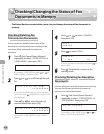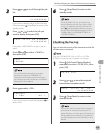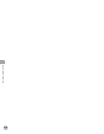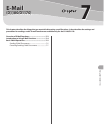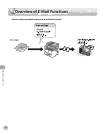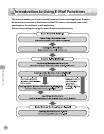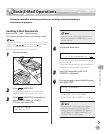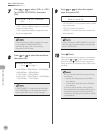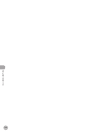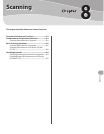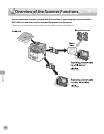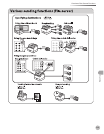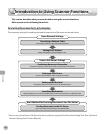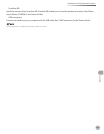E-Mail (D1180/D1170)
7-6
Basic E-Mail Operations
7
Press or to select <ON> or <OFF>
for <DIVIDE INTO PAGES>, then press
[OK].
O N
D I V I D E I N T O P A G E S
<OFF>: Sends multiple images as a single file
without dividing them.
<ON>: Separates multiple images and send
them as separate files.
If you have selected <JPEG> in step 6, this setting
is not available. <DIVIDE INTO PAGES> is
automatically set to <ON> when sending
documents in JPEG format.
8
Press or to select the resolution,
then press [OK].
2 0 0 2 0 0 d p i
R E S O L U T I O N
E-mail (B&W): <200×200dpi>, <300×300dpi>,
<400×400dpi>, <600×600dpi>,
<150×150dpi>, <200×100dpi>
E-mail (Color): <200×200dpi>, <300×300dpi>,
<100×100dpi>, <150×150dpi>
If <PDF(COMPACT)> is selected as the file format,
only <300×300dpi> can be selected for sending
color images attached to an e-mail message.
–
–
–
–
9
Press or to select the original
type, then press [OK].
T E X T / P H O T O
O R I G I N A L T Y P E
<TEXT/PHOTO>: For documents that contain
text and photos.
<TEXT>: For text documents.
<PHOTO>: For documents that contain fine
text or photos.
If you have selected <PDF(COMPACT)> as the file
format in step 6, the original type is automatically
set to <TEXT/PHOTO>.
10
Press [Start].
When you place the documents on the platen
glass, press
or to select the document
size, then press
[Start] for each document.
When scanning is complete, press [OK] to start
sending.
You can also adjust the following scan settings
as necessary.
Density: See “Adjusting Density (E-Mail),” in
the e-Manual.
2-sided: See “2-Sided Documents (E-Mail),” in
the e-Manual.
You can set the document’s name, a subject
line, message body text, reply-to address, and e-
mail priority common to all sending jobs. For
instructions, see “Optional Settings for an E-Mail,”
in the e-Manual.
–
•
•
–
–
–
–