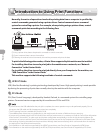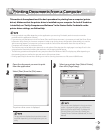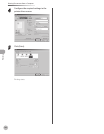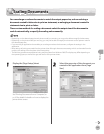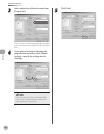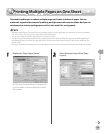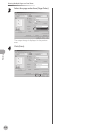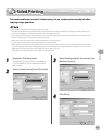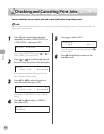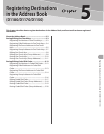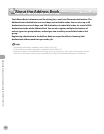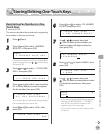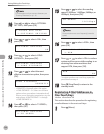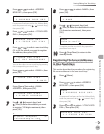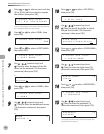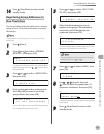Printing
4-12
Checking and Canceling Print Jobs
Checking and Canceling Print Jobs
You can check the status of print jobs and cancel a job before the printing starts.
Make sure that the Processing/Data indicator is on or blinking. When the Processing/Data indicator is off, there are no jobs in the
memory of the print job status.
1
Press [Job Cancel/Status Monitor]
repeatedly to select <PRINT STATUS> or
<JOB CANCEL>, then press [OK].
P R I N T S T A T U S
If you select <JOB CANCEL>, press or to
select <PRINT>, then press [OK].
2
Press or to scroll through the job
list, and check the status of the print jobs.
t e s t . t x t - N o t e p a d
0 0 0 1 *
If you want to cancel the job, go to the next
step. Otherwise, skip to step 6.
3
Press or to select the job you
want to cancel, then press [OK].
t e s t . t x t - N o t e p a d
0 0 0 3 *
If you select <JOB CANCEL> in step 1, skip to
step 5.
4
Press or to select <CANCEL>,
then press [OK].
C A N C E L
0 0 0 3
5
Press to select <YES>.
< Y E S N O >
C A N C E L ?
If you do not want to cancel the job, press
to select <NO>.
6
Press [Stop/Reset] to return to the
standby mode.