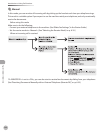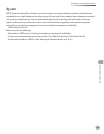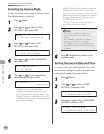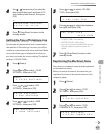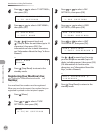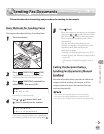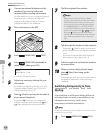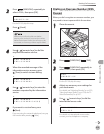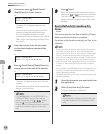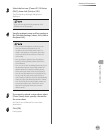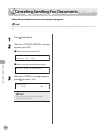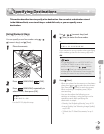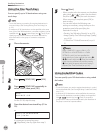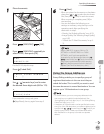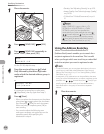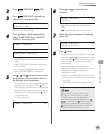Fax (D1180/D1170/D1150)
6-16
Sending Fax Documents
6
If necessary, press [Recall/Pause]/
[Redial/Pause] to insert a pause.
T E L = 0 1 2 P
F A X N U M B E R
Ex.
The letter <P> is displayed between the
numbers.
You can enter successive pauses within the
number to make the pause time longer.
You can change the length of a pause
inserted within the fax number in the <PAUSE
TIME> menu. (See “Adjusting the Pause Time,”
on p
. 6-40.)
7
Enter the country code, the area code,
and the fax/telephone number of the
recipient.
T E L = 0 1 2 p 3 4 5 X X X X X
F A X N U M B E R
Ex.
8
Press [Recall/Pause]/[Redial/Pause] to
enter a pause at the end of the number.
T E L = 0 1 2 p 3 4 5 X X X X X P
F A X N U M B E R
Ex.
The letter <P> appears at the end of the fax
number.
Pauses entered at the end of fax numbers are
always 10 seconds long.
If <CONFIRM FAX NO.> in <ACCESS TO DEST.> in
<SYSTEM SETTINGS> is set to <ON> and you
specify a fax number using – , [numeric
keys] and [Tone], you must enter the fax
number again for confirmation. Enter the same fax
number you entered in steps 5 to 8, then press
[OK].
–
–
–
–
–
9
Press [Start].
When you place the documents on the platen
glass, press
or to select the document
size, then press
[Start] for each document.
When scanning is complete, press [OK] to start
sending.
Basic Methods for Sending PC
Faxes
This section describes the flow of sending PC faxes.
Make sure that the fax driver is installed.
For details on the fax driver settings, see “Fax,” in the
e-Manual.
If an error occurs in the printer while sending a fax, send the
document once more from the fax driver. The fax job sent
from the fax driver for which an error occurred will be erased.
Up to 512 fax transmission recipients can be stored in the
device. If the number of recipients exceeds 512 after a fax job
has been sent to the device, the last job to be input will be
erased. Be careful when registering more than 512 recipients
in groups or when sending a fax continuously to multiple
groups.
Faxing methods may differ depending on the application you
are using. For details, see the instruction manuals provided
with the application software.
The display may differ according to the operating system and
system environment.
1
Open the document you want to fax from
the application.
2
Select [Print] from the [File] menu.
The [Print] dialog box is displayed.
The procedure for displaying the [Print] dialog box
may differ depending on the application you are
using.
–
–
–
–