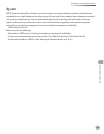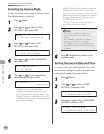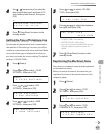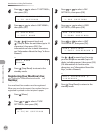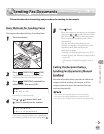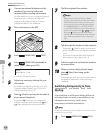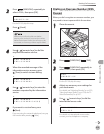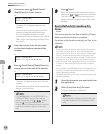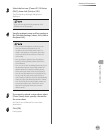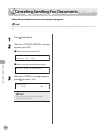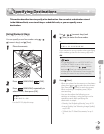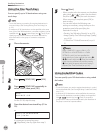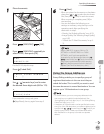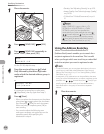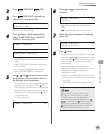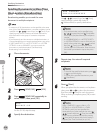Fax (D1180/D1170/D1150)
6-17
Sending Fax Documents
3
Select the fax icon ([Canon D1100 Series
(FAX)]), then click [Print] or [OK].
The [Fax Sending Settings] dialog box is
displayed.
If you want to adjust the fax properties, click
[Preferences] or [Properties].
4
Specify recipient name and fax number in
the [Sending Settings] sheet, click [Add to
Recipient List].
The number of recipients to which you can
send simultaneously depends on the
conditions of cover sheet attachment. For
details, click [Help] in the bottom right-hand
corner of the fax driver window to view the
online help.
You can select a recipient from the address
book by clicking [Address Book]. (See “Fax,” in
the e-Manual.)
You can use or edit the address book only if you
are permitted access to the folder where the
address book file is saved (by default, Power
Users and higher have access to the folder). If
you are not permitted access to the folder, log
on as a user who has access to the folder, or
click [Specify a Folder] in the [Edit Address Book]
sheet, and save the address book file in a folder,
such as the [My Documents] folder, where you
have written permission. (See “Fax,” in the e-
Manual for changing where you save the
address book.)
–
–
–
5
If you want to attach a cover sheet, select
[Cover Sheet] sheet, specify a format for
the cover sheet.
See “Fax,” in the e-Manual for cover sheet
attachment.
6
Click [OK].
Faxing starts.