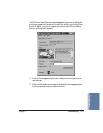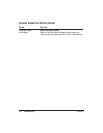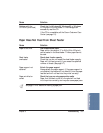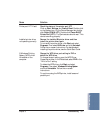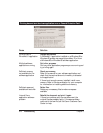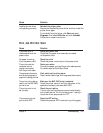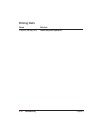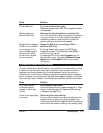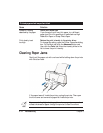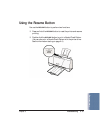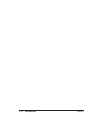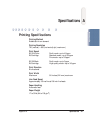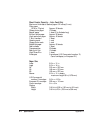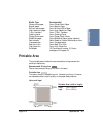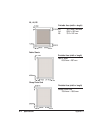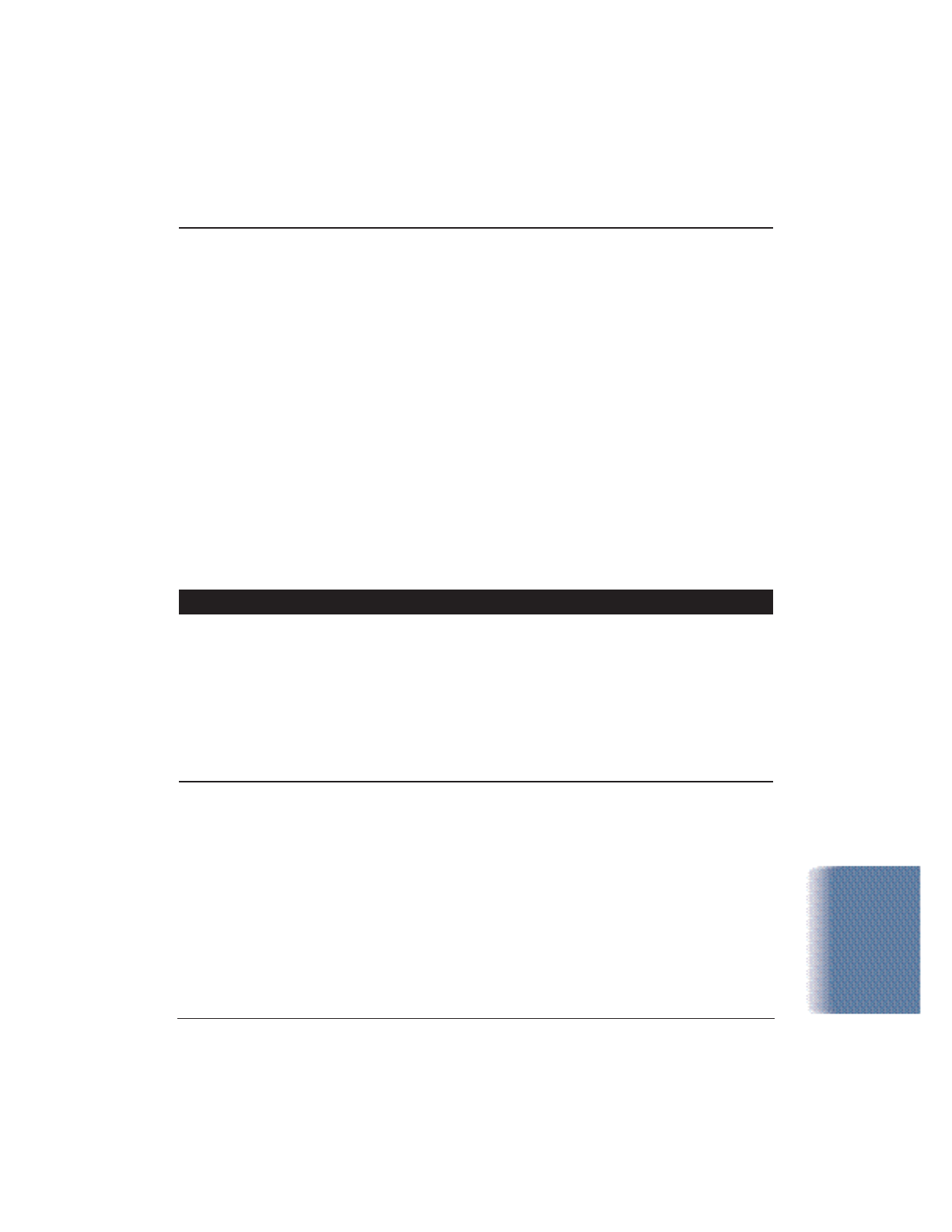
Chapter 5 Troubleshooting 5-11
Cause Solution
Printer cable fault Try to use another printer cable
Make sure the cable is an IEEE 1284-compatible parallel
interface cable.
Switching device or Disconnect the switching device or external buffer
external buffer fault Print with the printer directly connected to the computer.
If you can then print normally, the fault is probably in
the switching device or external buffer. Consult the
switching device or external buffer supplier.
Windows Printing System Change the WPS driver port setting to FILE or
(WPS) driver is installed delete the WPS driver
on the computer. You To change the port setting, open the WPS Driver
may not be able to print Properties window. In the Details tab, select FILE in
correctly with a WPS the “Print to Port” setting.
printer driver installed To delete the WPS driver, select Programs from the
on your computer. Windows Start menu. Then select Windows Printing
System and click Uninstaller. Follow the on-screen
instructions.
Printed and on-screen colors do not match
The color reproduction methods used by monitors differ from those used by printers.
In addition, the printed color tones may not perfectly match those on the monitor
because the colors vary depending on the circumstances in which the monitor is
viewed and the monitor’s color calibration settings. For example, objects that appear
blue on the screen are printed purple, and objects that appear pale green on the screen
are printed dark green. However, if the differences are extreme, check the items below.
Cause Solution
Print head nozzles in Print a Nozzle Check Pattern
the BJ cartridge are Check the status of the print heads (see page 4-4). Clean
clogged or the ink has the print head (see page 4-6). Replace the BJ cartridge
run out if necessary (see page 4-10).
Printer driver settings are Check the printer driver settings
not correct To print a photo, select the correct print media icon for
the document you are printing (such as SuperPhoto).
Check also that the BJ cartridge and Media Type settings
match the BJ cartridge and media you are actually using.
Troubleshooting