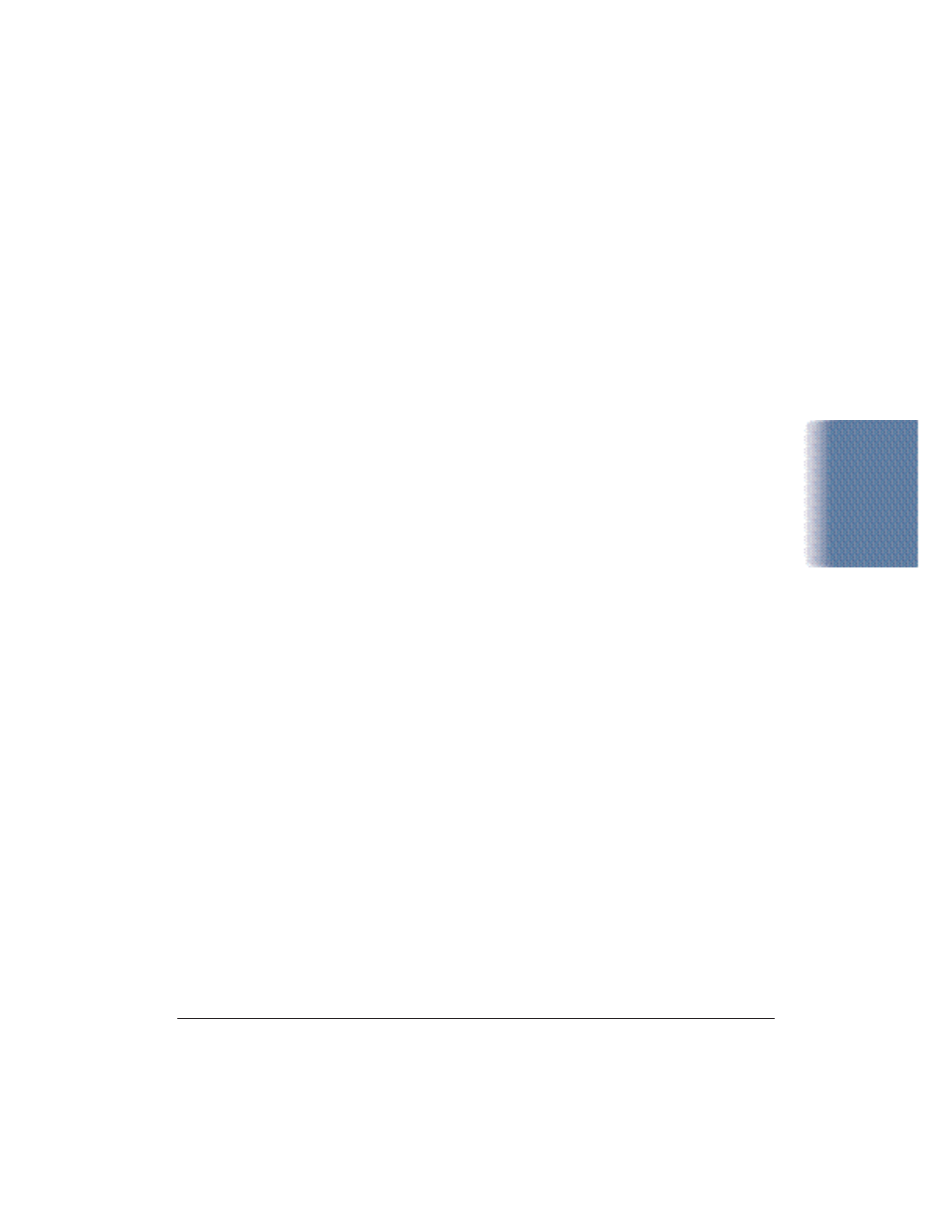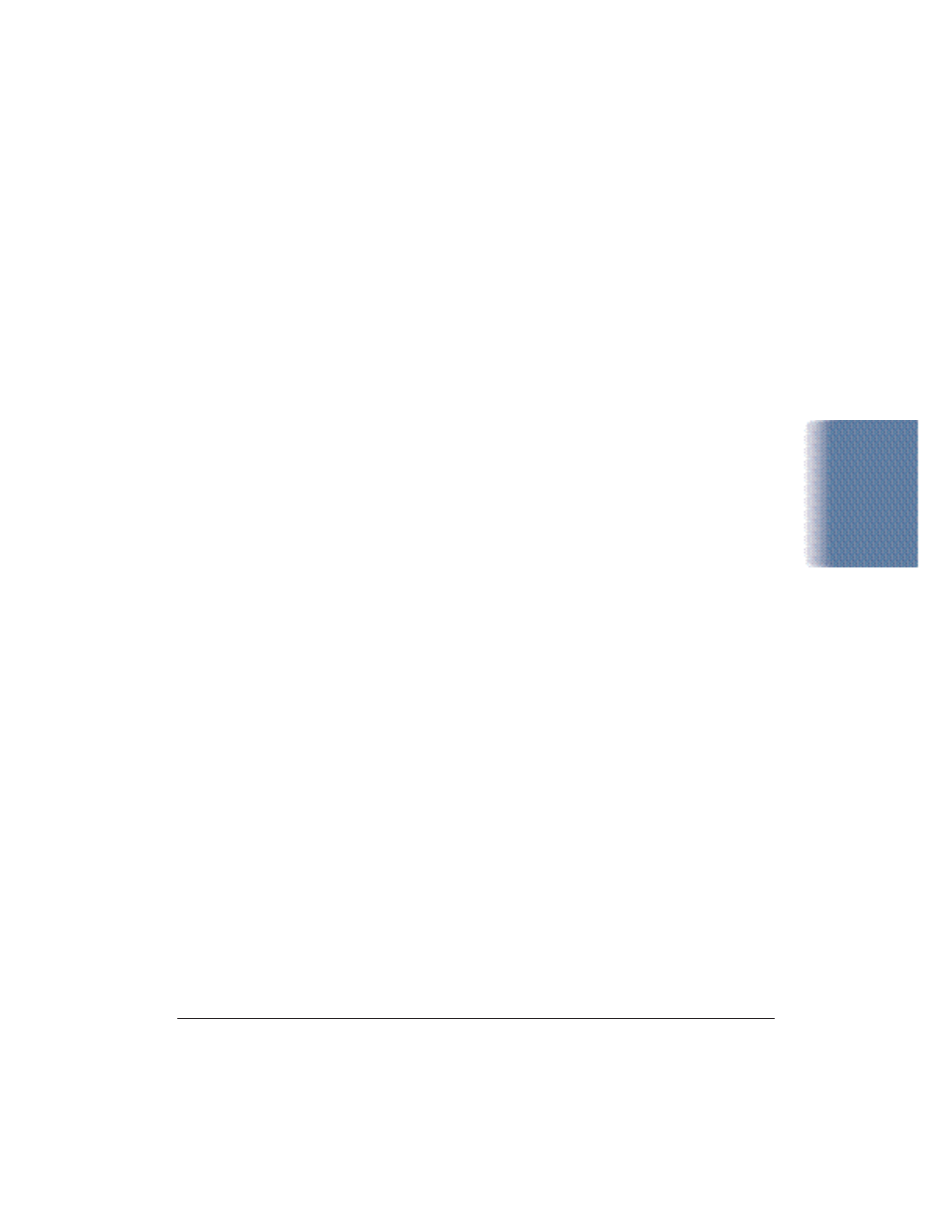
Chapter 2 Using the Printer With Windows 2-17
Using the Printer
With Windows
Ways to Improve Print Speed in Windows
To improve printing speed, you can try the following:
❍
Set the parallel port to ECP
To achieve the optimum performance from your printer, the parallel
port must be set to ECP. If the port is not set to ECP, you must
change your system setup (also called System BIOS or CMOS
settings). See your computer documentation for details on how to
configure your parallel port.
❍
Release system memory (RAM)
Use only one software program at a time and unload any screen
saving utilities or programs stored in Windows background; this
releases more memory for Windows processing.
❍
Select Plain Paper or Bubble Jet Paper as the Media type
The print head will make one or two passes for each printed line.
❍
Select Draft as the Print Quality
The Draft setting is four times faster than the High setting.
❍
Check your hard disk space
Make sure you have plenty of hard disk space available. As your hard
disk fills up, your computer becomes slower.
❍ Add RAM to your computer
The computer will be able to process your documents faster.
❍
Use a computer with a faster processor
The computer will be able to process your documents faster.