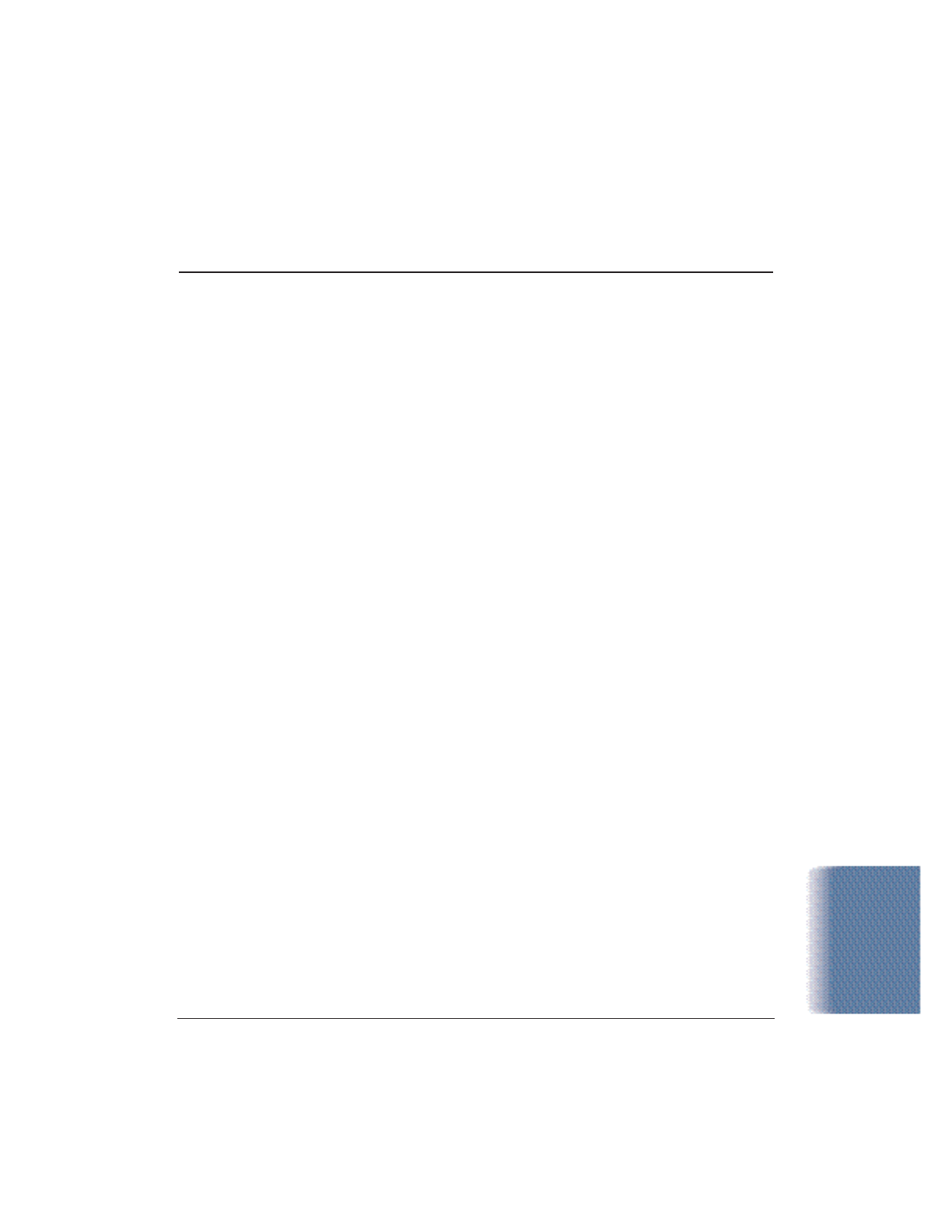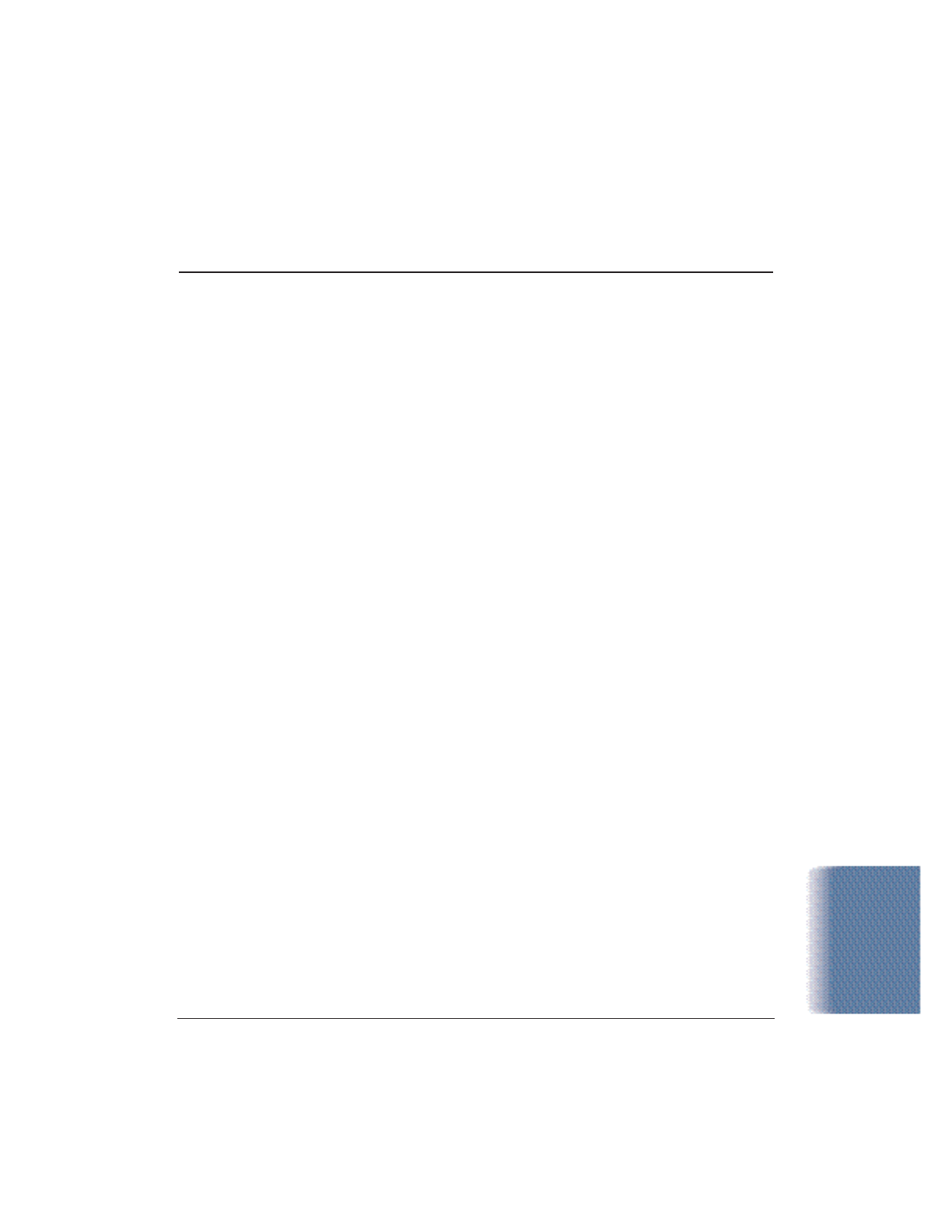
Chapter 5 Troubleshooting 5-3
Cannot Install the Printer Driver
Cause Solution
Installation was Install the printer driver
interrupted Refer to the Quick Start Guide and install the printer driver
using the correct procedure. If you are reinstalling the
printer driver, remove the installed BJ printer driver and
then install the printer driver again.
To uninstall the printer driver, click Start, Settings, and
then Printers. Right-click on the Canon BJC-5100 icon
and click on Delete. Follow the on-screen instructions.
For details about installing the printer driver, see the
Quick Start Guide.
Other application Quit other programs
programs are running Quit any other application programs that are running and
start the installation again.
The CD ROM drive is Check your CD ROM drive
not specified correctly Windows 98, Windows 95, or Windows NT 4.0:
Double-click My Computer and then double-click the
CD ROM icon in the new window. Refer to the Quick Start
Guide and proceed with the installation.
Problem with the Verify your CD ROM drive
CD ROM You may need to reduce the speed of your CD ROM. To
lower the speed/cache for the CD-ROM drive, follow these
steps: Right-click on the My Computer icon on the
Desktop, and click on Properties. Select the Device
Manager tab; double-click on CD ROM, and note the type
of CD-ROM driver that is being used. Select the
Performance tab. Click on the File System button at the
bottom left of the dialog box. Select the CD ROM tab.
Change “Supplemental cache size” to Small and “Optimize
access pattern for” to Double Speed Drive. Click on OK,
and OK again. Click on Start and Shut Down. Restart the
computer. Install Canon Creative. Install applications
individually.
Check that the Windows Explorer can successfully read
the CD.
If the CD is unreadable, call the Canon Customer Care
Center (see page 1-4).
Troubleshooting