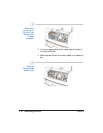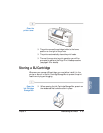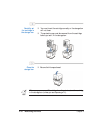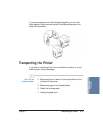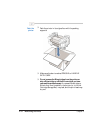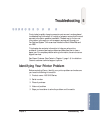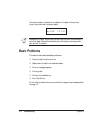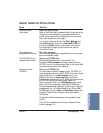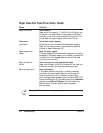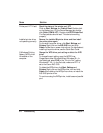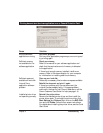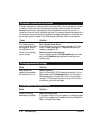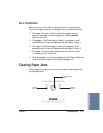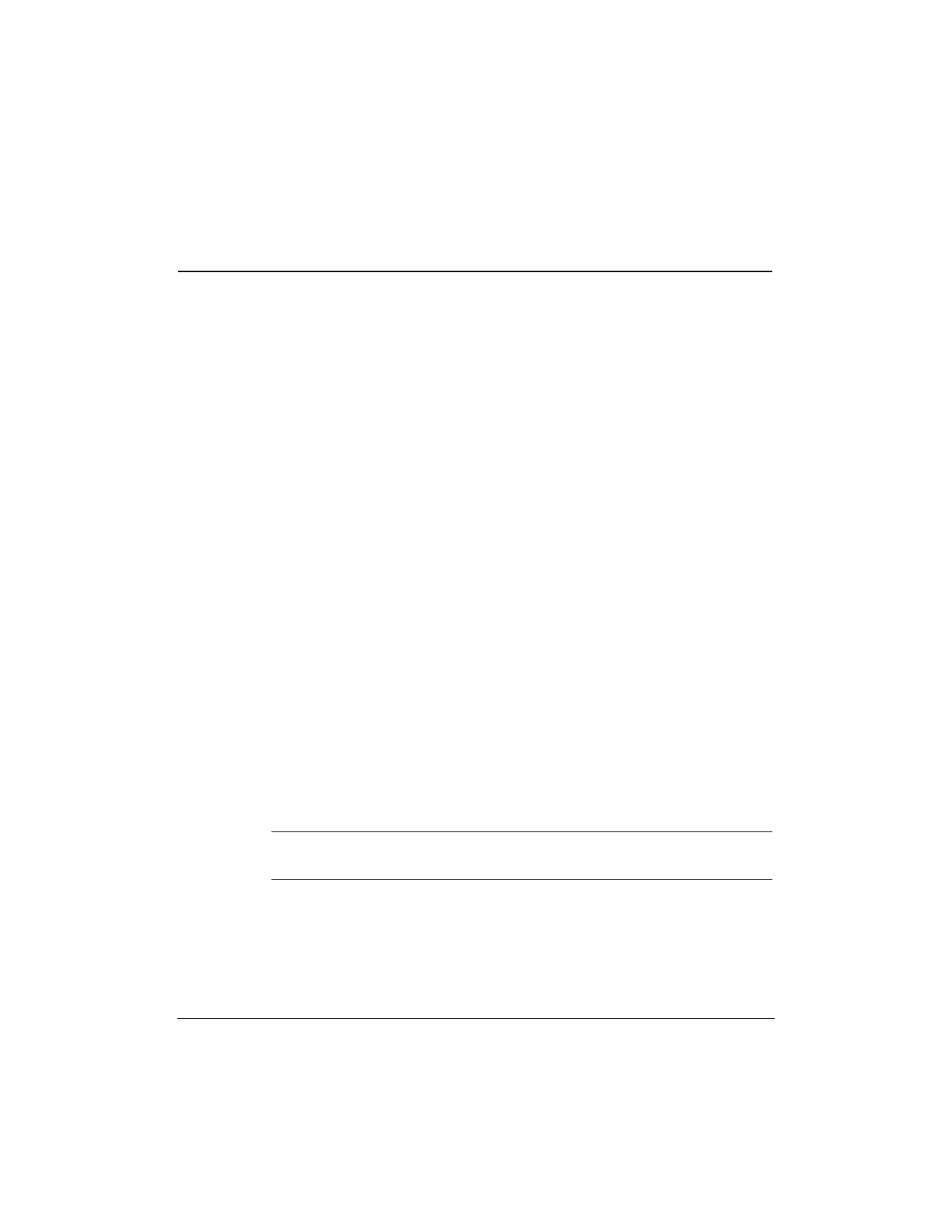
5-4 Troubleshooting Chapter 5
Paper Does Not Feed From Sheet Feeder
Cause Solution
Paper is too thick Feed manually
Paper within the range of 17 to 28 lb (64 to 105 g/m
2
) can
be loaded in the sheet feeder. Thicker paper must be fed
manually one at a time from the back of the printer. The
printer does not support paper thicker than 0.8 mm.
Sheet feeder Check sheet feeder capacity
overloaded Check that you do not exceed the sheet feeder capacity.
Paper will not feed correctly if you exceed the specified
number of sheets. (See page 3-6.)
Paper support not Raise the paper support
raised The paper support should be raised unless you are loading
envelopes. If the paper support is not raised, the media will
not slide fully into the paper feed slot and will not feed
into the printer correctly.
Paper wrinkled or Check that you are using appropriate media
curled Paper that is folded, curled, or crumpled will not feed into
the printer correctly, and may also cause paper jams.
Paper surface is slick Feed single sheets
If the paper surface is very slick, try feeding one sheet
at a time in the sheet feeder. Also, you can change the
Halftoning Method to Error Diffusion mode to slow
down the paper feeding speed. Open the Canon BJC-5100
Properties dialog box. On the Settings tab, click Customize
and then choose Error Diffusion from the Halftoning
Method menu. This will slightly reduce the paper
pick-up speed.
N
See page 5-11 for details on clearing a paper jam.