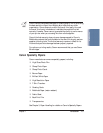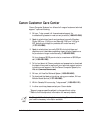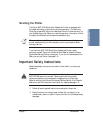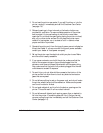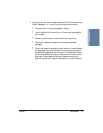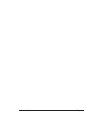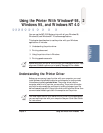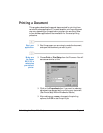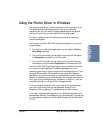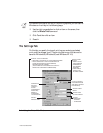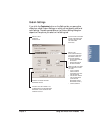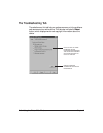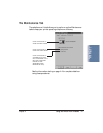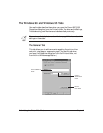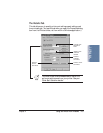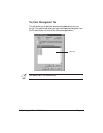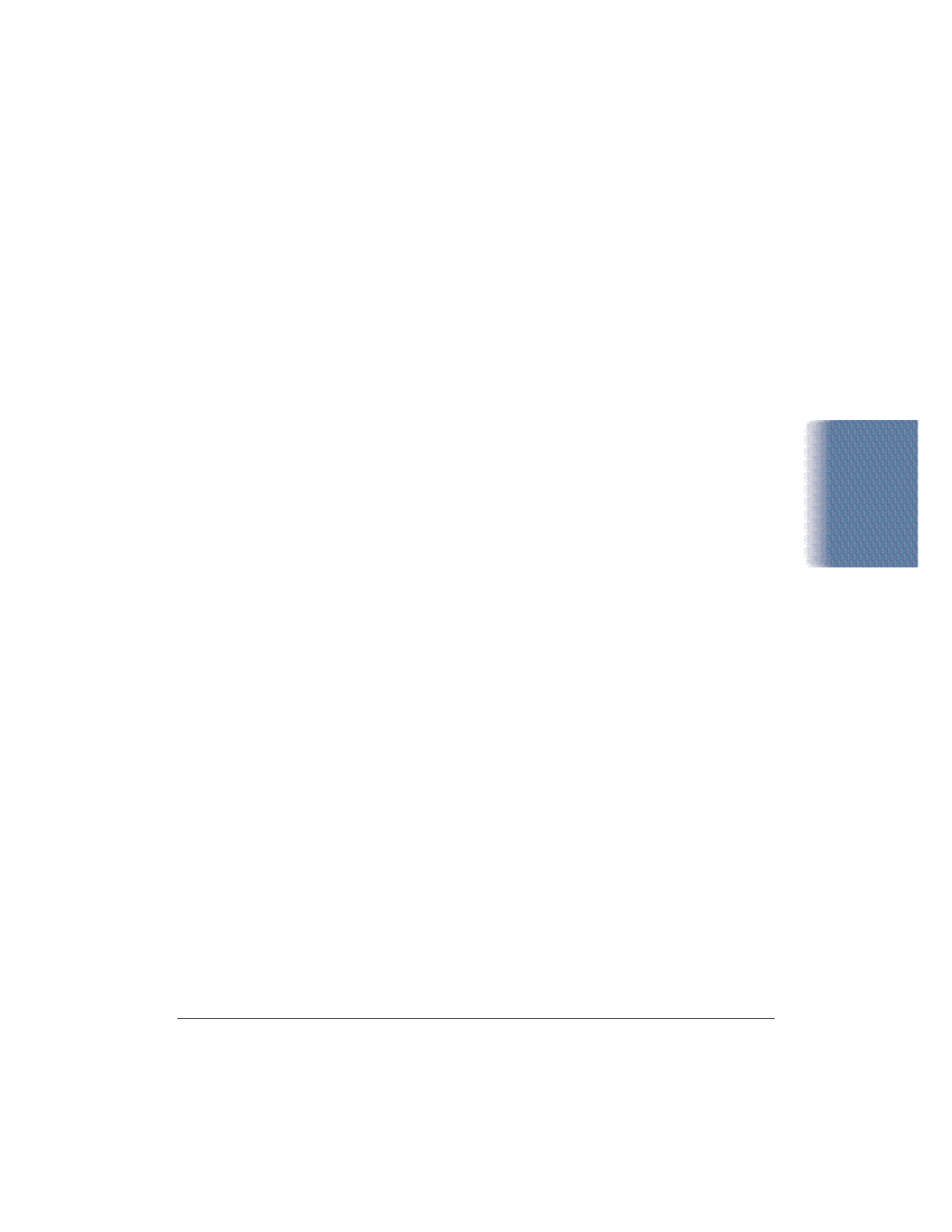
Chapter 2 Using the Printer With Windows 2-3
Using the Printer Driver in Windows
You use the printer driver to define the type of printing you plan to do.
The default settings may be adequate for most of your printing
operations, but you will want to change these settings for any special
color printing or when you use media other than plain paper.
To view or change your printer settings, you must open the printer
Properties dialog box.
You can open the Canon BJC-5100 Properties dialog box in one of the
following ways:
❍ From within any Windows application, you can select the Print or
Print Setup command.
❍ From the Printers folder, you can select the printer and then select
the Properties command from the File menu.
❍ From the Printers folder, you can select the printer, click the right
mouse button, and then select Properties from the drop down list.
The Canon BJC-5100 Properties dialog box contains tabs on which the
printing options are displayed. The tabs you see depend on your
operating system and on how you open the Properties dialog box. If you
are using Windows 98 or Windows 95 and you open the Properties
dialog box from the Printers folder, you see these tabs: General, Details,
Settings, Troubleshooting, and Maintenance. You may also see a Sharing
tab if your printer is being shared by a Network. In addition, if you are
using Windows 98, you will see a Color Management tab.
If you are using Windows NT 4.0 and you open the Properties dialog
box from the Printers folder, you see these tabs: General, Ports,
Scheduling, Sharing, Security, Troubleshooting, and Maintenance.
If you open the Properties dialog box from a Windows application, you
see these tabs: Settings, Troubleshooting, and Maintenance. (The settings
on these tabs are the same for Windows 98, Windows 95, and Windows
NT 4.0.)
Using the Printer
With Windows