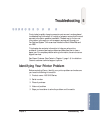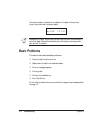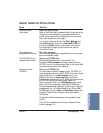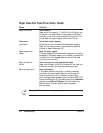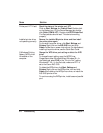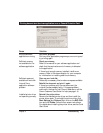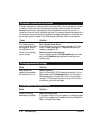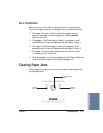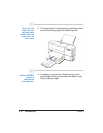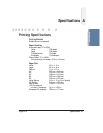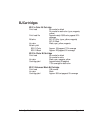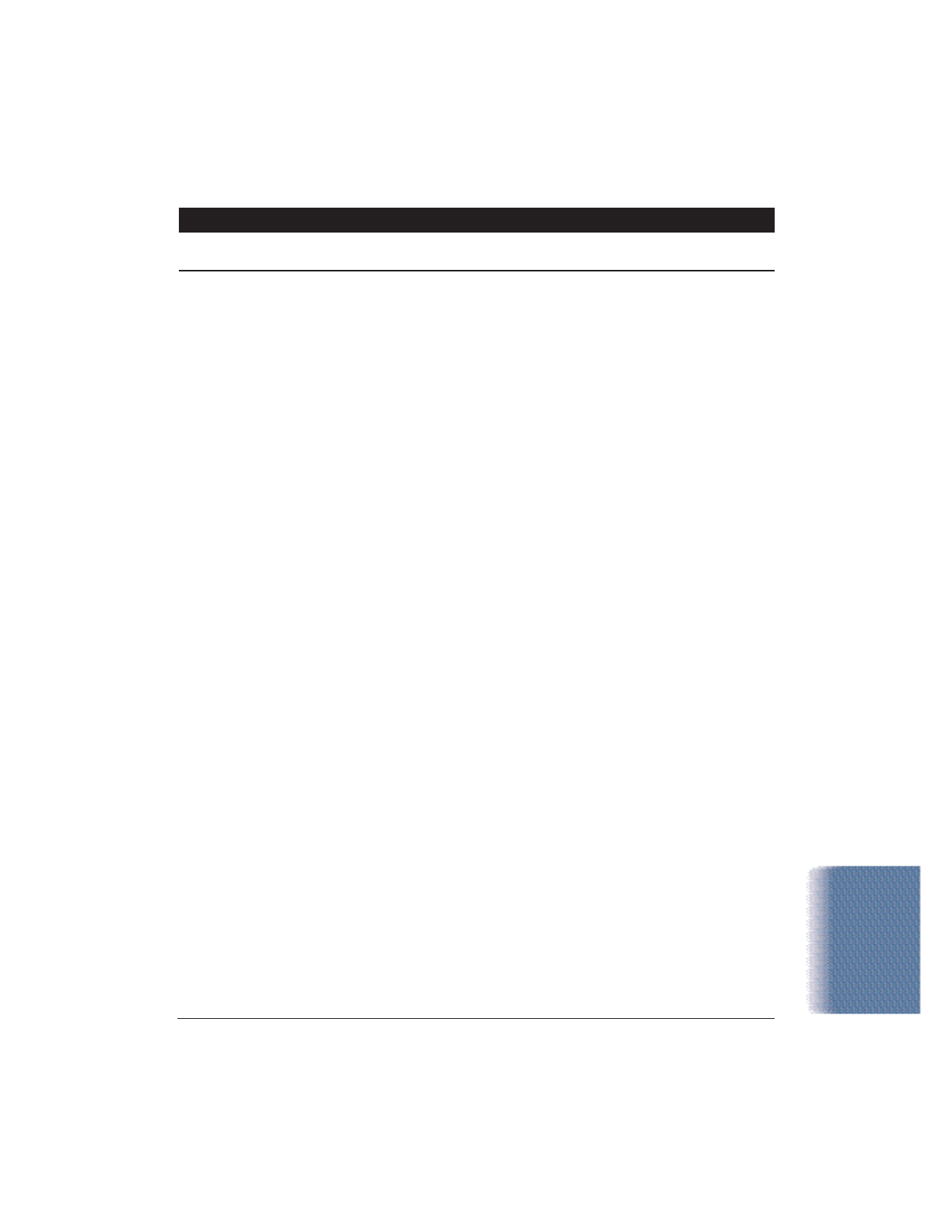
Chapter 5 Troubleshooting 5-9
The last part of print job is not printing
Cause Solution
Paper used for printing Specify the paper size you are using in the driver Paper
differs from the paper Size setting
size specified in the If your software application allows you to specify the paper
software application size in the page setup, ensure that the Paper Size settings
and printer driver in the software application and the printer driver are the
same.
Parallel cable not Check the parallel cable
connected correctly Make sure the parallel cable is securely fastened to the
computer and the printer. For details, see the Quick Start
Guide.
Printer cable fault Try to use another printer cable
Make sure you are using an IEEE 1284 ECP-compatible
parallel interface cable.
Switching device or Disconnect the switching device or external buffer
external buffer fault Print with the printer directly connected to the computer.
If you can then print normally, the fault is probably in the
switching device or external buffer. Consult the switching
device or external buffer supplier.
Windows Printing System Change the WPS driver port setting or delete the WPS
(WPS) driver is installed driver
on the computer. You To change the port setting, open the WPS Driver Properties
may not be able to print window. Windows 98 and Windows 95—In the Details tab,
correctly with a WPS select FILE in the “Print to Port” setting. Windows NT
printer driver installed 4.0—In the Ports tab, make sure LPT1 is set to the Canon
on your computer. BJC-5100.
To delete the WPS driver, click Start, Settings, and
Printers. Right-click on the WPS printer icon and click
Delete. After deleting the WPS printer driver, re-install the
BJC-5100 printer driver.
To continue using the WPS printer, install a second parallel
port.
Troubleshooting