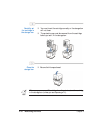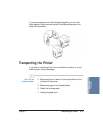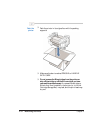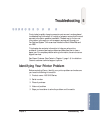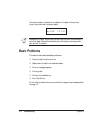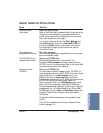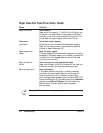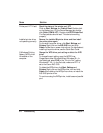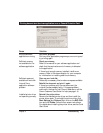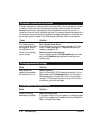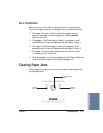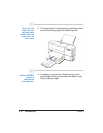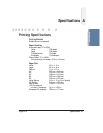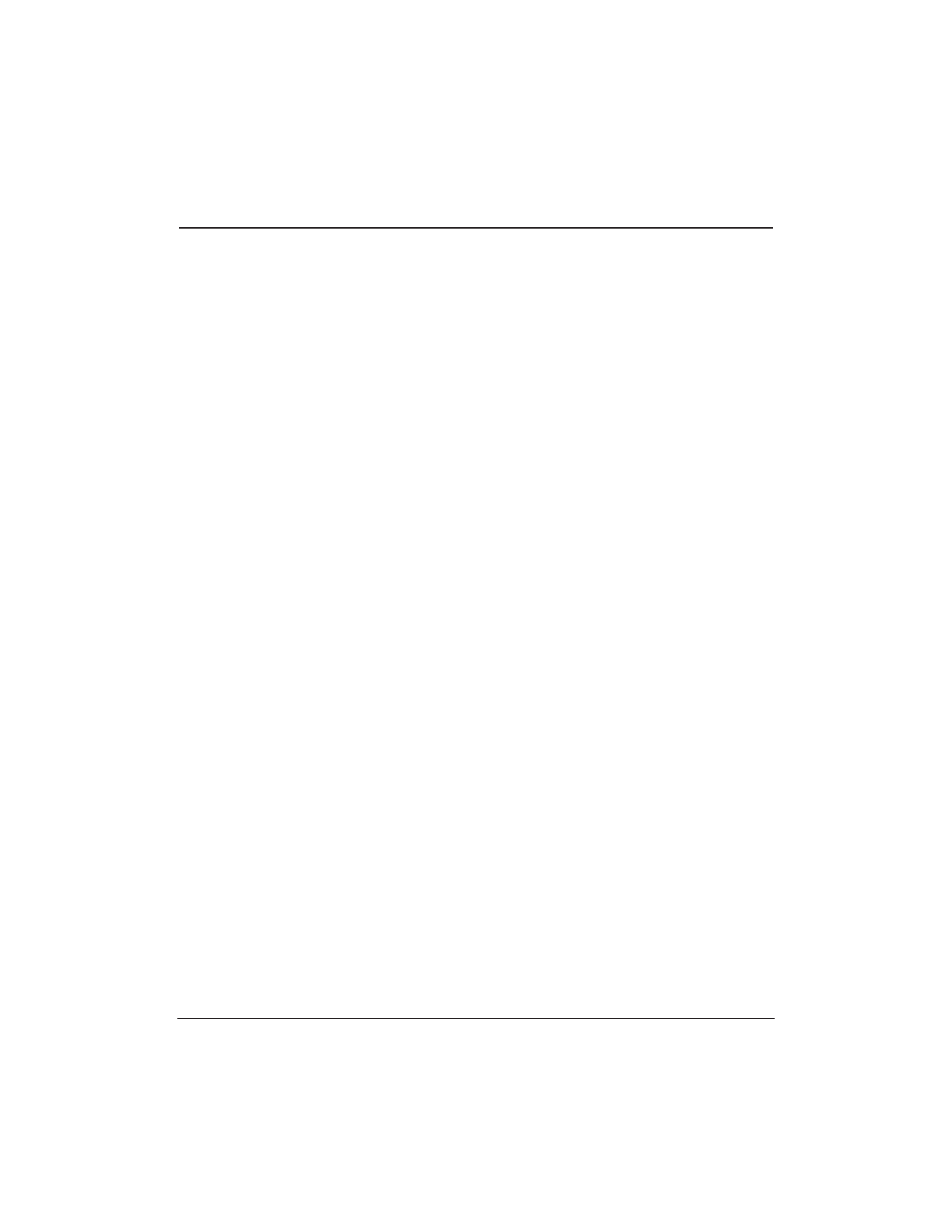
5-6 Troubleshooting Chapter 5
Cause Solution
Printer port LPT1: fault Check the status of the printer port LPT1
Click on Start, Settings, and Control Panel. Double-click
on the System icon. On the Device Manager tab, double-
click Ports (COM & LPT). Double-click ECP Printer Port.
The Device status should read “This device is working
properly.”
Installed printer driver Remove the installed BJ printer driver and then install
not operating correctly the printer driver again
To uninstall the printer driver, click Start, Settings, and
Printers. Right-click on the BJC-5100 icon and click
Delete. Follow the on-screen instructions. For details about
installing the printer driver, see the Quick Start Guide.
A Windows Printing Change the WPS driver port setting or delete the WPS
System (WPS) driver driver
is installed on the To change the port setting, open the WPS Driver
computer Properties window. Windows 98 and Windows 95—In
the Details tab, select FILE in the “Print to Port” setting.
Windows NT 4.0—In the Ports tab, make sure LPT1 is
set to the Canon BJC-5100.
To delete the WPS driver, click Start, Settings, and
Printers. Right-click on the WPS printer icon and click
Delete. After deleting the WPS printer driver, re-install the
BJC-5100 printer driver.
To continue using the WPS printer, install a second parallel
port.