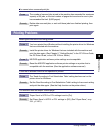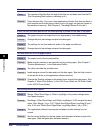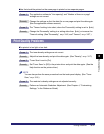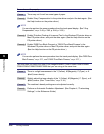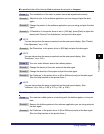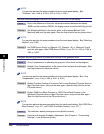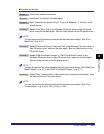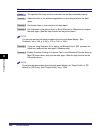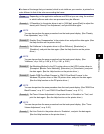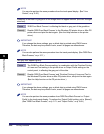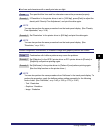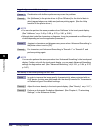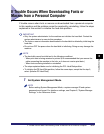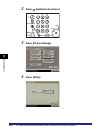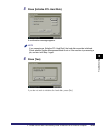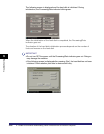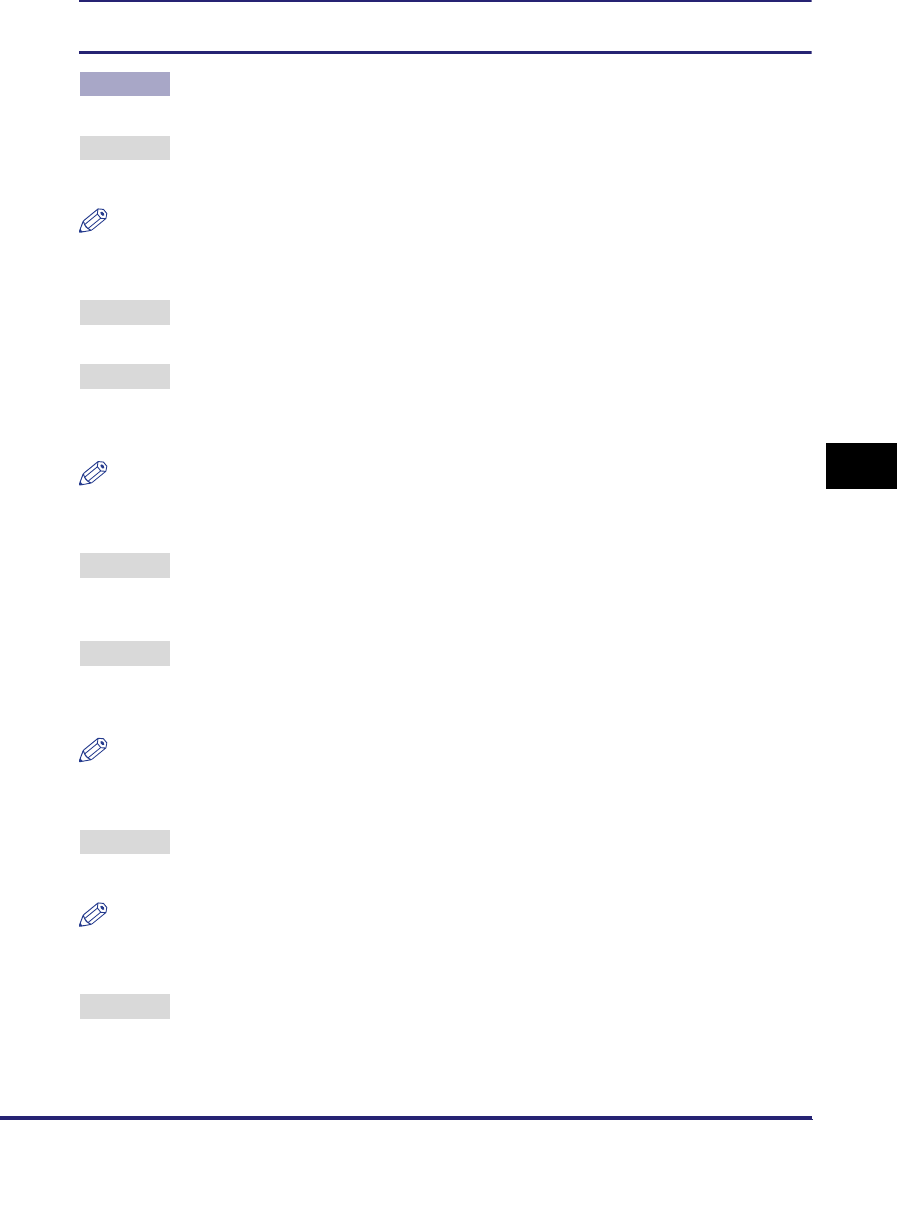
Printing Problems
6-23
6
Troubleshooting
The frame of the image that you inserted, which is not visible on your monitor, is printed in a
color different to that of the color surrounding the frame.
Cause Depending on the application software and OS that you are using, the method
in which halftones and colors are processed may be different.
Remedy 1 If 'Resolution' in the printer driver is set to [1200 dpi], press [Dark] to adjust the
density with 'Density Fine Adjustment', and print the data again.
NOTE
You can also perform the same procedure from the touch panel display. (See "Density
Fine Adjustment," on p. 3-18.)
Remedy 2 Disable 'Gray Compensation' in the printer driver and print the data again. (See
the Help function on the printer driver.)
Remedy 3 Set 'Halftones' in the printer driver to [Error Diffusion], [Resolution], or
[Gradation], and print the data again. (See the Help function on the printer
driver.)
NOTE
You can also perform the same procedure from the touch panel display. (See
"Halftones," on p. 3-46, p. 3-59, p. 3-75, p. 3-81, p. 3-96.)
Remedy 4 Set 'Matching Method' in the PCL printer driver or the UFR II printer driver to
[Perceptual [Monitor Color Matched]], [Saturation], or [Colorimetric], and print
the data again. (See the Help function on the printer driver.)
Remedy 5 Enable 'RGB Pure Black Process' or 'CMYK Pure Black Process' in the
Windows PS printer driver or Mac PS printer driver, and print the data again.
(See the Help function on the PS printer driver.)
NOTE
You can also perform the same procedure from the touch panel display. (See "RGB Pure
Black Process," on p. 3-71, and "CMYK Pure Black Process," on p. 3-71.)
Remedy 6 Set Toner Volume Adjustment in the printer driver to 'Gradation' or 'Text', and
print the data again. (See the Help function on the printer driver.)
NOTE
You can also perform the same procedure from the touch panel display. (See "Toner
Volume Adjustment," on p. 3-20.)
Remedy 7 Set Line Control in the printer driver to 'Gradation', and print the data again.
(See the Help function on the printer driver.)